Processing a manual payment is necessary when automated payment systems are not in place or have failed. It ensures that the client’s payment is still recorded accurately and in a timely manner, preventing any service disruptions, late fees, or penalties. Handling manual payments also allows for flexibility in special cases, such as custom payment arrangements or when resolving issues with billing. This process ensures accurate financial records and maintains client satisfaction by accommodating their payment preferences or resolving any issues quickly.
Steps:
-
In ARC, navigate to the Accounts page on the left-hand side of the screen.
-
Click on the “Accounts” Tab found towards the top of the page.
-
Search for the account name in the search field.
-
Other fields are not required but can be used to help filter your search.
-
Select your account from the list by clicking on the account name.
-
Select the invoice tab located towards the top of the page.
-
Click on the open invoice you want to make the payment for.
-
Look for the invoice with a balance due.
-
Click "Pay" found on the bottom right side of the screen.
-
Enter the amount you want to charge.
-
Select the type of payment method.
-
For credit card payments: If there are multiple options, choose the payment profile you want to process.
-
Enter the payment.
If the payment fails, refer to Accounts Receivable Management and Communication
How to Manually Process a Credit Card Payment
https://embed.app.guidde.com/playbooks/aJJzBpgT3BtKQq4HrAEhLh
In this guide you will learn how to manually process a credit card payment in ARC to collect on an outstanding balance.
Go to citylifestylehq.com
1. Manually Processing Credit Card Payments
Processing a manual payment is necessary when automated payment systems are not in place or have failed. It ensures that the client’s payment is still recorded accurately and in a timely manner, preventing any service disruptions, late fees, or penalties. Handling manual payments also allows for flexibility in special cases, such as custom payment arrangements or when resolving issues with billing. This process ensures accurate financial records and maintains client satisfaction by accommodating their payment preferences or resolving any issues quickly.
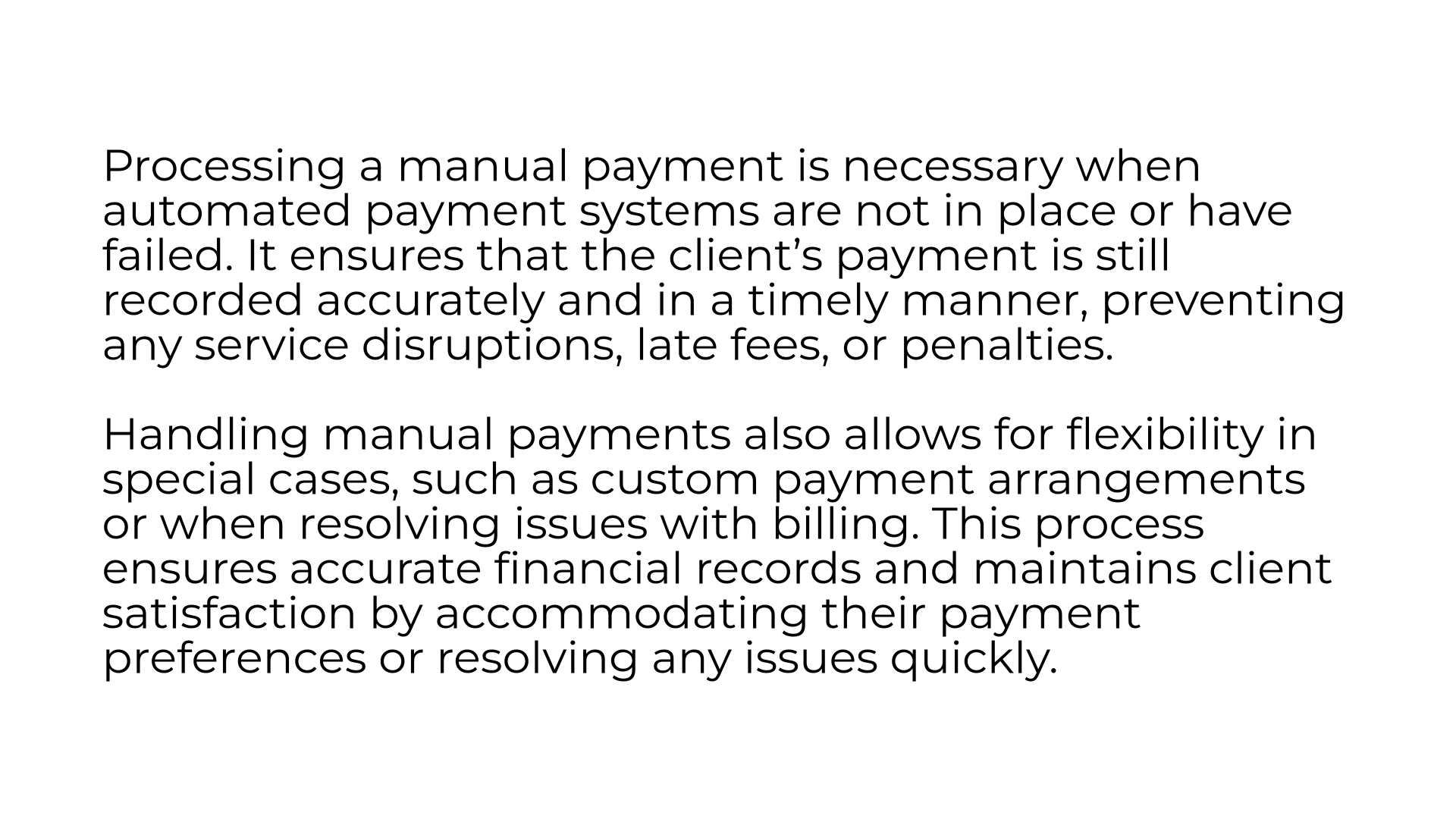
2. Accounts Page
Navigate to the Accounts page on the left-hand side of the screen
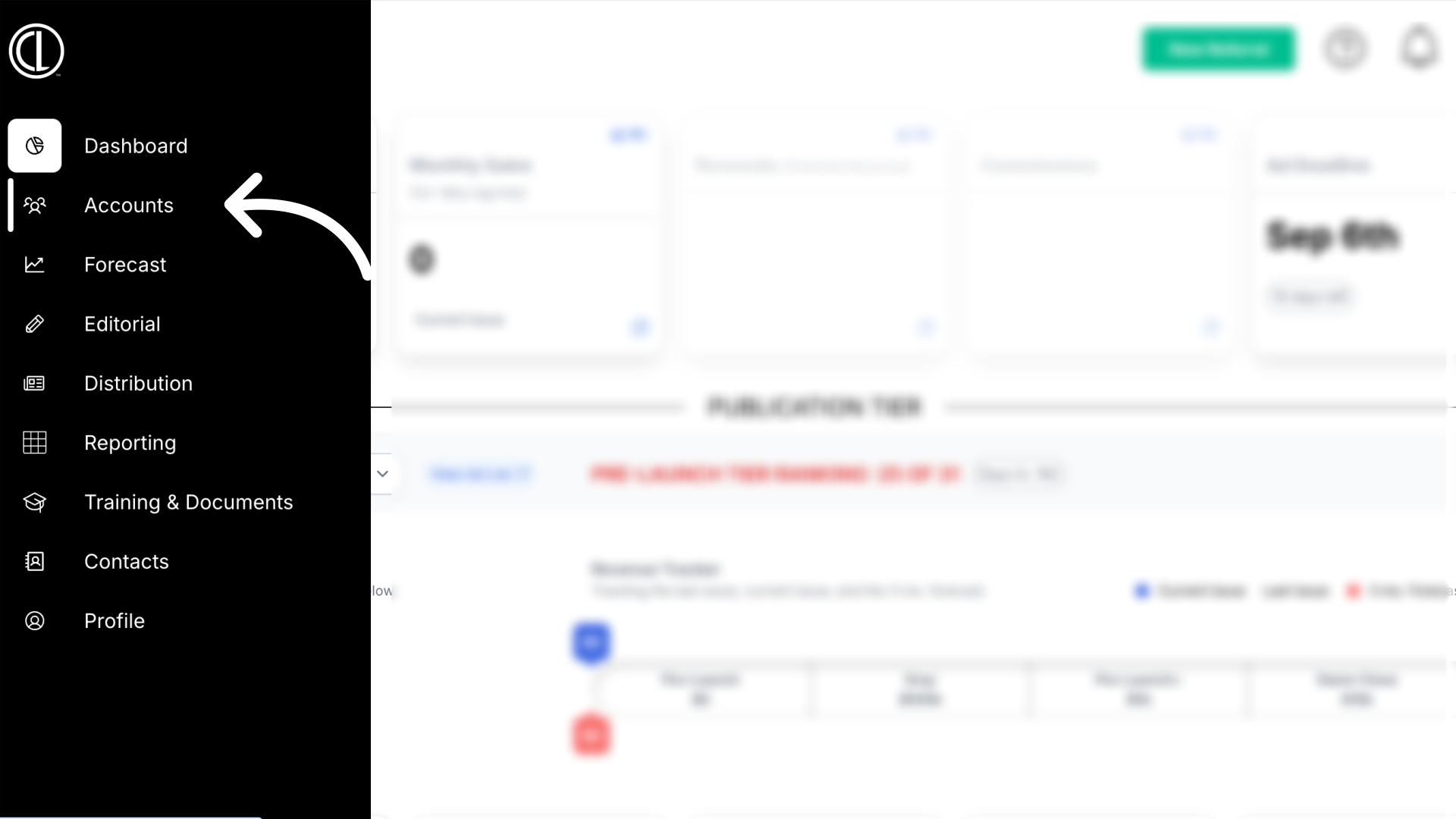
3. Click "Accounts"
Click on the Accounts tab at the top of the page
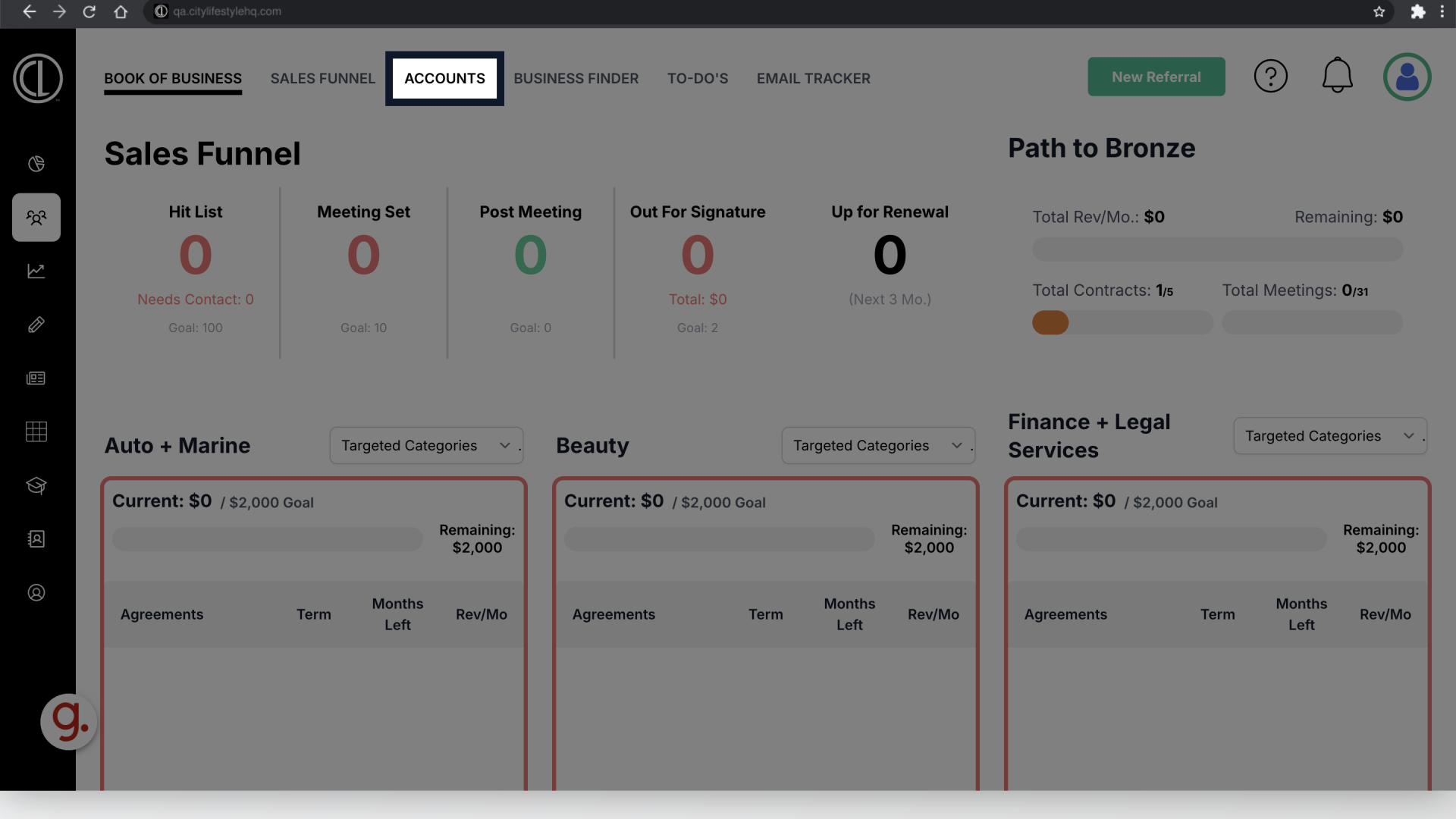
4. Click on Account Name
Search for the account you are applying the payment to and click on the Account Name
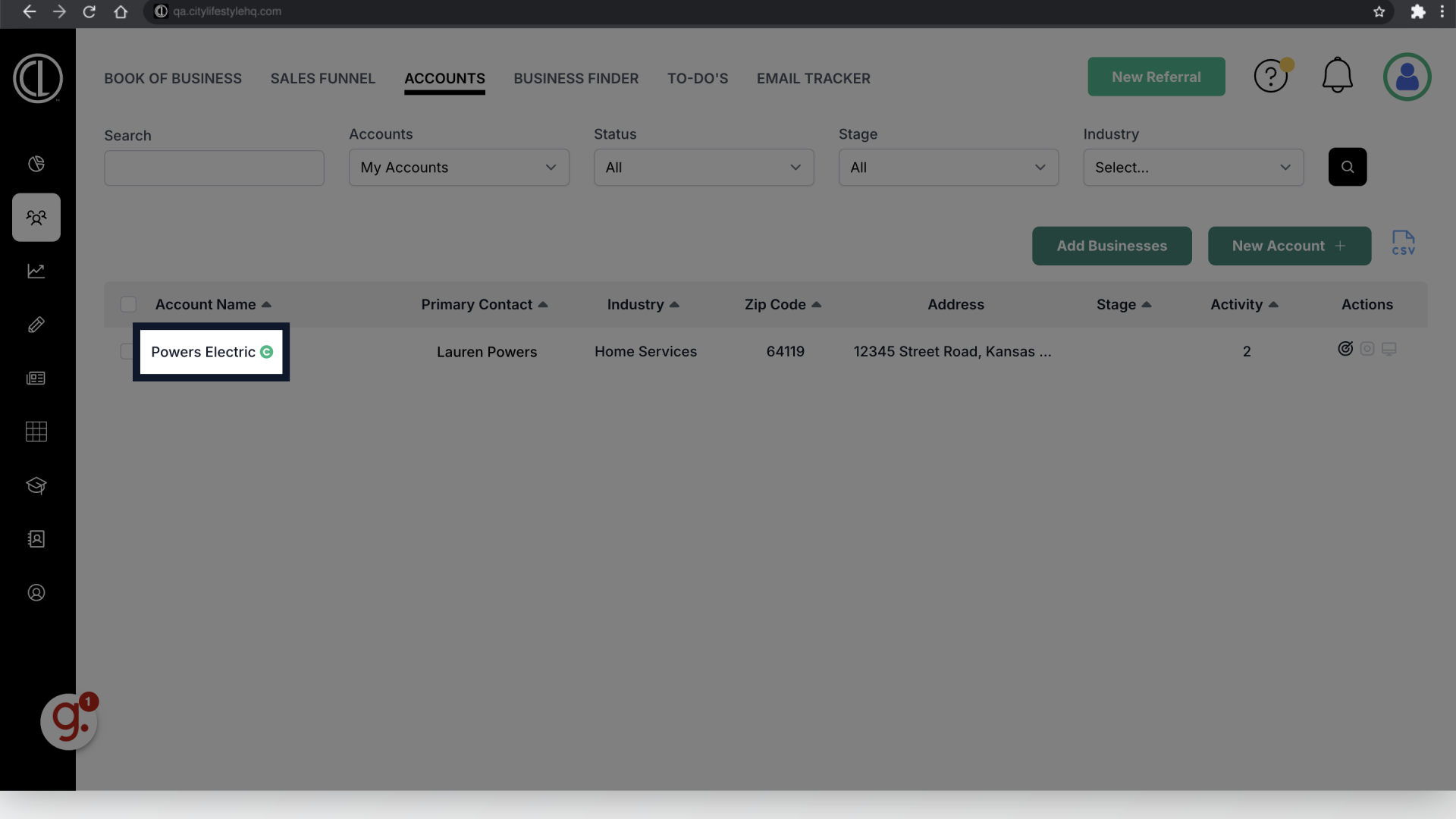
5. Click "Invoices"
In the Account click on the "Invoices" tab.
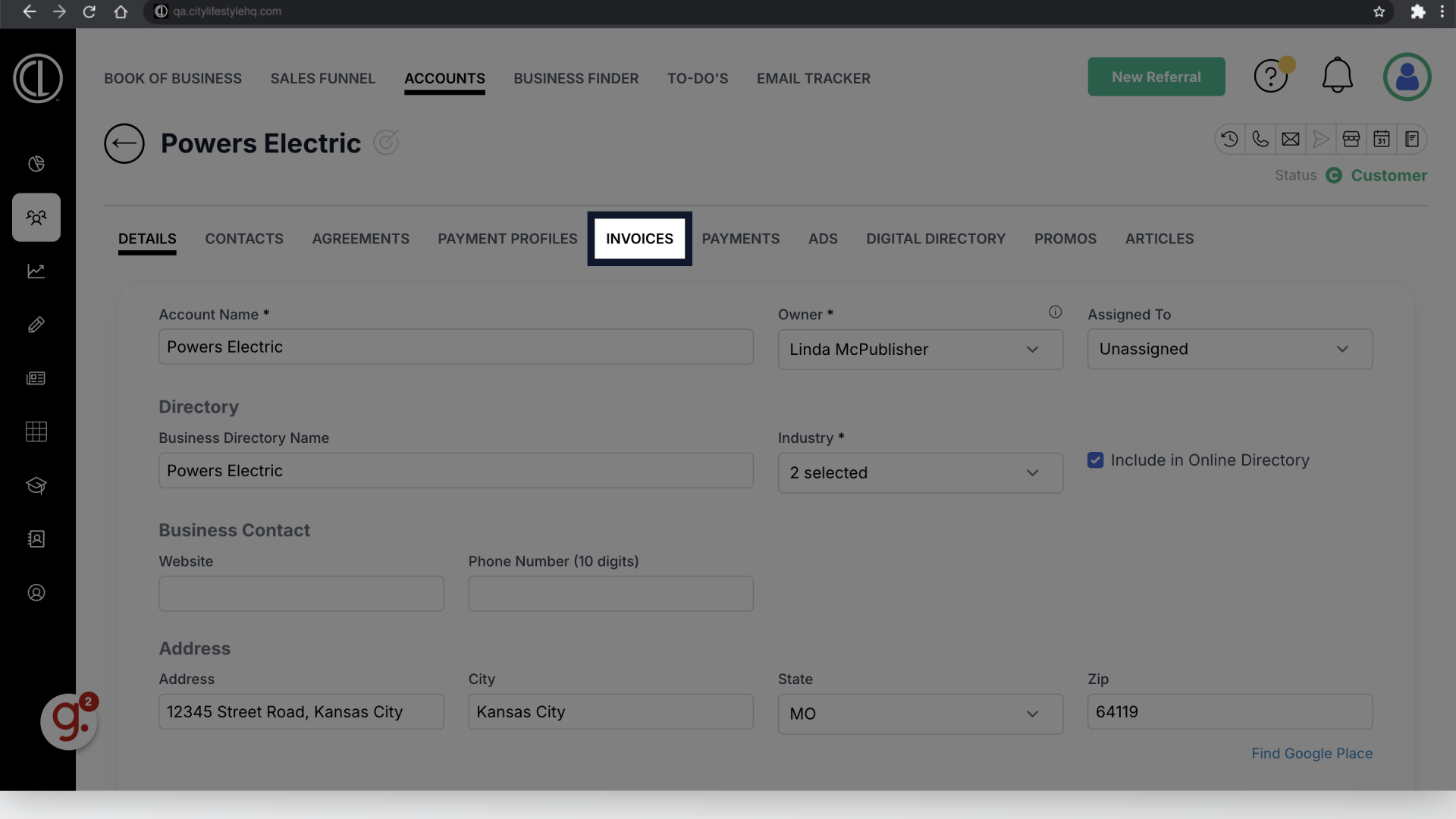
6. Click on the invoice
Click on the invoice you are applying the payment to. It will show a balance due.
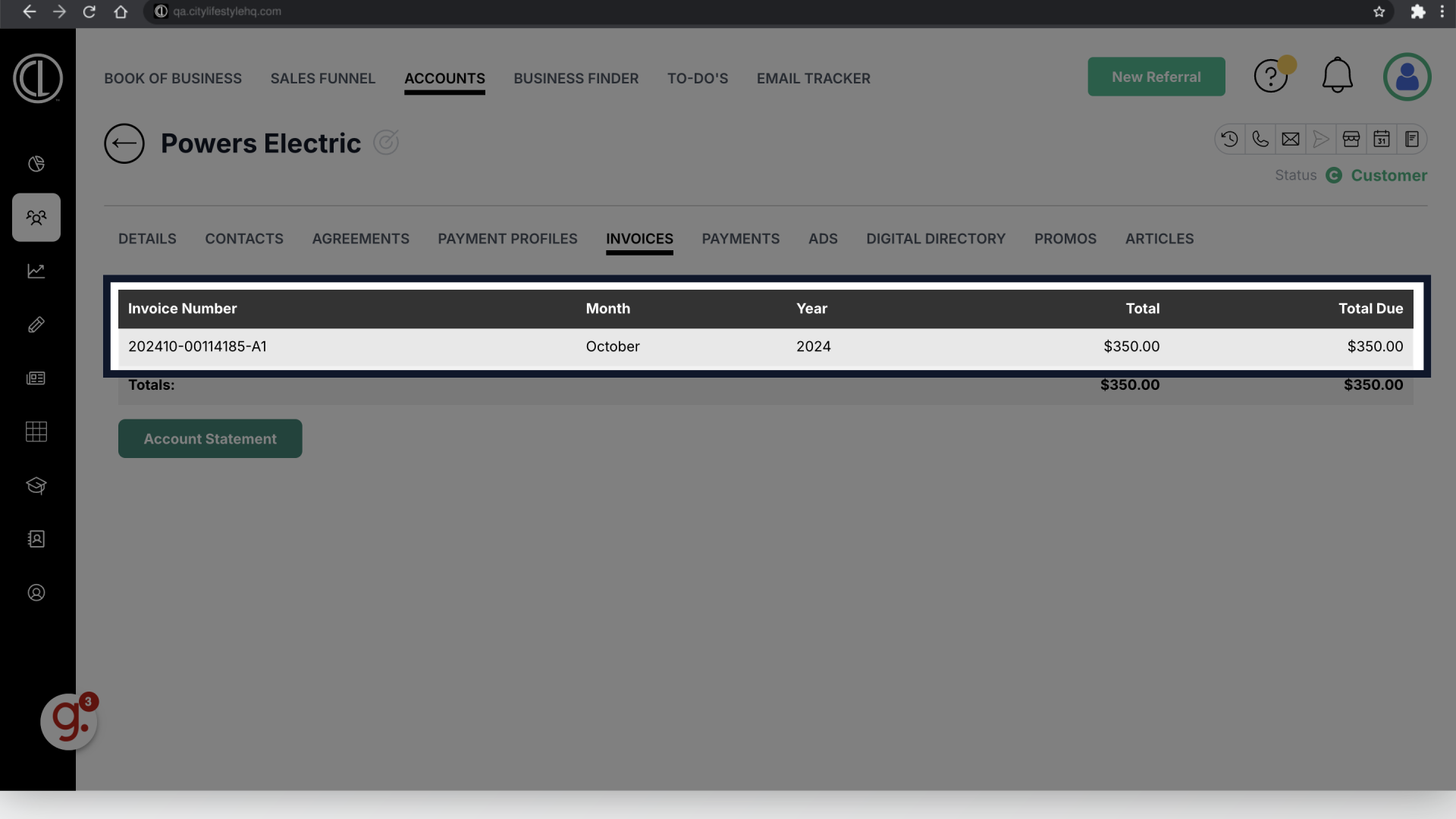
7. Click "Enter Payment"
Click the "Pay" button to enter the amount being charged, select the payment method and card on file. Click Enter Payment to process.
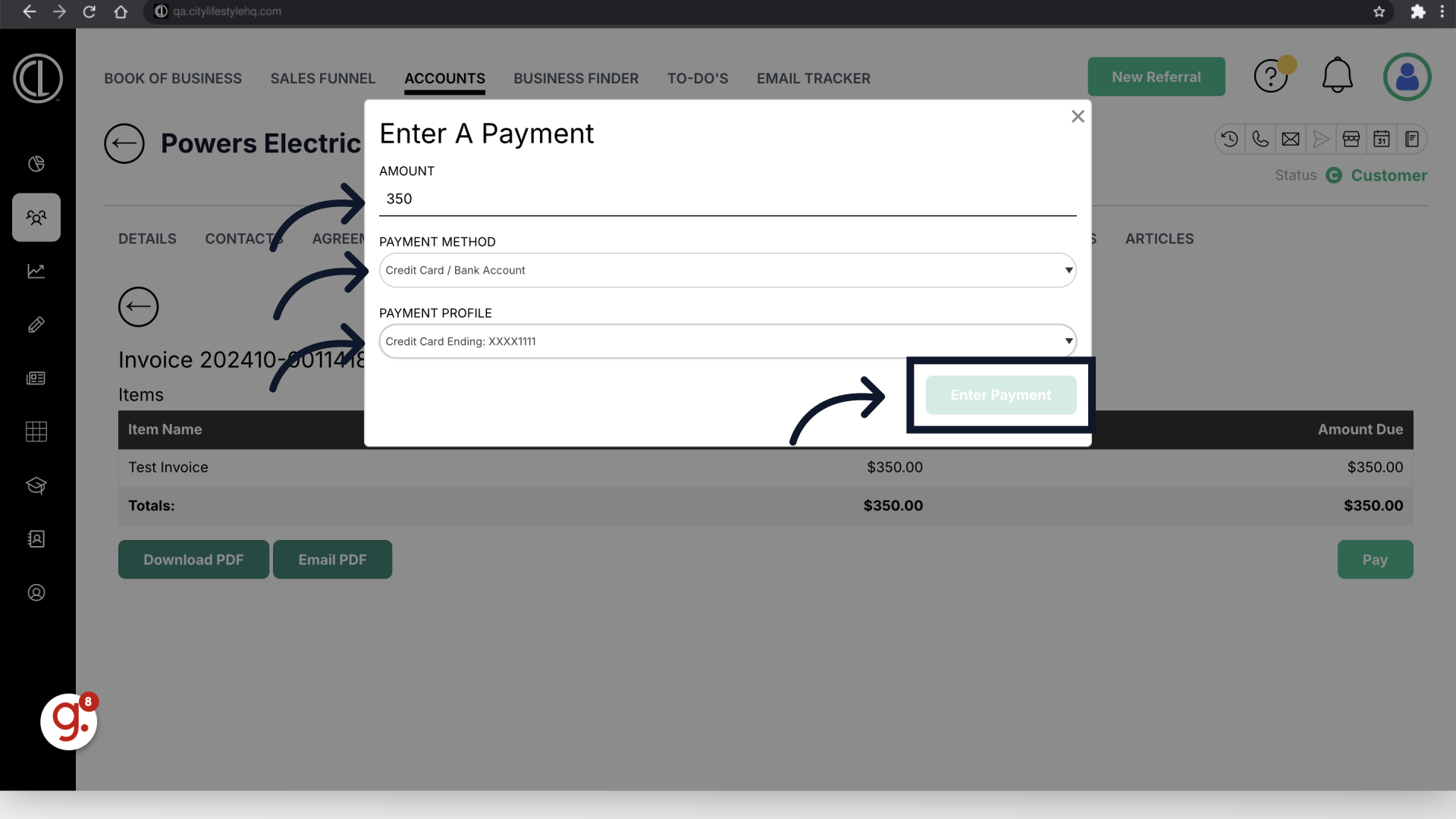 This guide provides a straightforward process to efficiently process payments in ARC.
This guide provides a straightforward process to efficiently process payments in ARC.