How to Navigate the Agreements Tab in an Account
https://embed.app.guidde.com/playbooks/oDTKKms7qyt3rjGTAeQjaS
Explore how to efficiently navigate the Agreements Tab in an Account in ARC.
Go to citylifestylehq.com
1. Click"Accounts"
In ARC click on the Account tab on the left hand side.
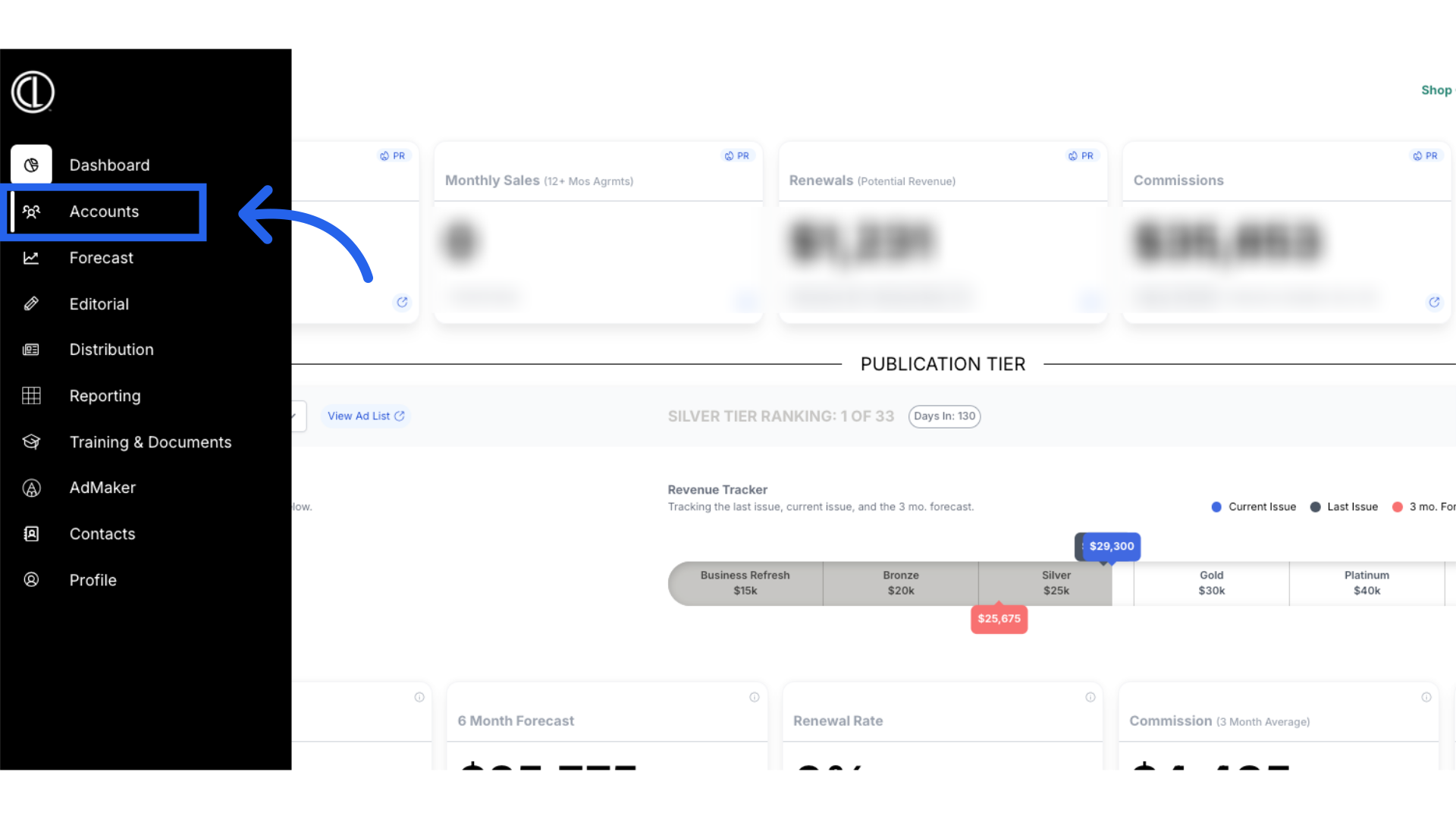
2. Click "Accounts"
Navigate to the "Accounts" section
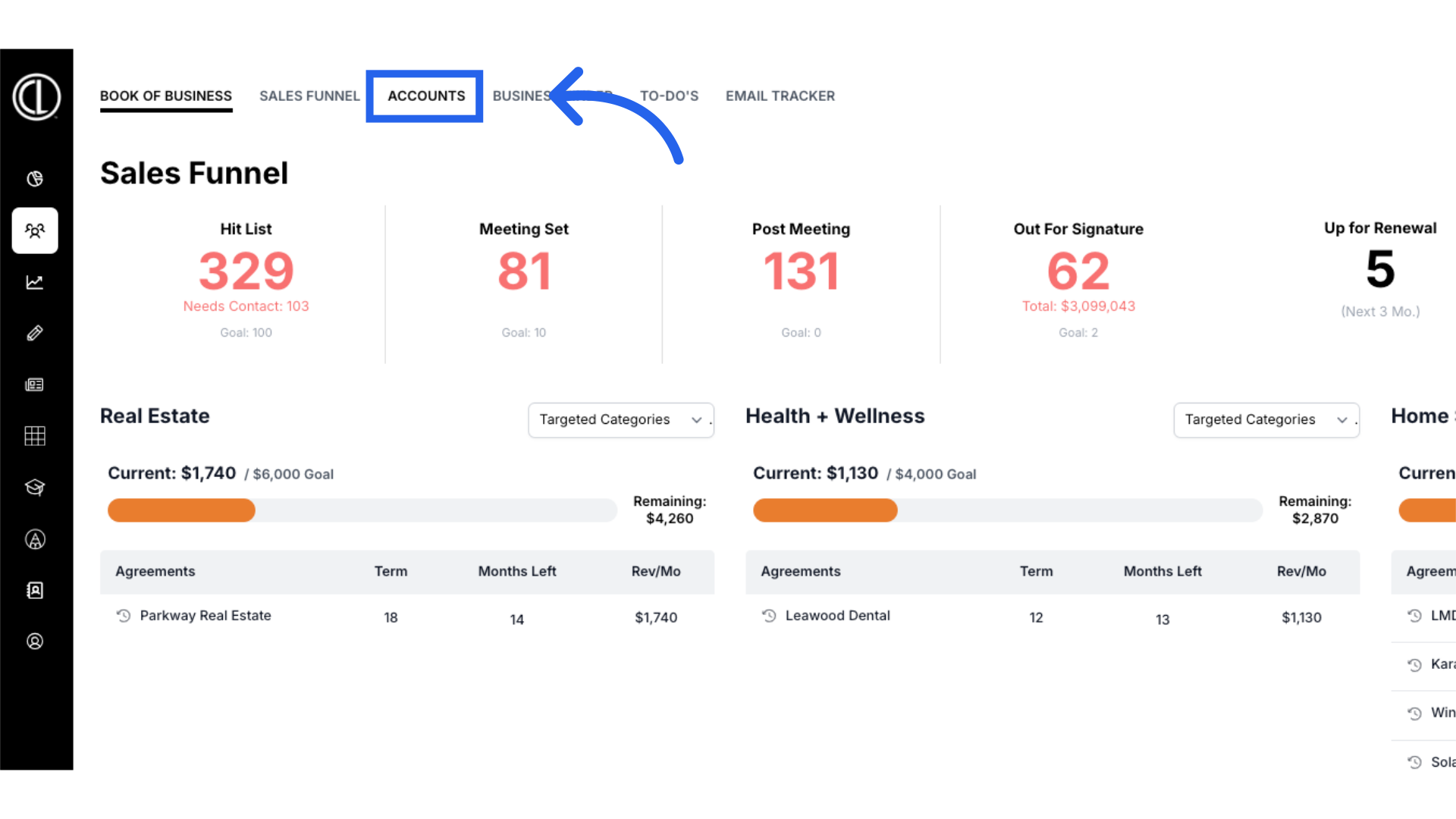
3. Search for Account
Search for the account using the search field and click on the account name.
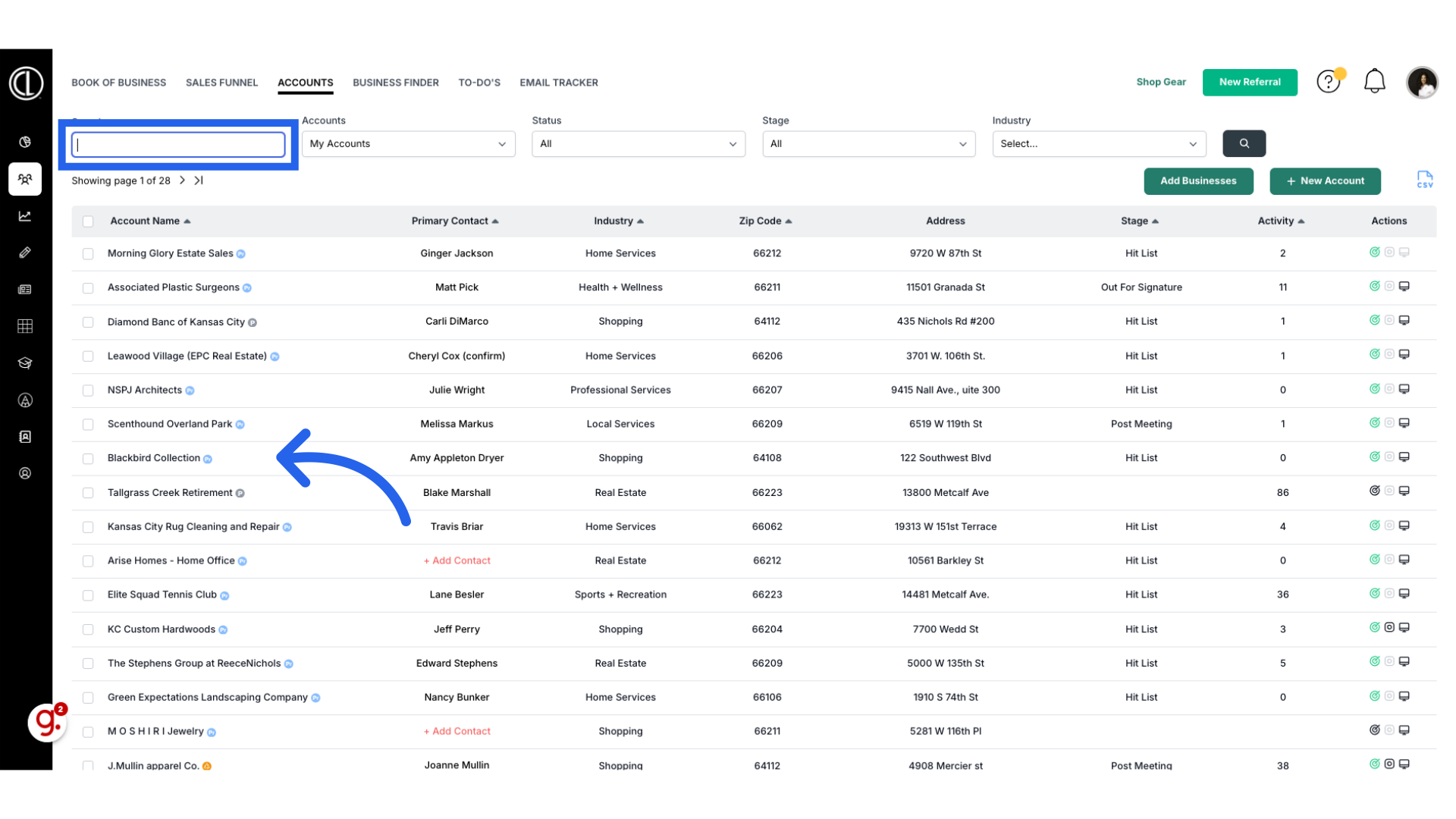
4. Click "Agreements"
Access the "Agreements" section
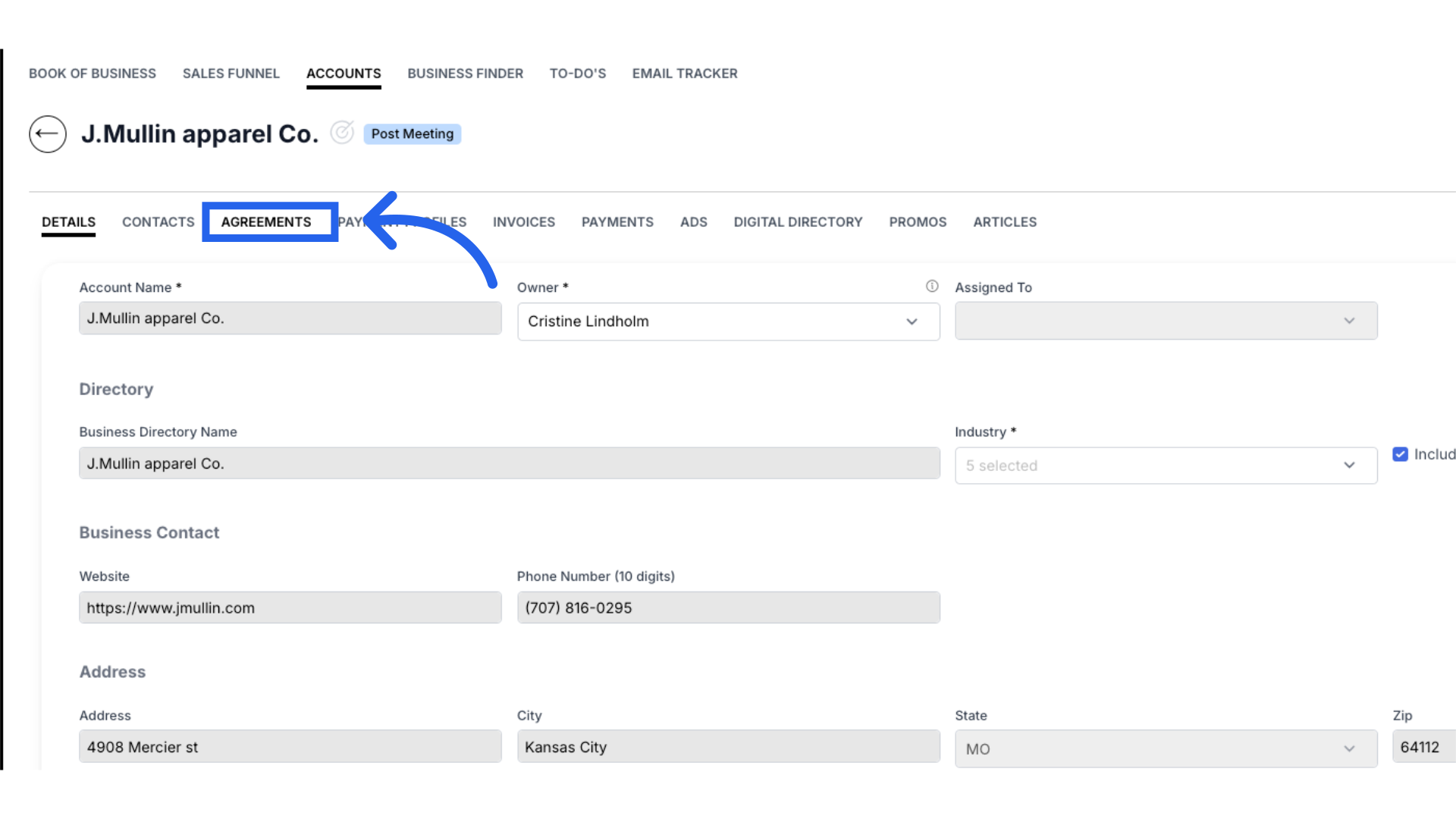
5. Print & Digital Agreements
Here your Print and Digital Agreements will be listed.
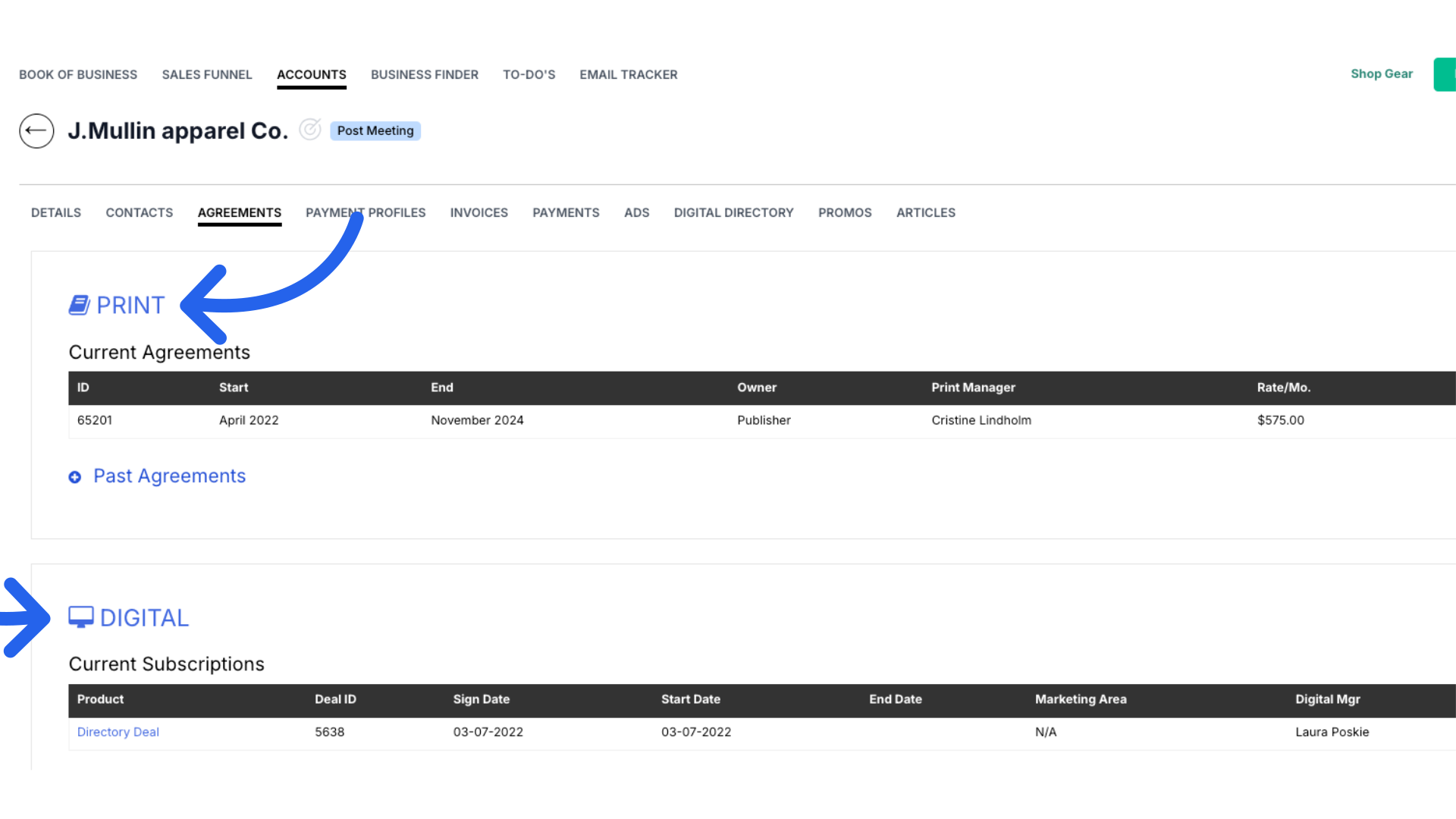
6. Current Print Agreements
Print Agreements will have an ID number, start and end date, owner, print manager, rate per month, and the total value of the agreement. Current Agreements are active or future print insertions. Click on the agreement to view the details of that agreement.
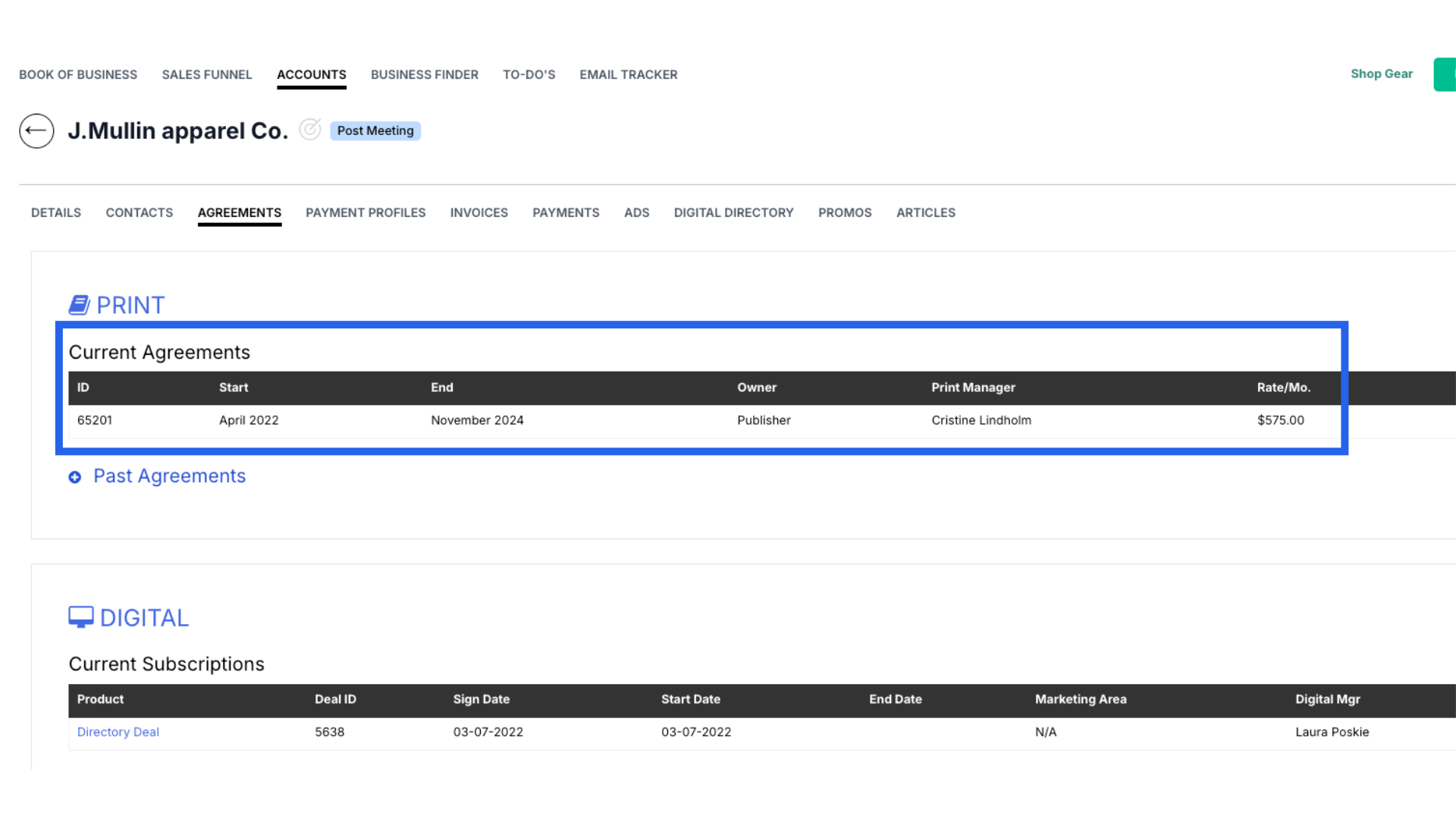
7. Past Print Agreements
Past Agreements are no longer active. To view previous agreements, click on the plus sign next to "Past Agreements" to expand the list and select the agreement you wish to view.
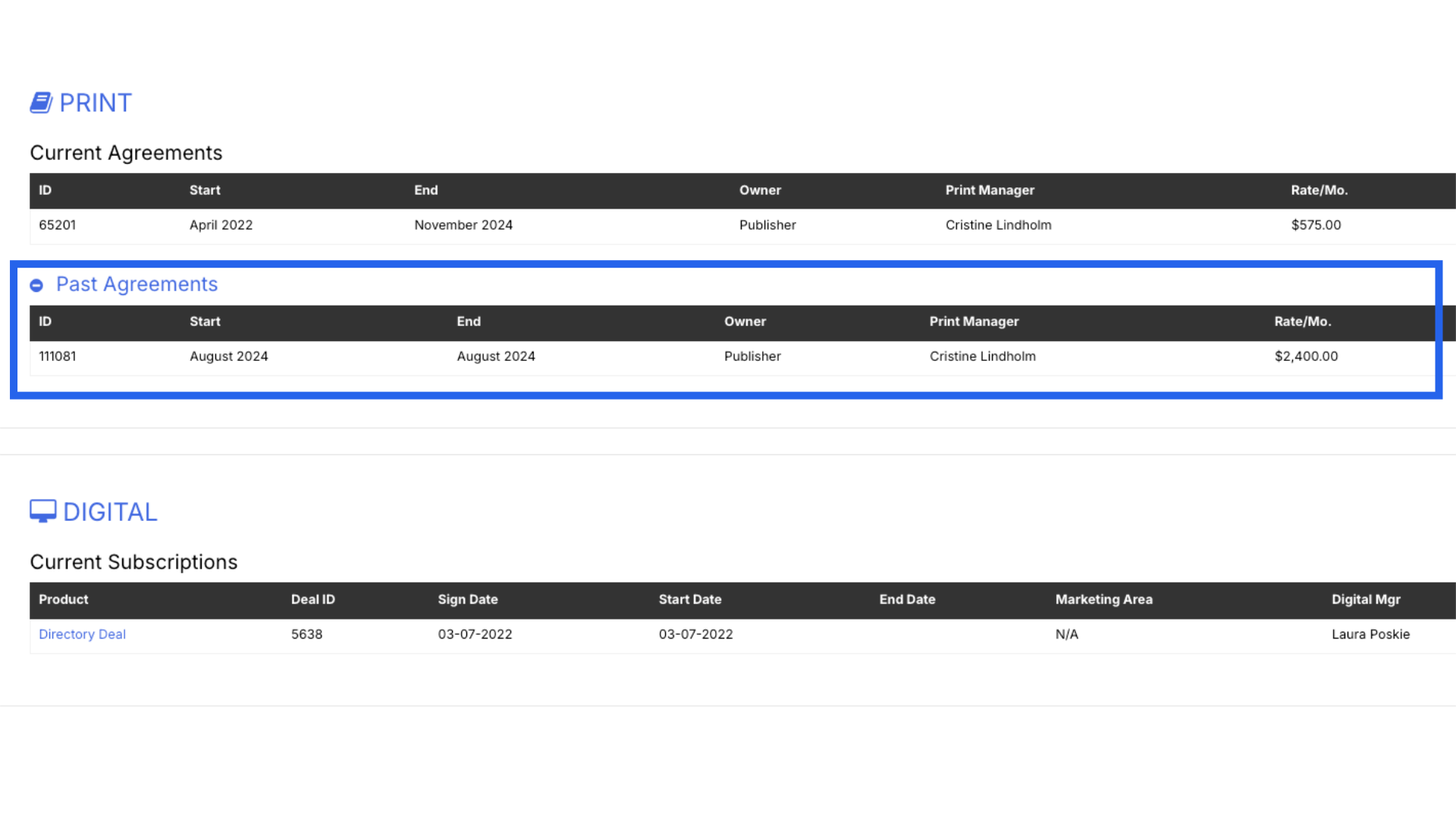
8. Digital Agreements
The Digital section displays the digital agreement details, including the product, deal ID, sign date, start and end date, Marketing Area, Digital Manager, and the monthly rate.
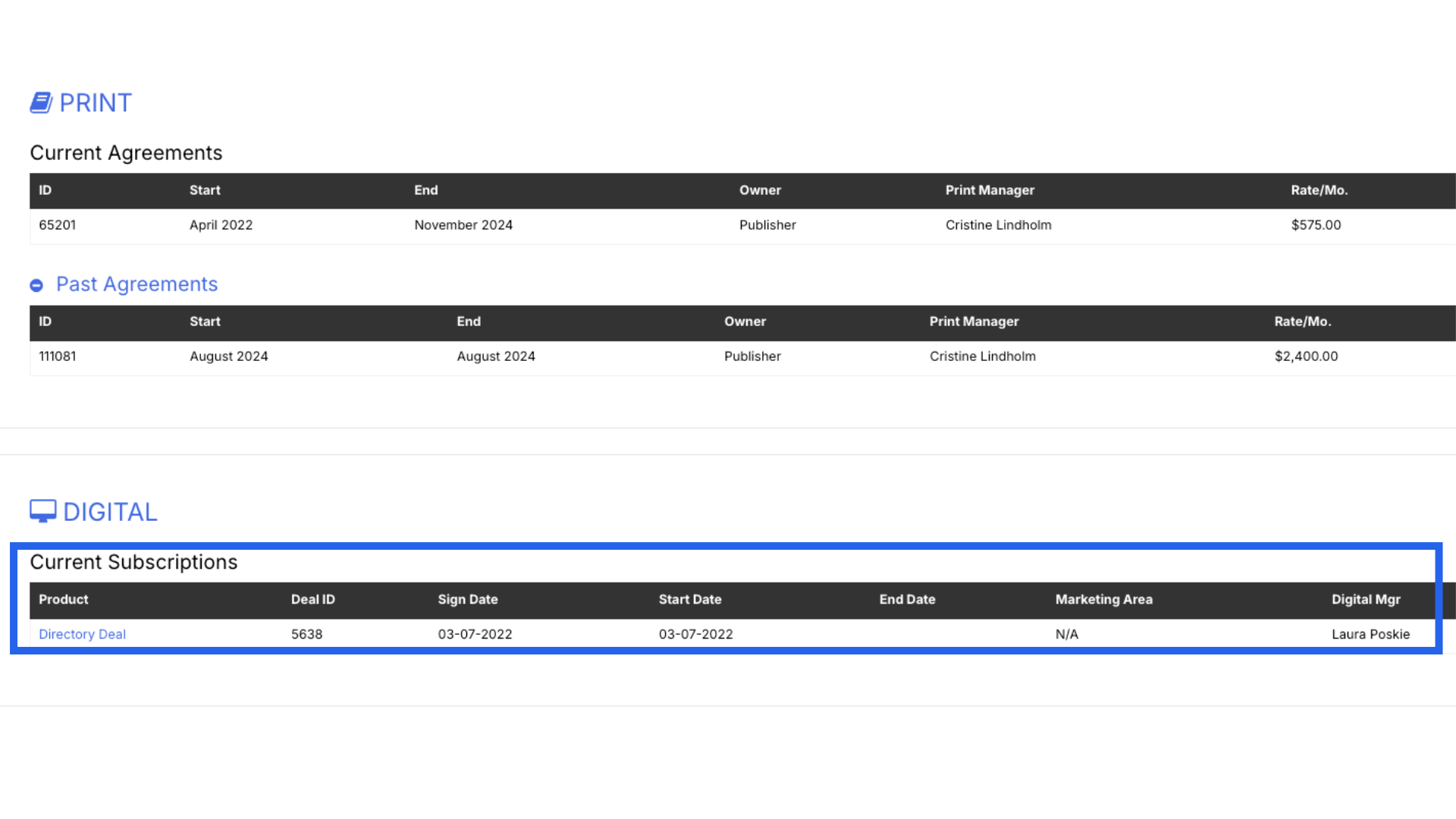
9. New Print or Digital Deals
You can also create new agreements by clicking the New Print Deal or New Digital Deal buttons to the right.
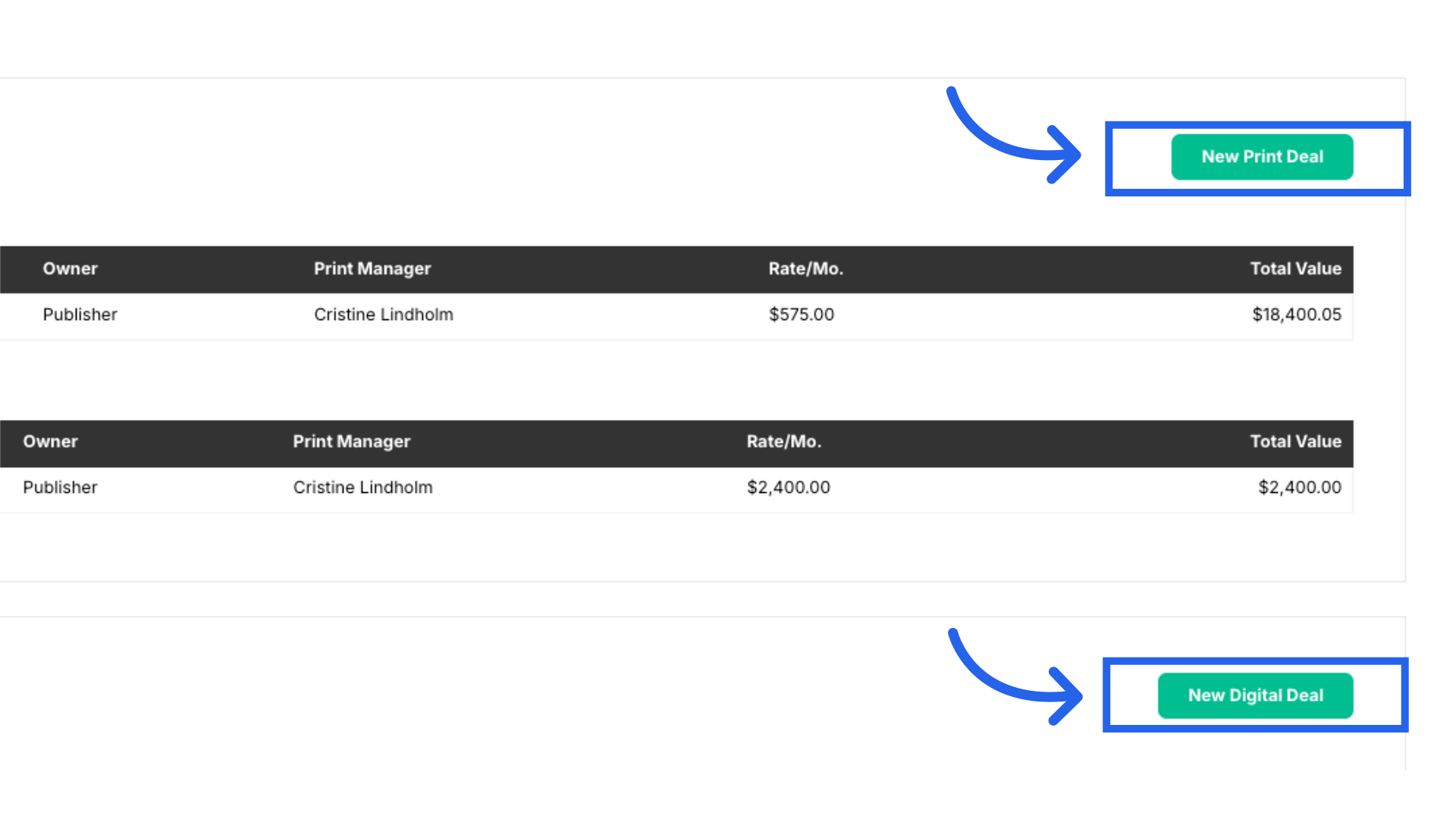 This guide covered navigating the Agreements Tab within ARC.
This guide covered navigating the Agreements Tab within ARC.