How to Edit or Delete a Client Payment Method in ARC
https://embed.app.guidde.com/playbooks/txWhjQmEayccVFDJ9Sc2Am
This guide will walk you through the process of editing or deleting a payment method in ARC, ensuring smooth transactions and accurate financial records.
Go to citylifestylehq.com
1. Changing Payment Methods for a Client
When a client’s card expires or they would like to use an alternative payment method for their monthly invoices, you may need to update their current card or delete an old payment method from our system.
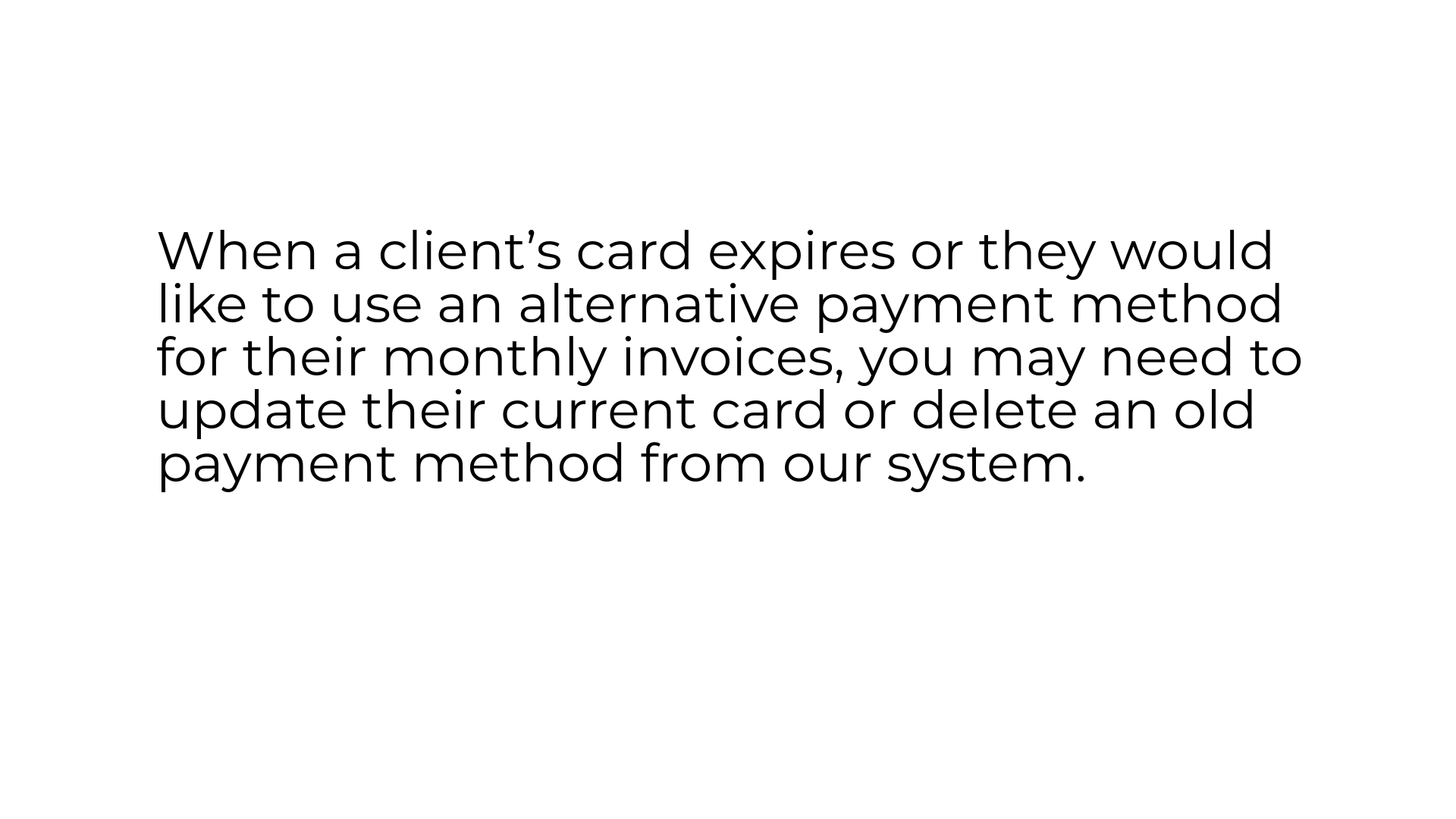
2. Click "Accounts"
In ARC navigate to the Accounts tab on the left side of the screen.
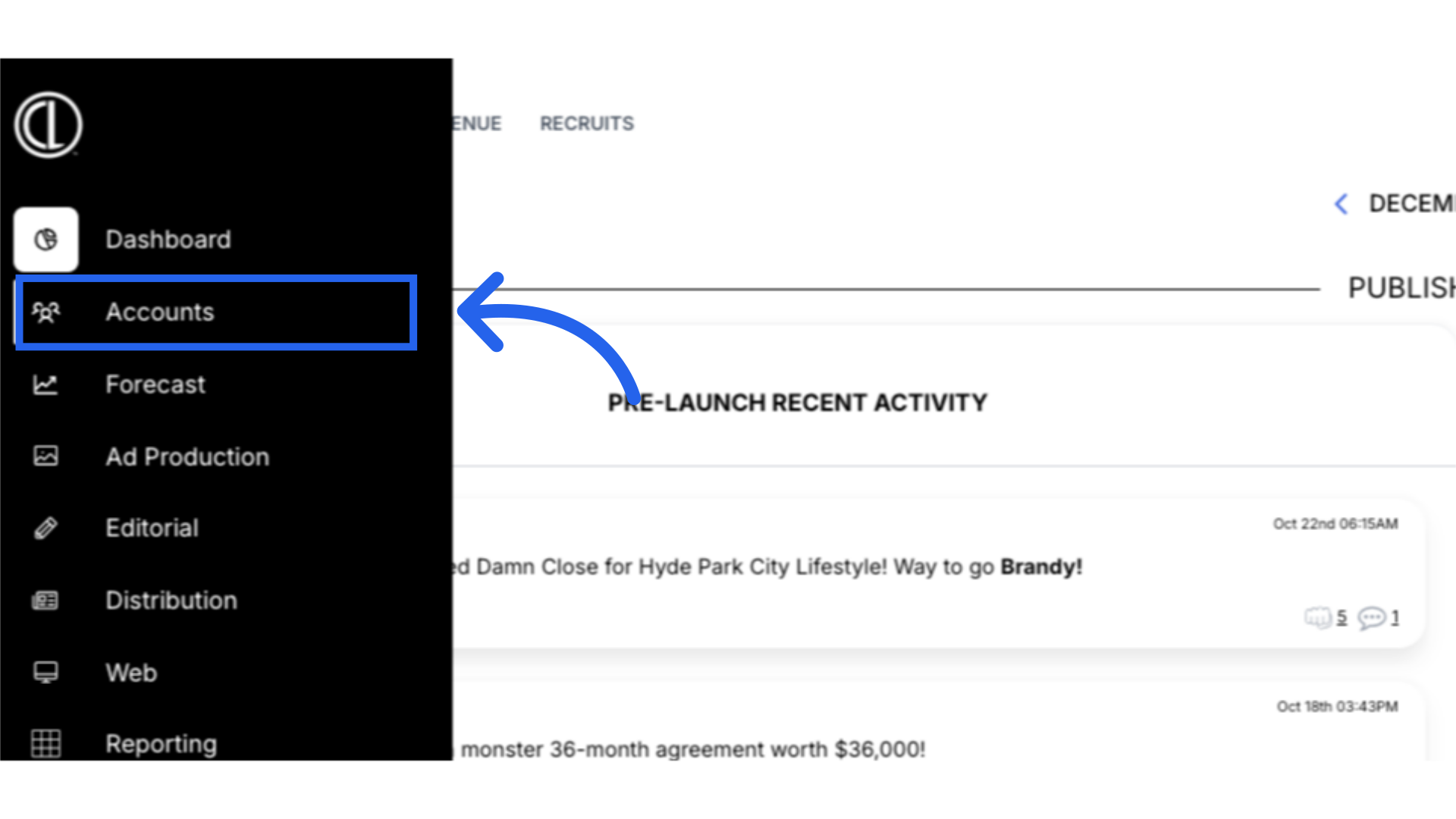
3. Click "Accounts"
Navigate to the "Accounts" section
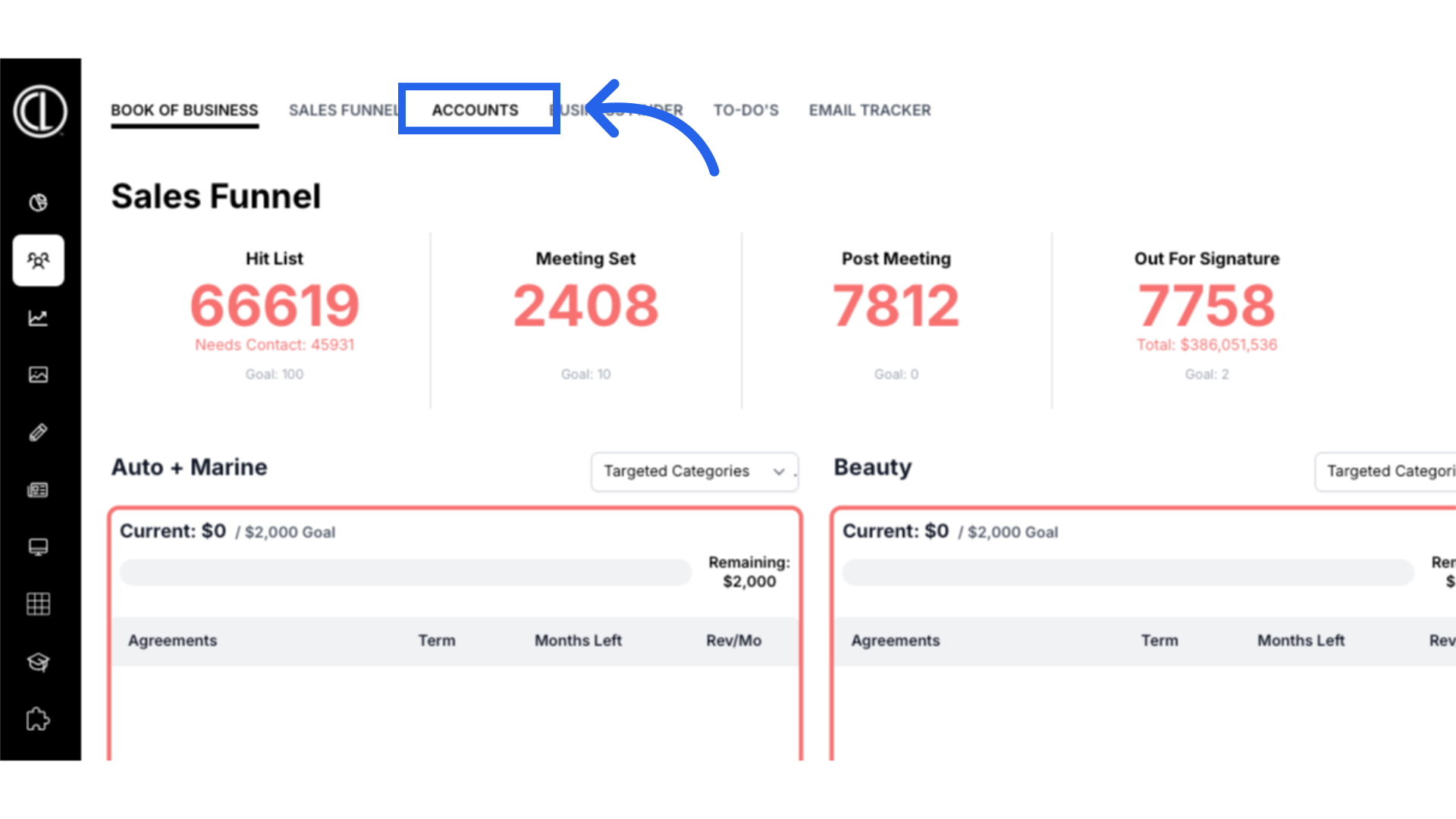
4. Click on Account Name
Search for the specific client account and click on the account name.
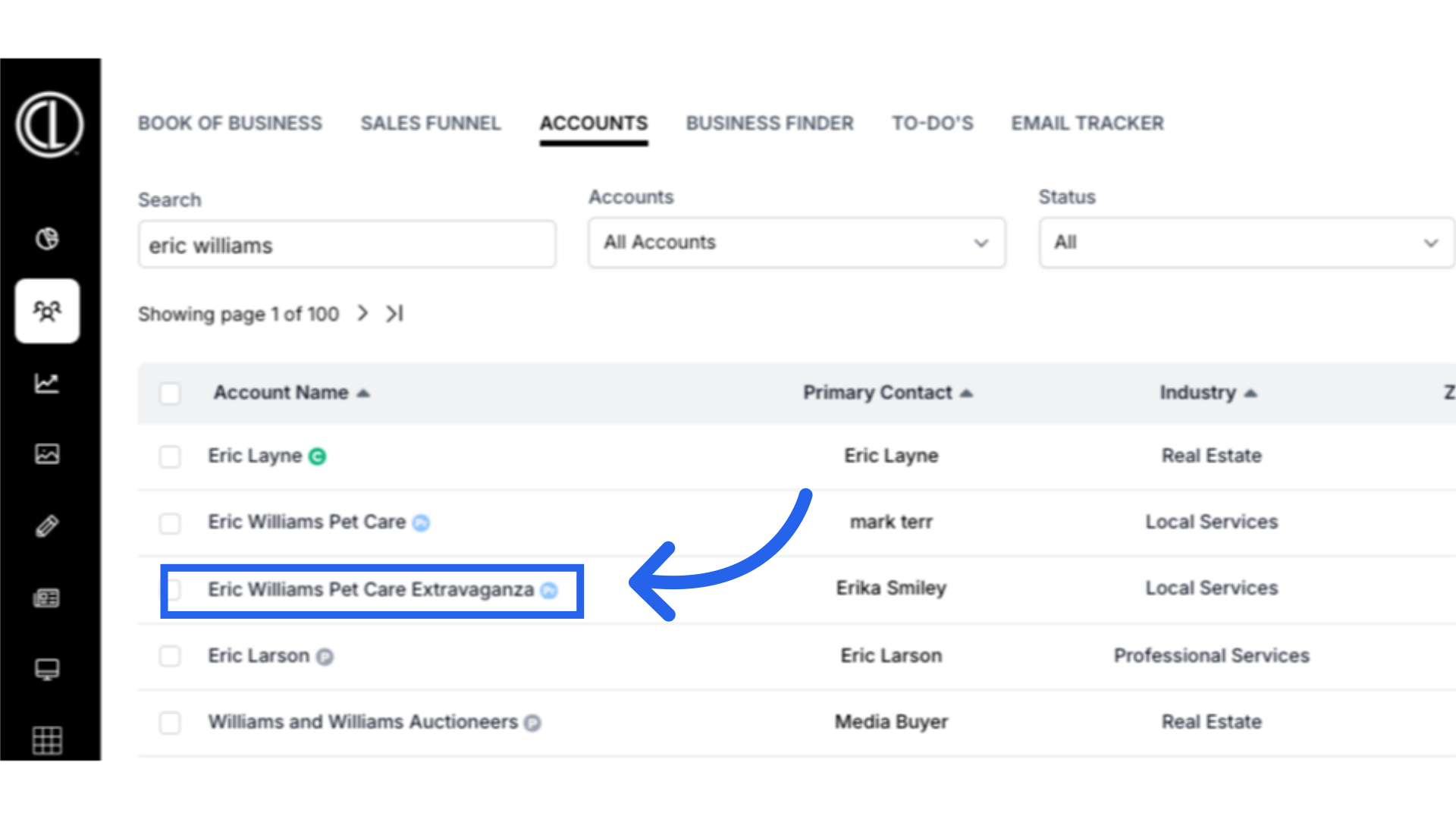
5. Click "Payment Profiles"
Access the "Payment Profiles" tab
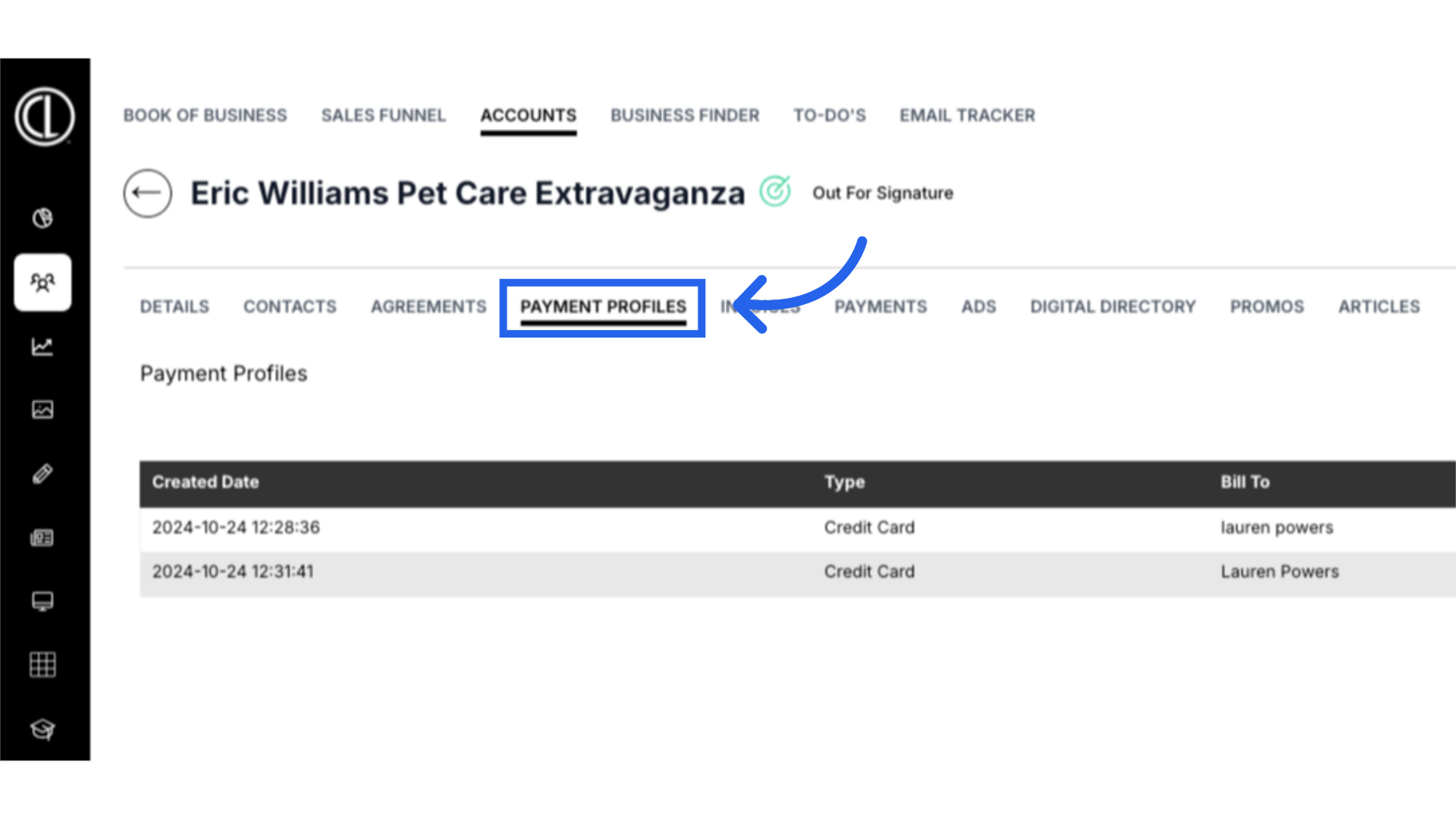
6. Select Payment Method
Click on the Payment Method you are needing to edit or delete.
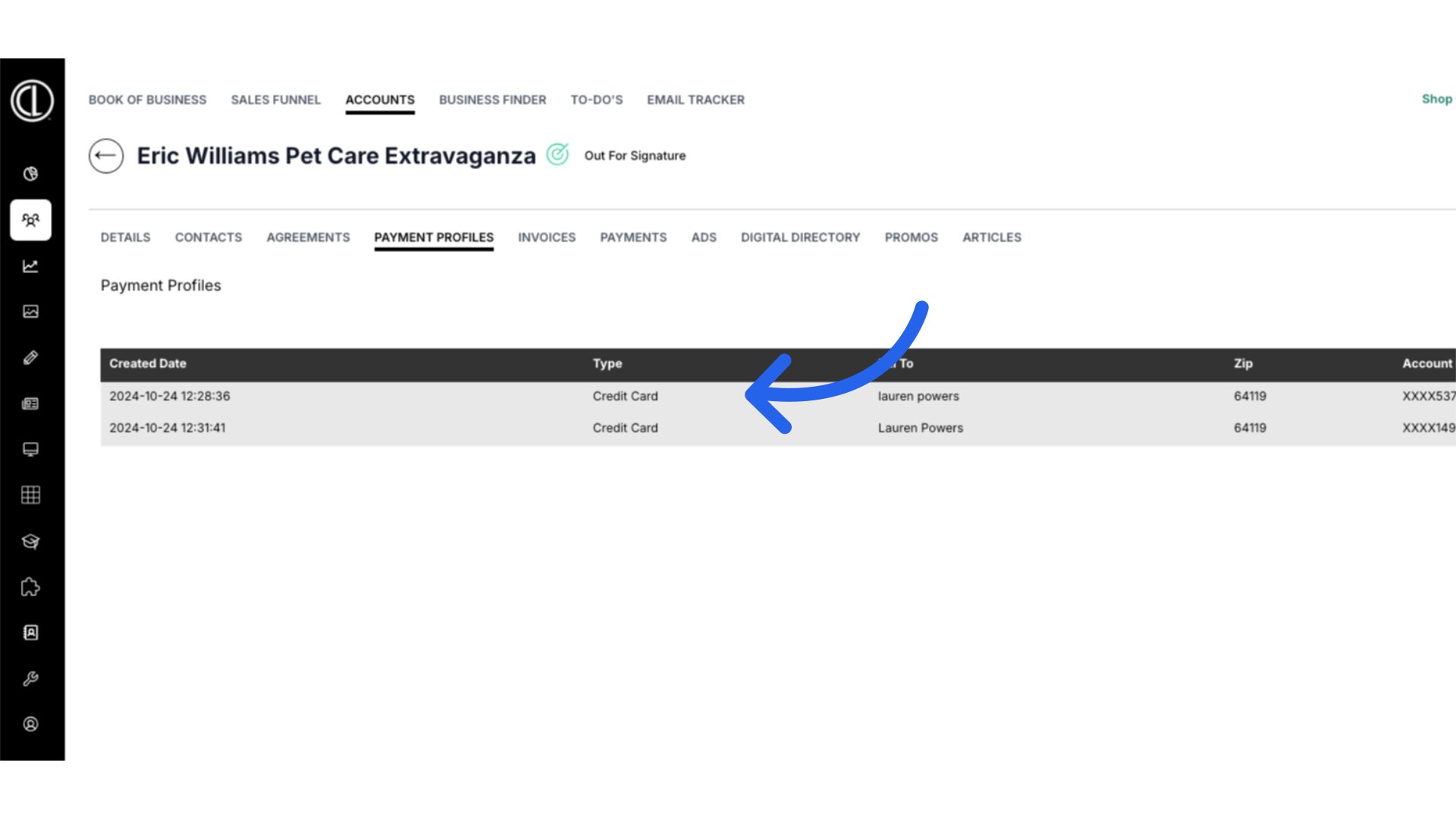
7. Edit or Delete
The Payment Method will populate for you to edit the information or you can delete the method entirely.
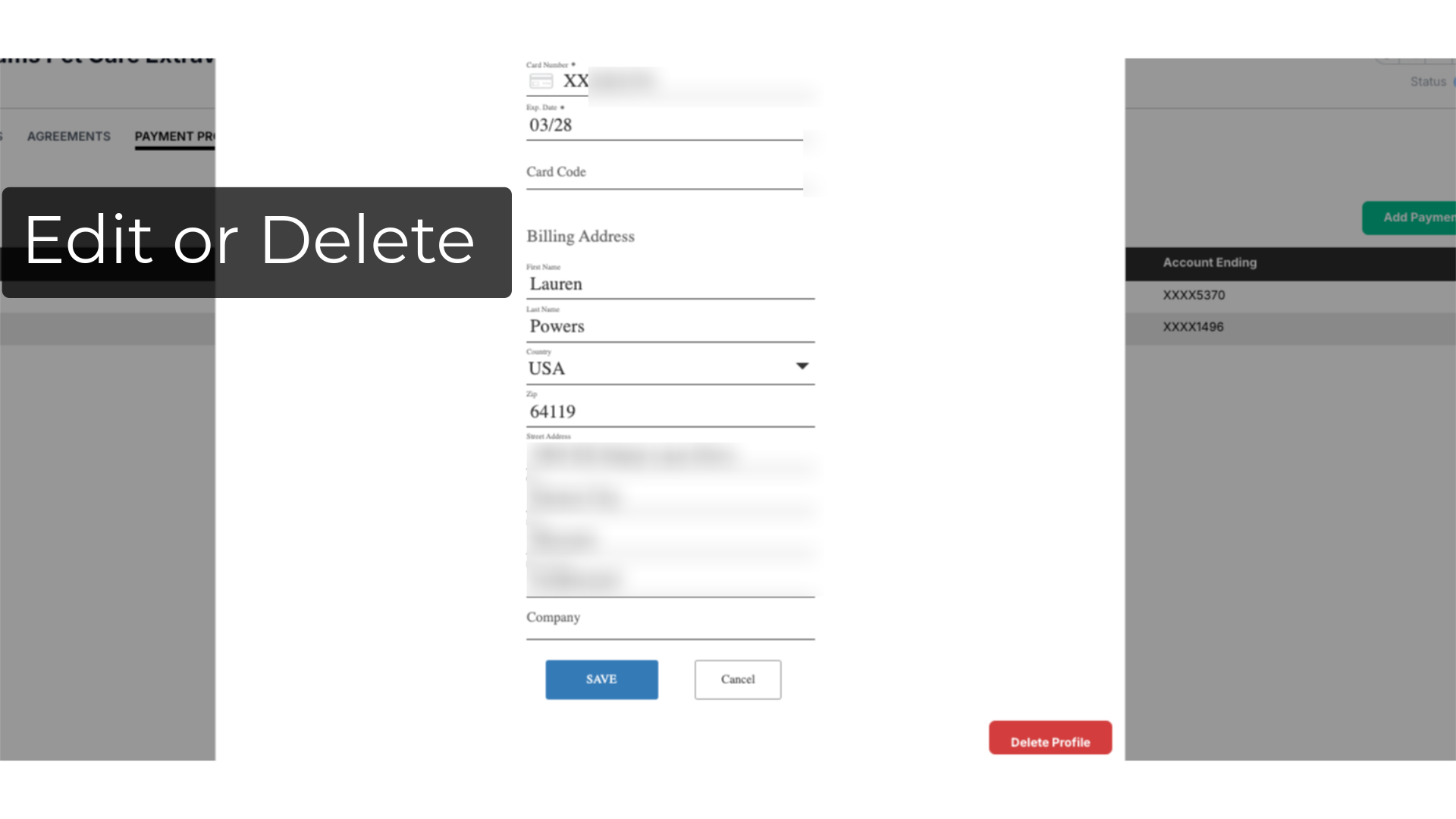
8. Click "Save" or "Delete Profile"
Click Save to save the edits made to the Payment Method or Delete Profile to remove it.

9. Confirm Deletion if needed
If you are deleting the Payment Method you will need to confirm the deletion.
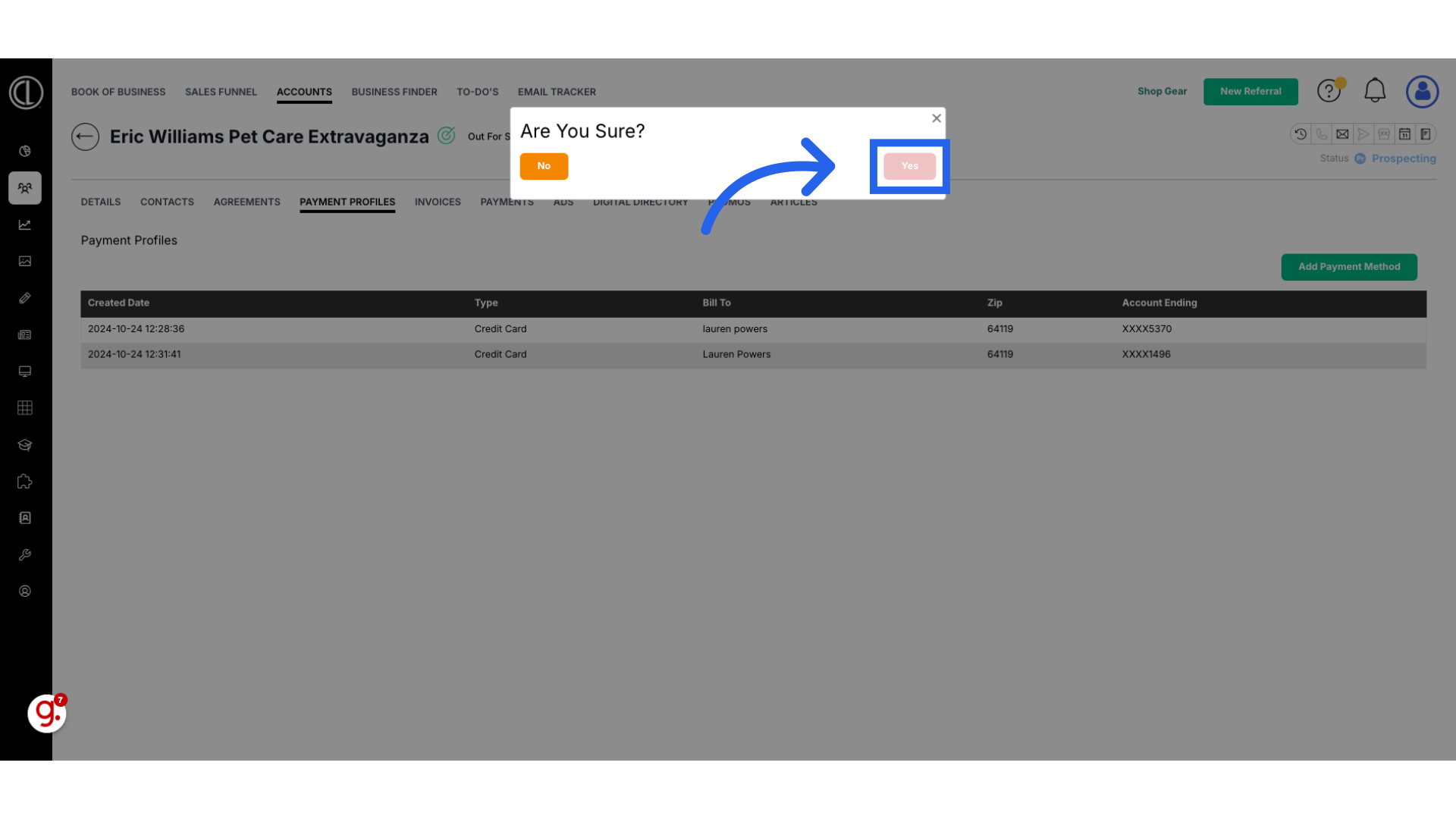
10. ARC Error
Please note that ARC will not allow you to delete a Payment Method if it is tied to a Print or Digital Agreement and will receive an error message. You will need add the new profile first. Then in the Agreements tab remove the old payment method from all agreements and then you will be able to delete the old payment profile.
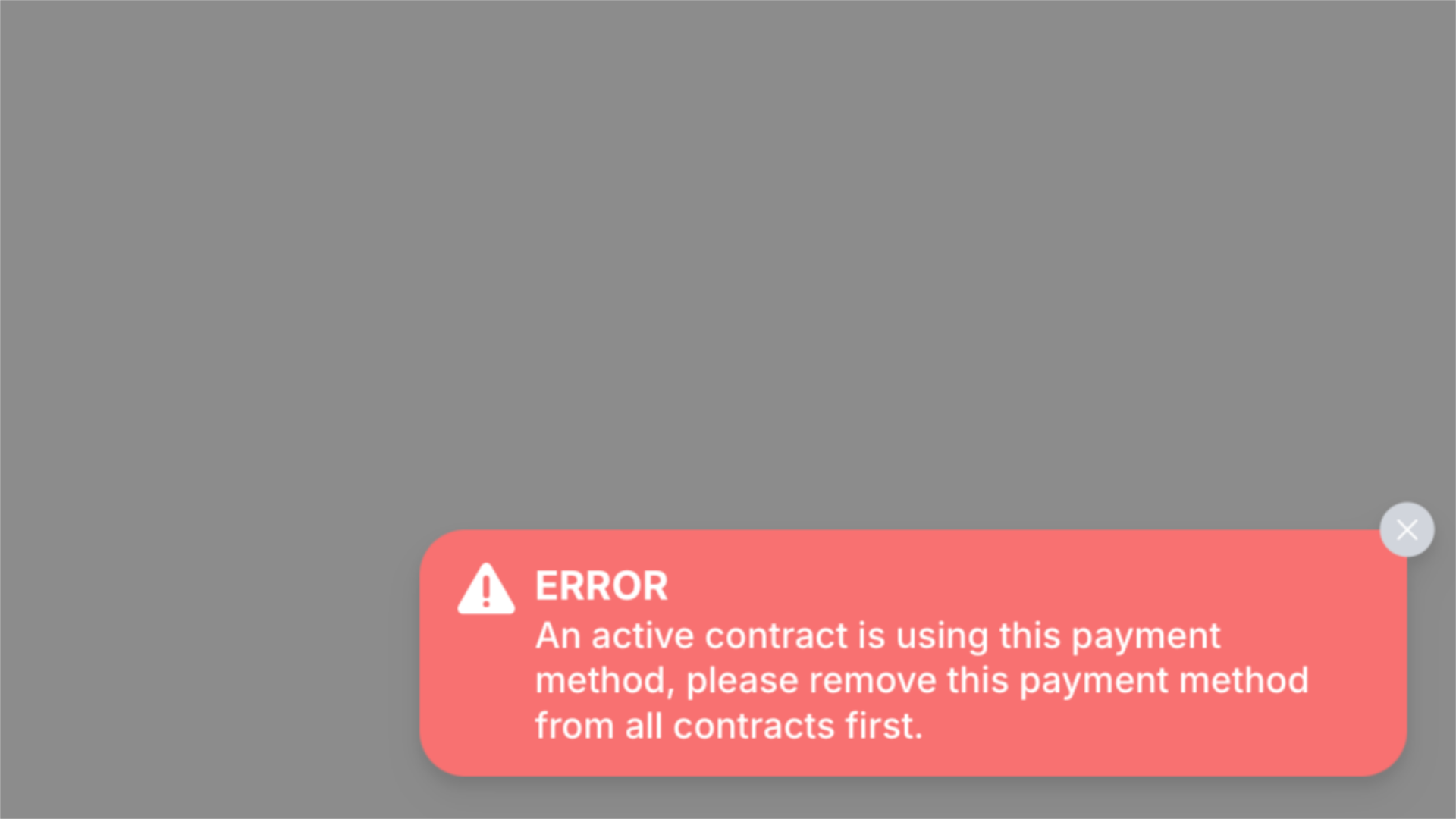
11. View Payment Method
The payment profile can be updated on the bottom left side of the Print Agreements.
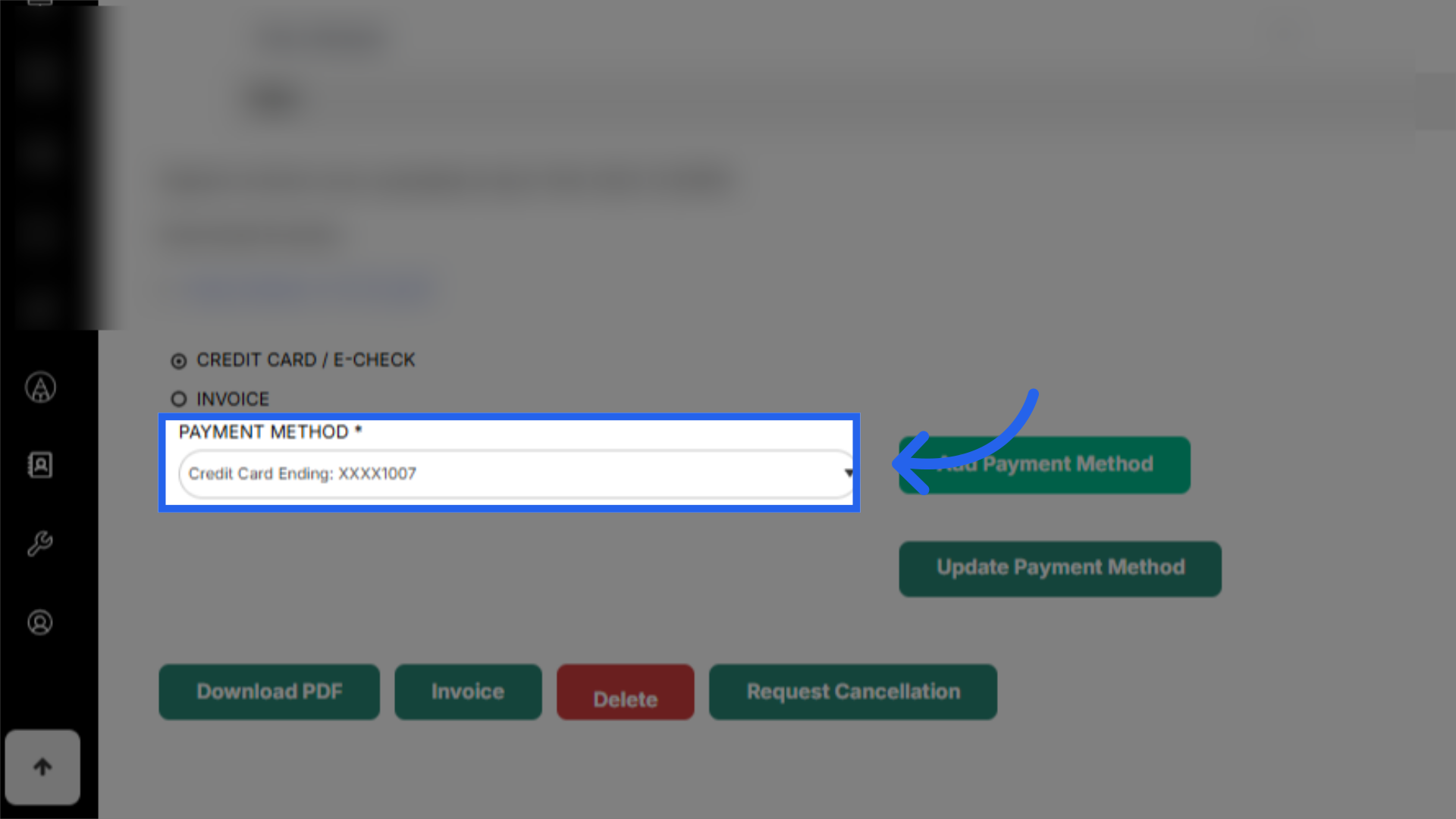
12. Change Digital Deal Payment Method
And the payment profile can be updated found on the bottom right side of a digital deals.
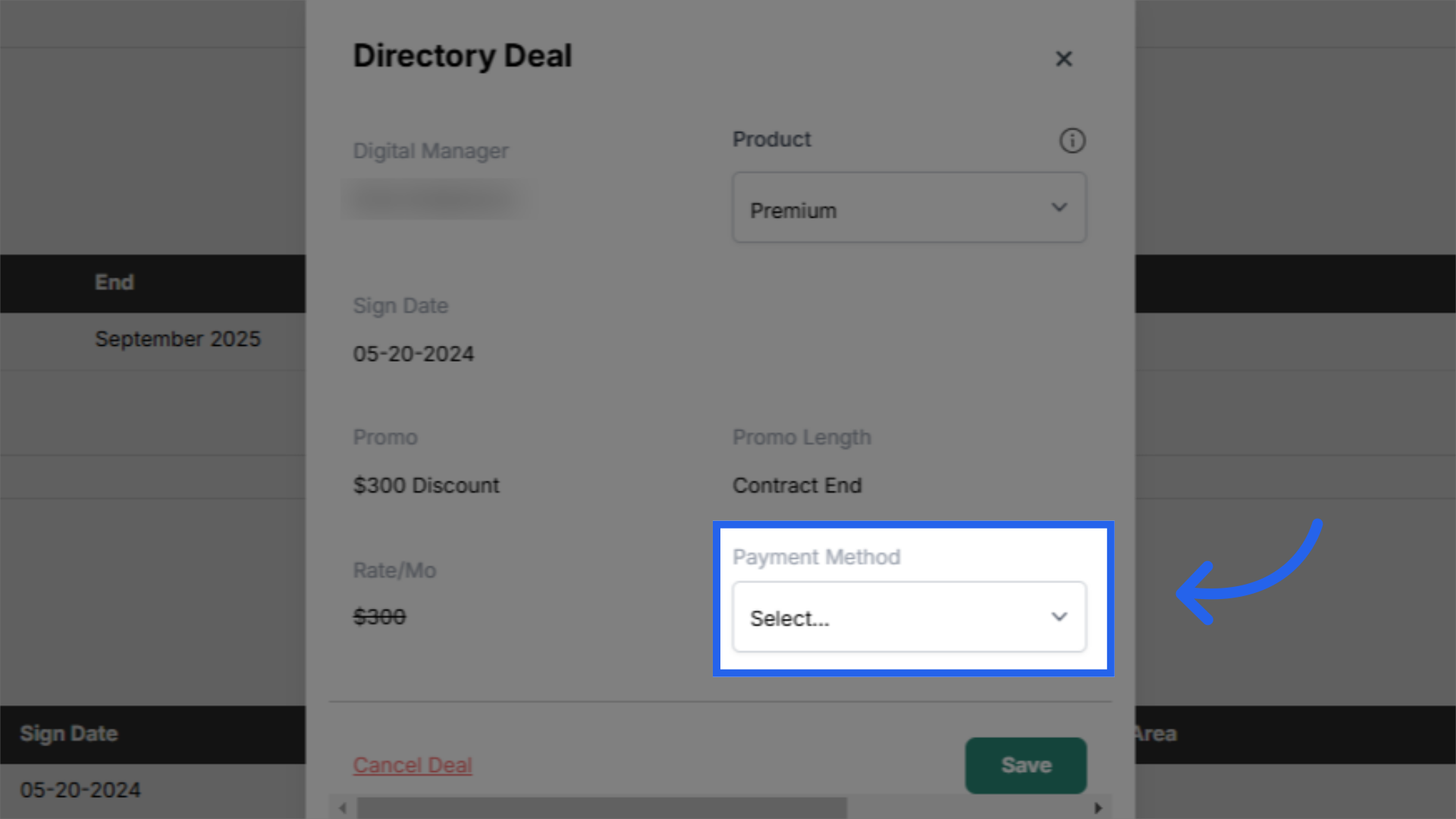 This guide covered the steps to edit or delete a payment method in ARC, from accessing the payment profiles to confirming the deletion, streamlining payment management for efficiency
This guide covered the steps to edit or delete a payment method in ARC, from accessing the payment profiles to confirming the deletion, streamlining payment management for efficiency