How to Create a Note in an Account
https://embed.app.guidde.com/playbooks/15rUJ8kfxwgPh7RP8jANbQ
This guide will show you have to enter an account note in ARC.
Go to citylifestylehq.com
1. Account Notes
Notes provide a record of communication and interactions with clients or prospects. This ensures that everyone on the team has a clear understanding of the history and can make informed decisions.
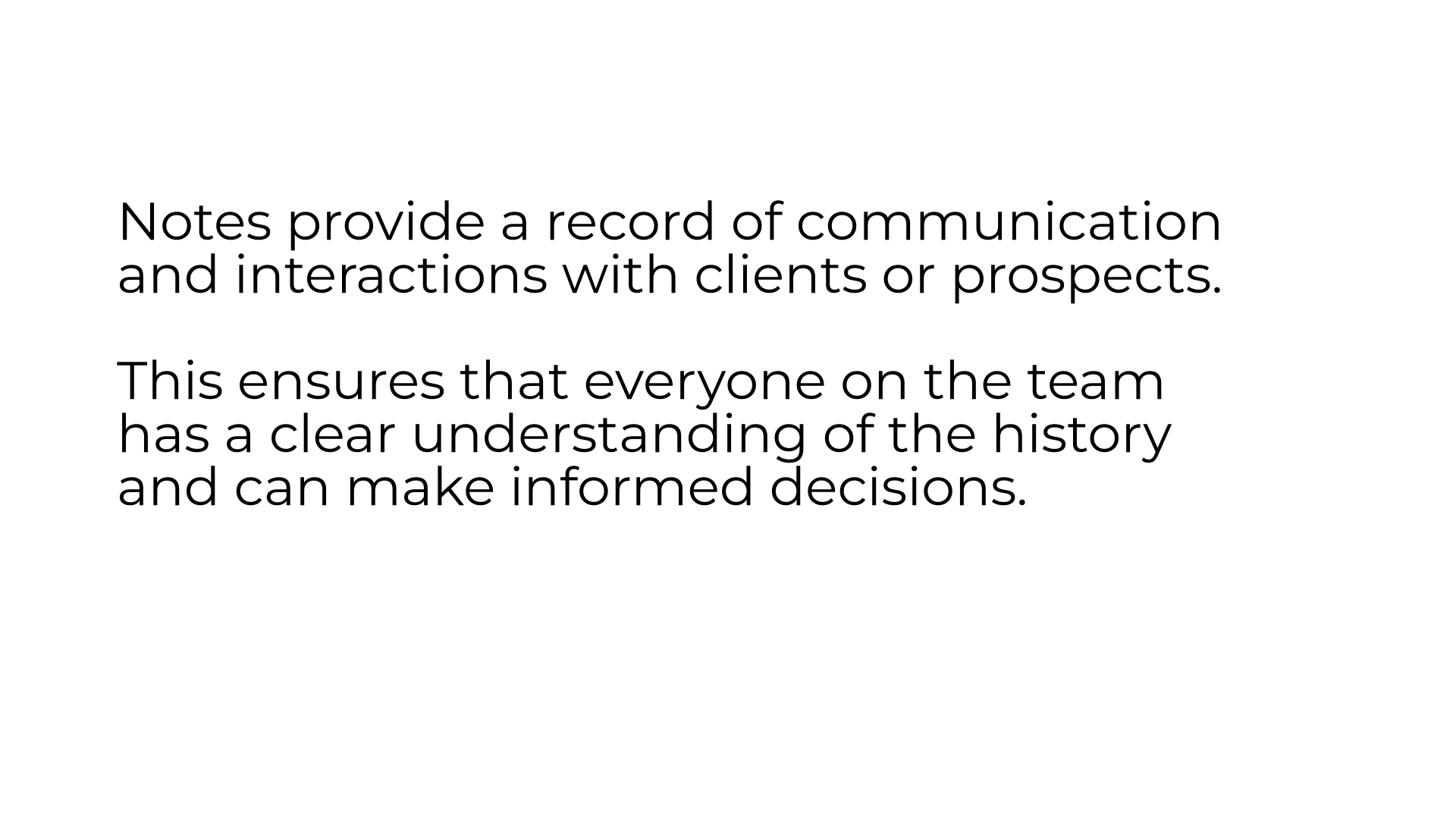
2. Click "Accounts"
In ARC click on the Account tab on the left side of the screen.
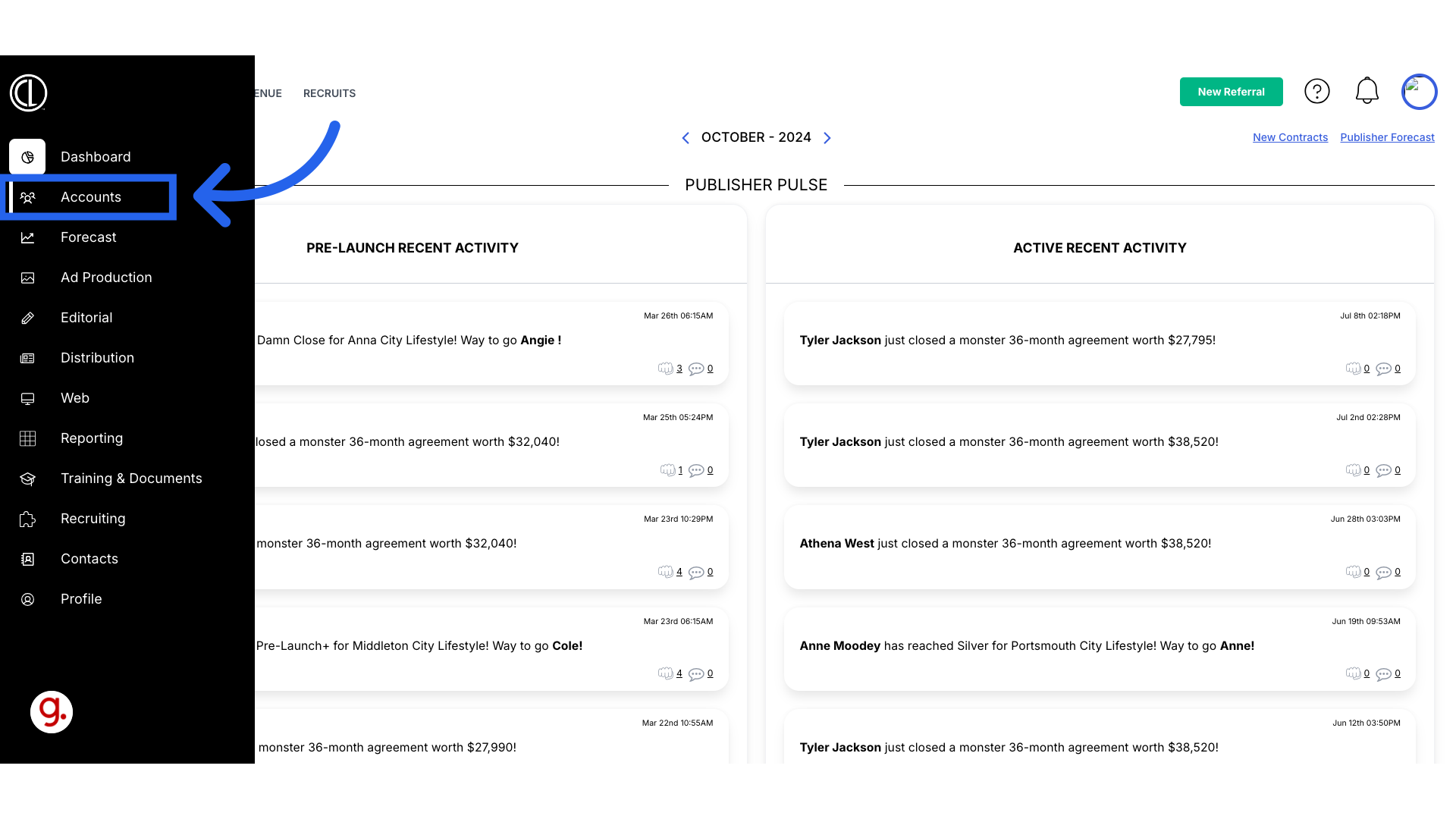
3. Click "Accounts"
Navigate to the Accounts section.
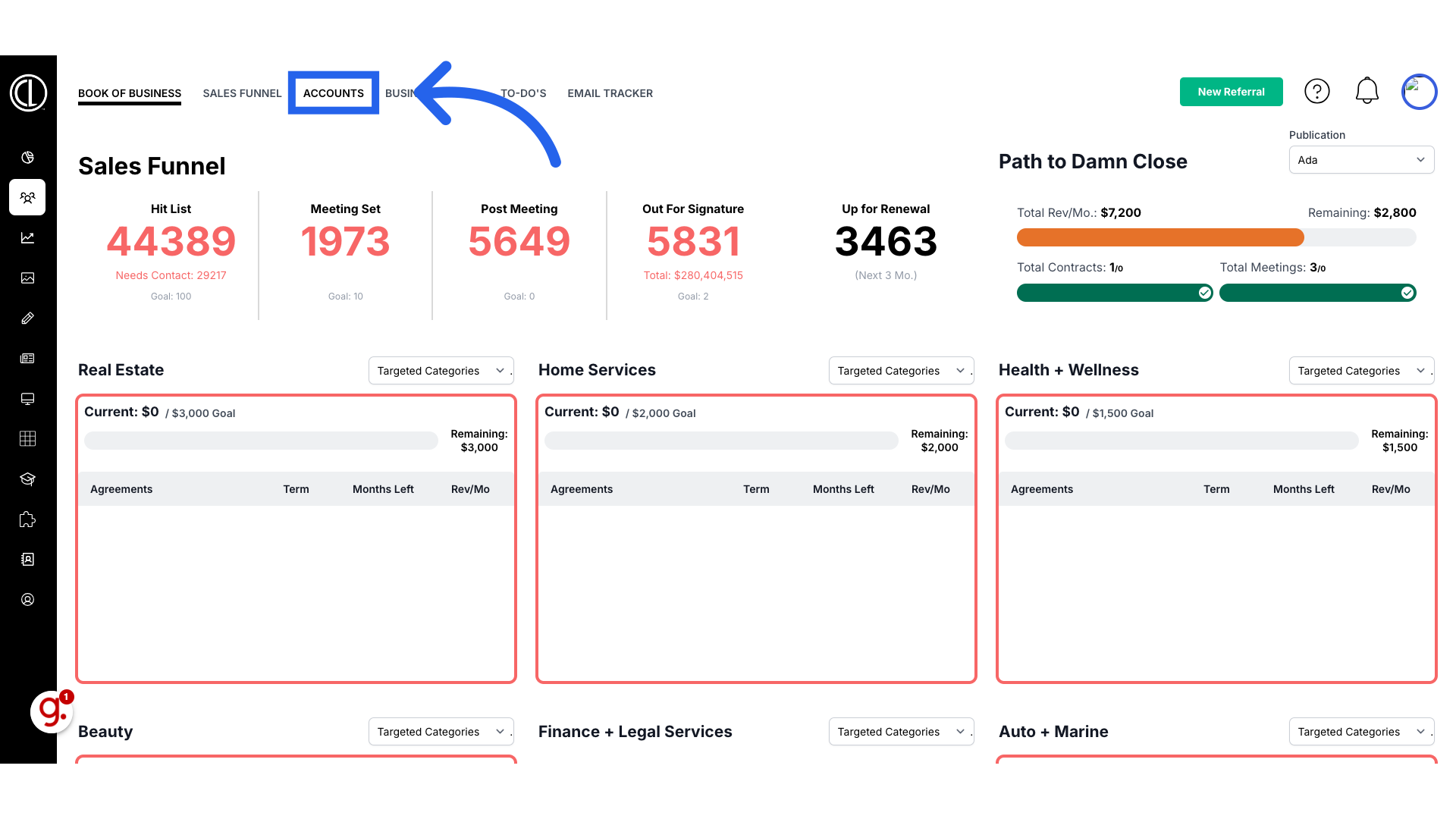
4. Search for account
Use the search bar to search for your account and click the magnifying glass.
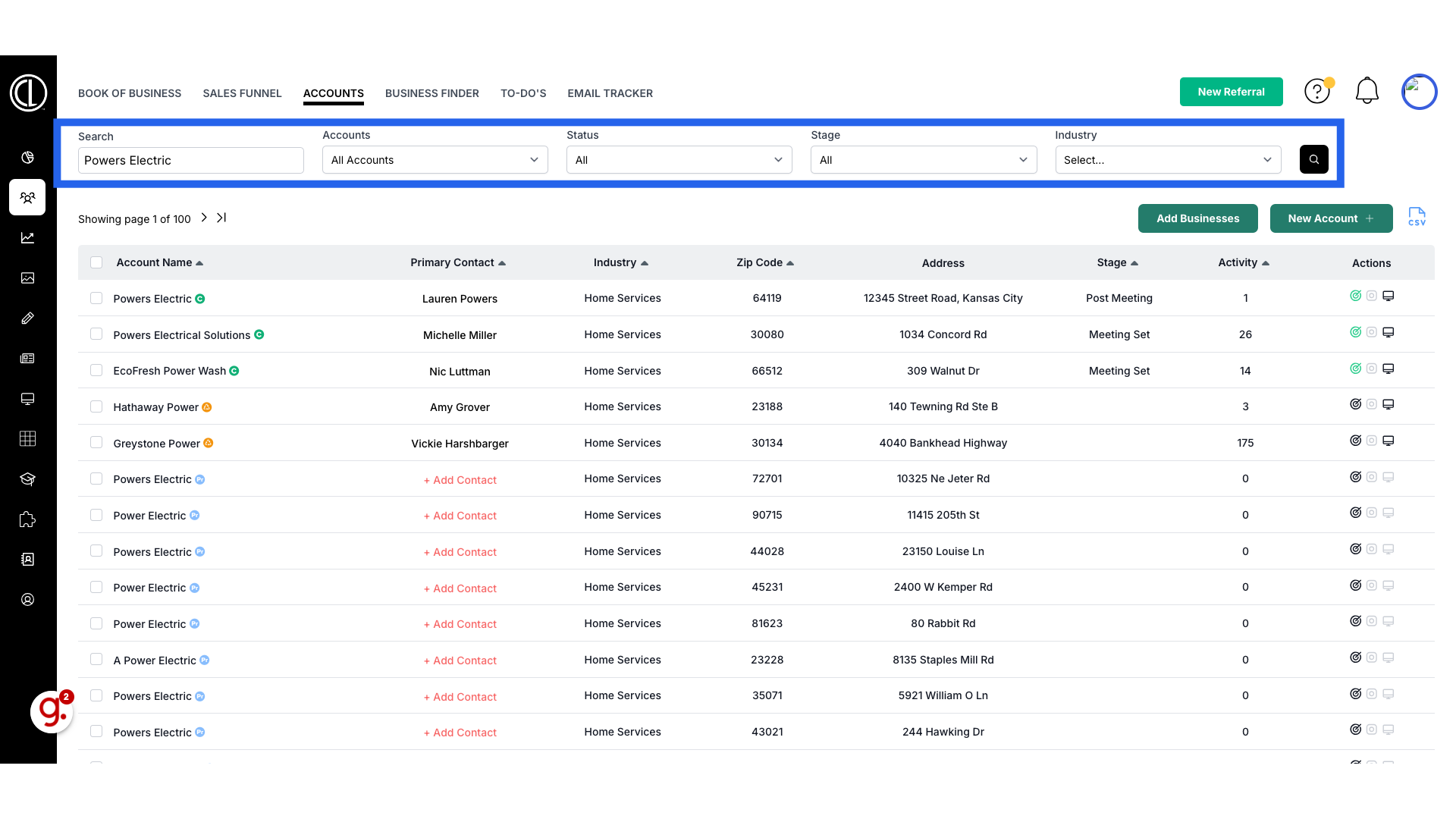
5. Select account
Select the specific account.
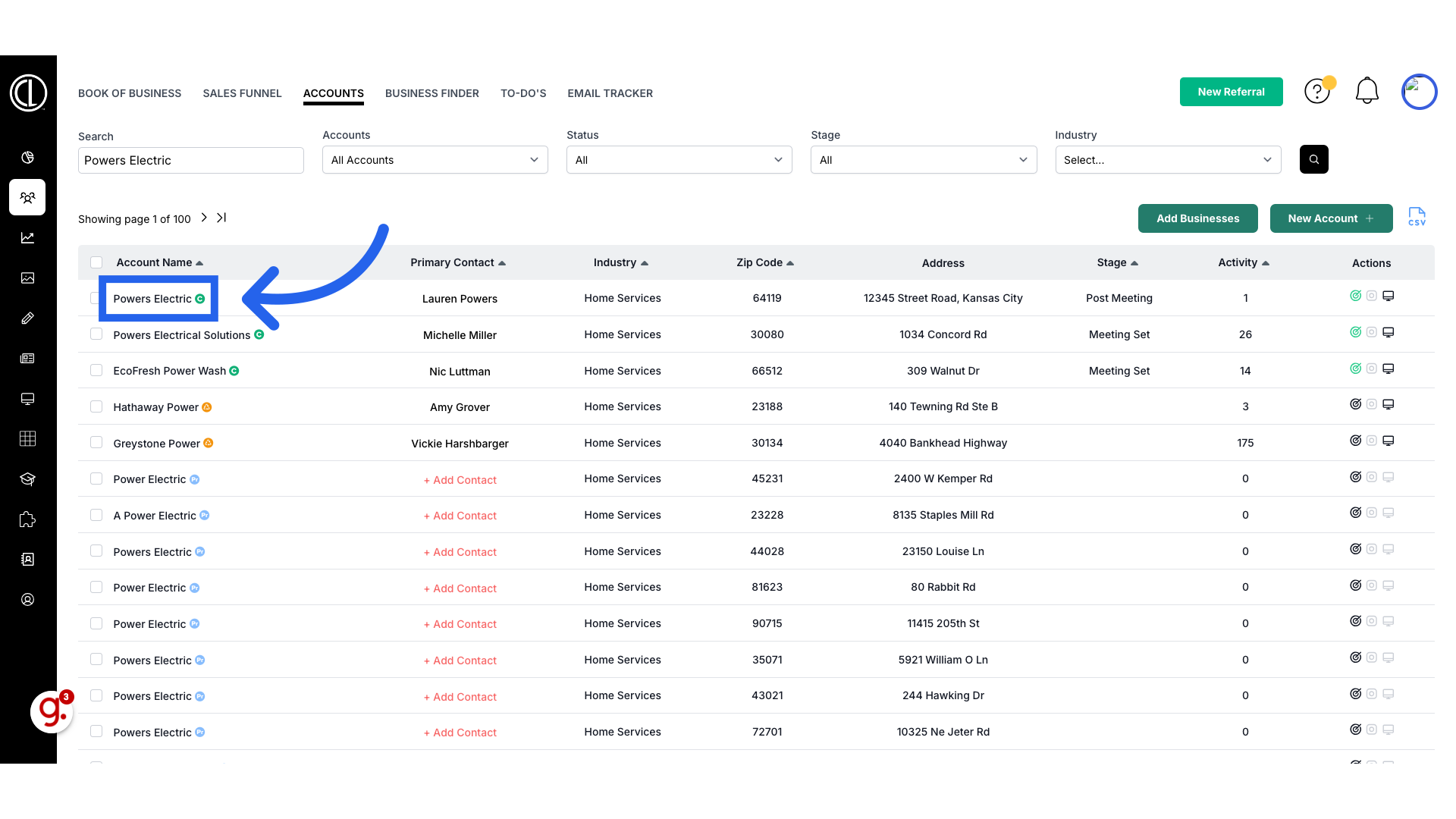
6. Click "Details"
Navigate to the Details tab at the top of the page.
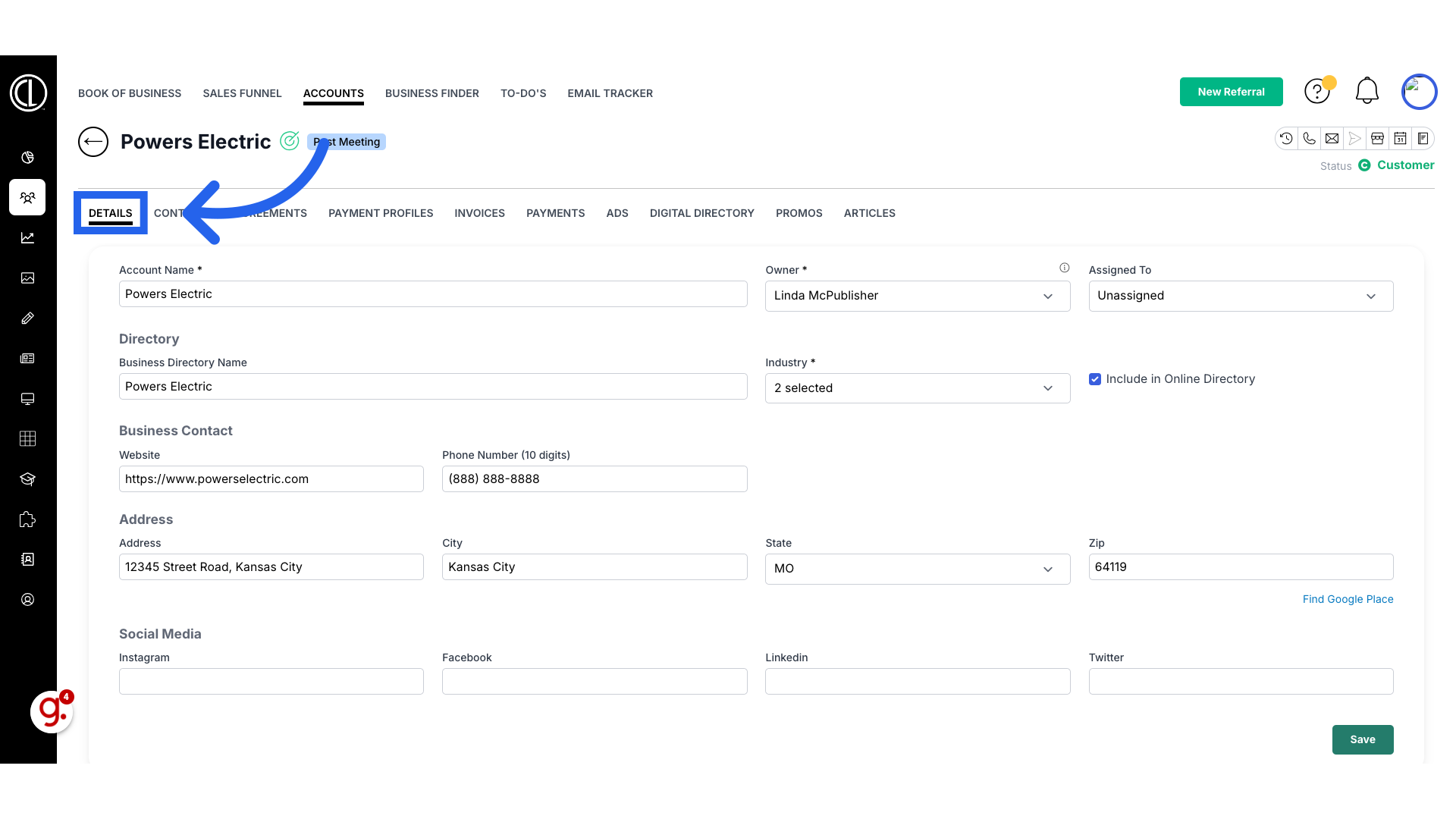
7. Click "Add a Note"
Scroll down and click the Add a Note button on the right side
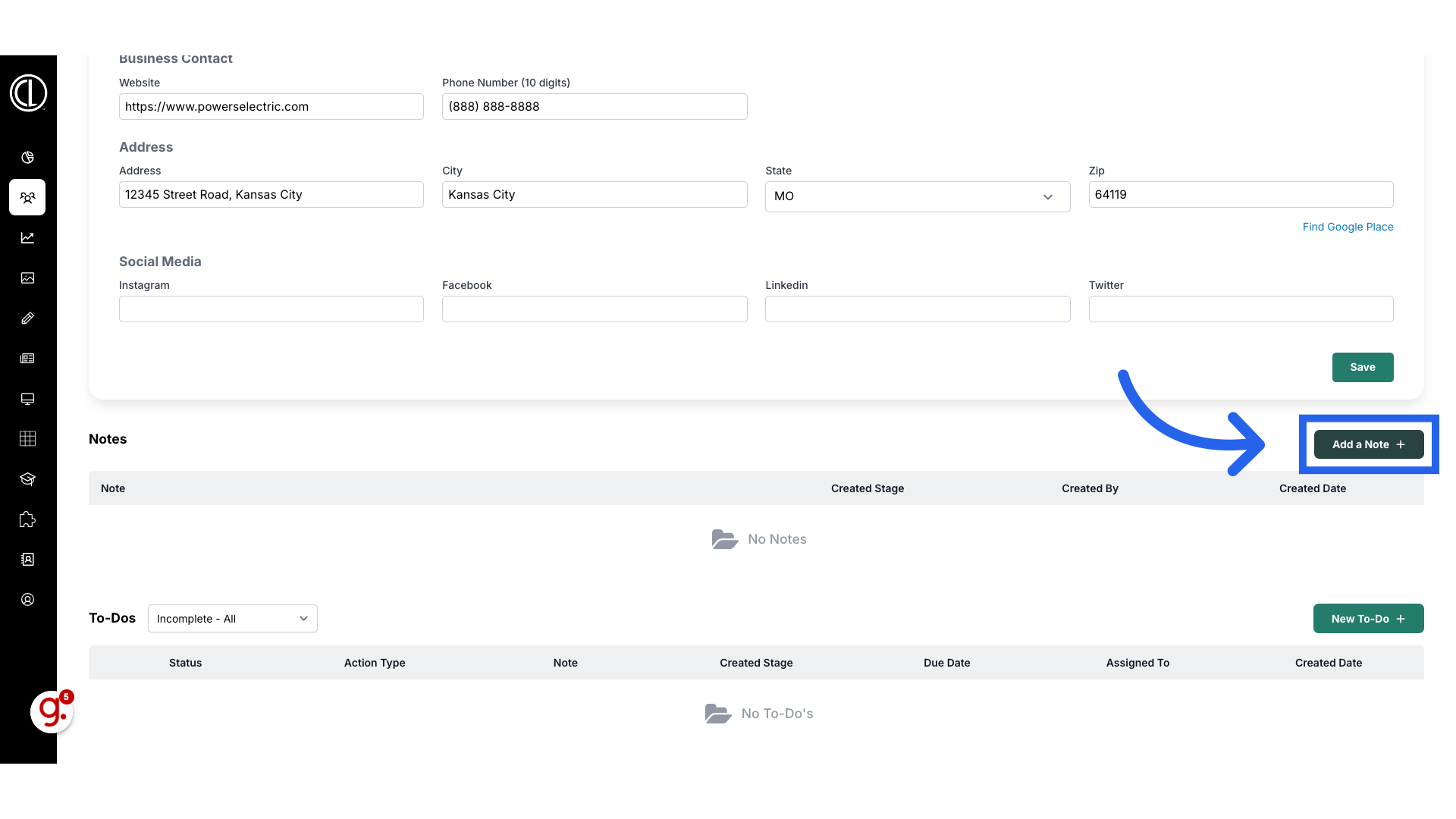
8. Enter note and save
Enter the note and click the green Save button to add to the account.
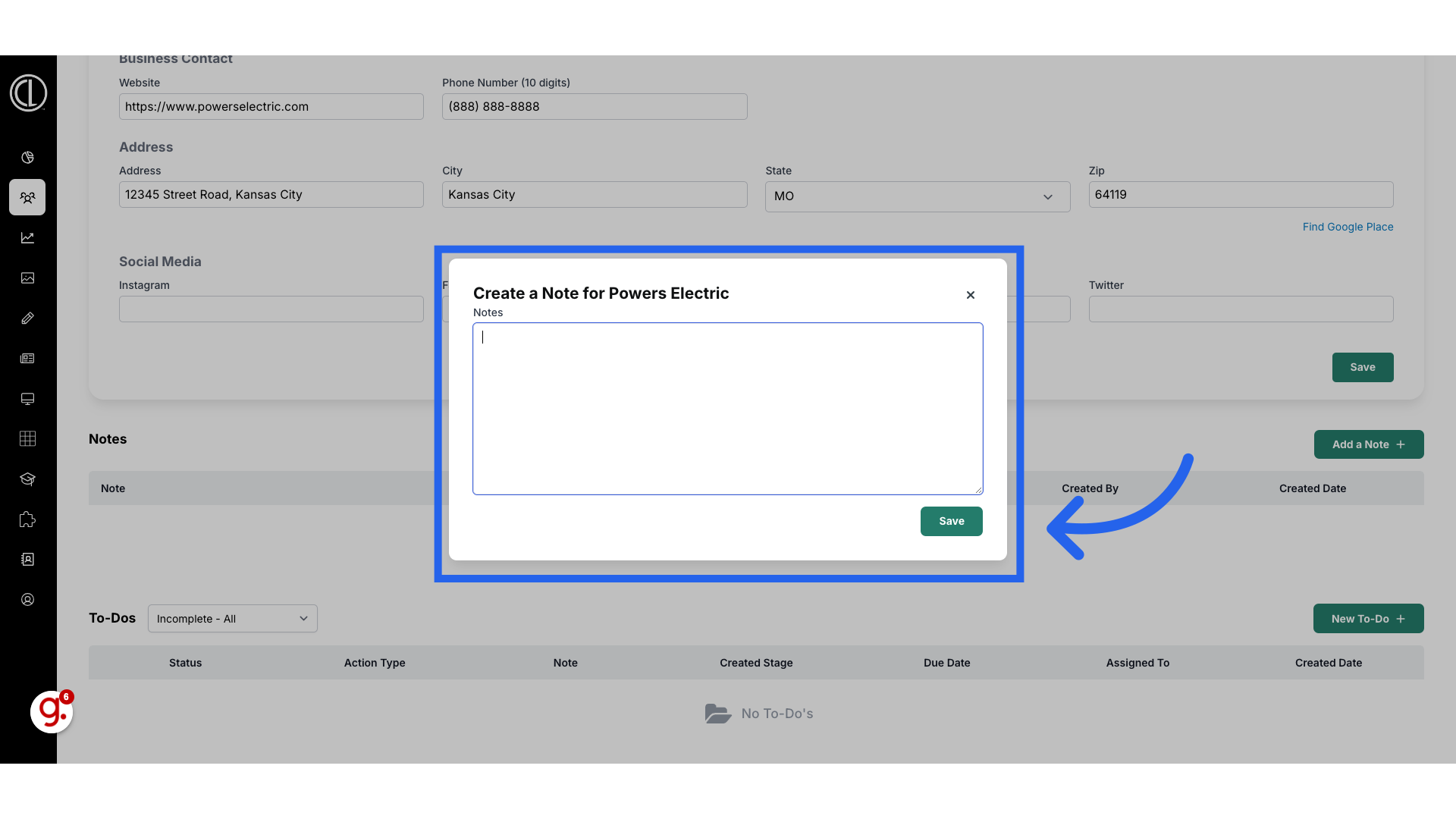
9. View in Notes section
Notes can be viewed in the account in two places, first under the Notes section
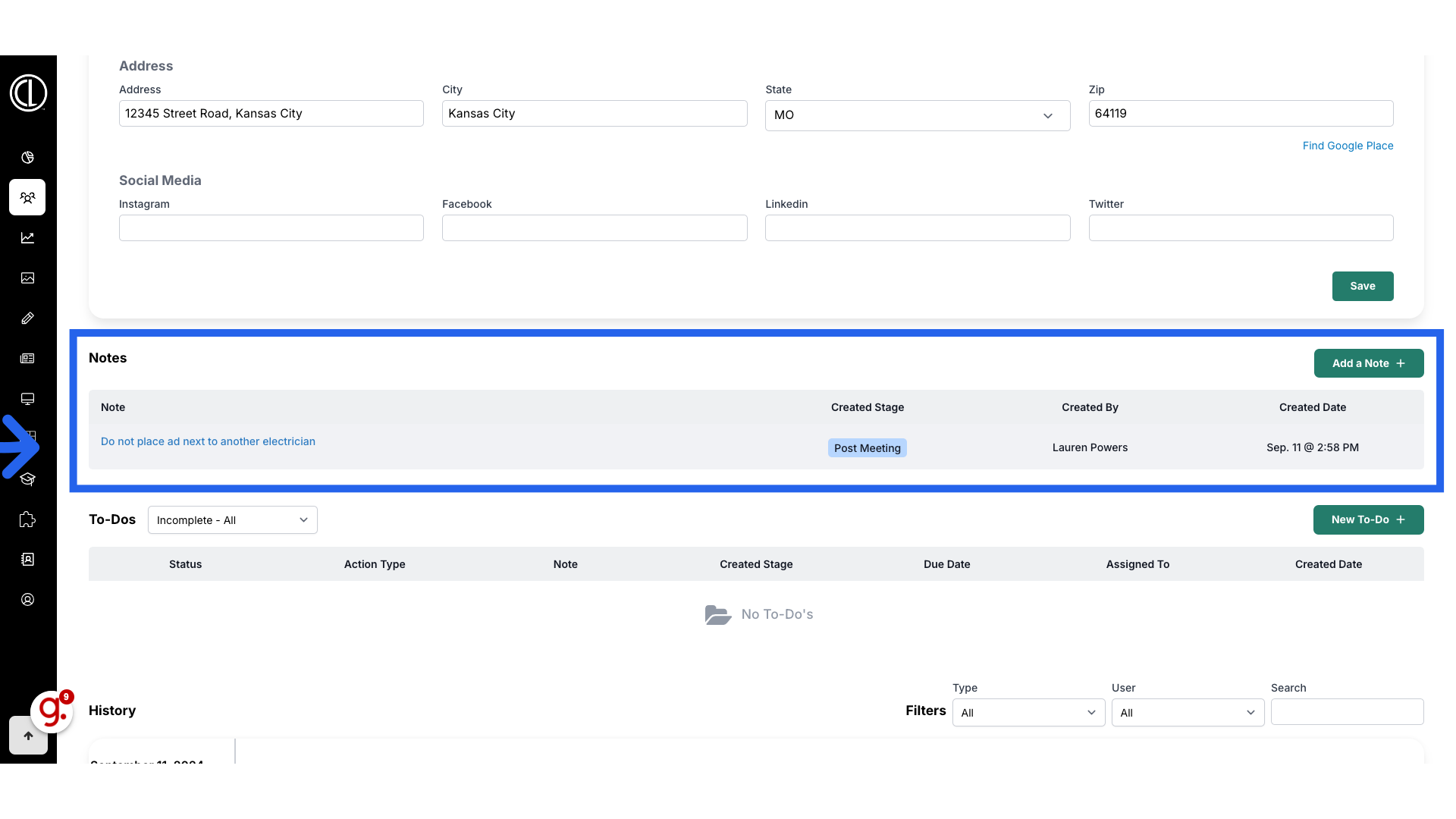
10. View in History section
Second under the History section towards the bottom of the Details page
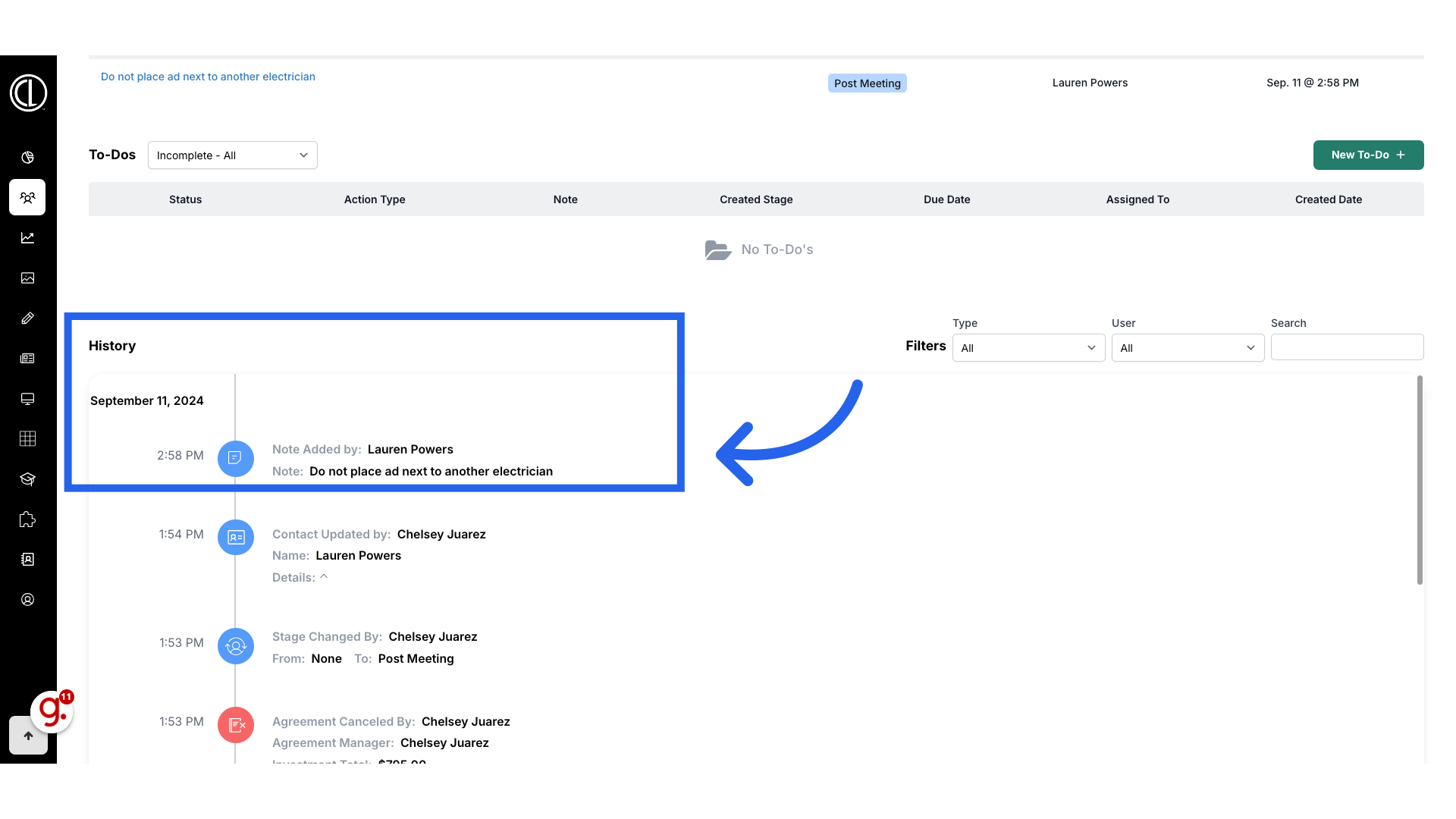 This guide demonstrated how to create a note within an account in ARC.
This guide demonstrated how to create a note within an account in ARC.