How to Enter an Ad Placement Note
https://embed.app.guidde.com/playbooks/xoGrnBEkUw4KWemtC8tejm
This guide will walk you through how to enter an ad placement note in ARC
Go to citylifestylehq.com
1. Why do we use ad placement notes?
Why do we use placement notes? The design team uses placement notes during the pagination process of the magazine to place ads in a specific order based on the Publisher's request. Using placement notes allows your team to request placement of an ad prior to Proofing Rounds and avoids wasting edits.
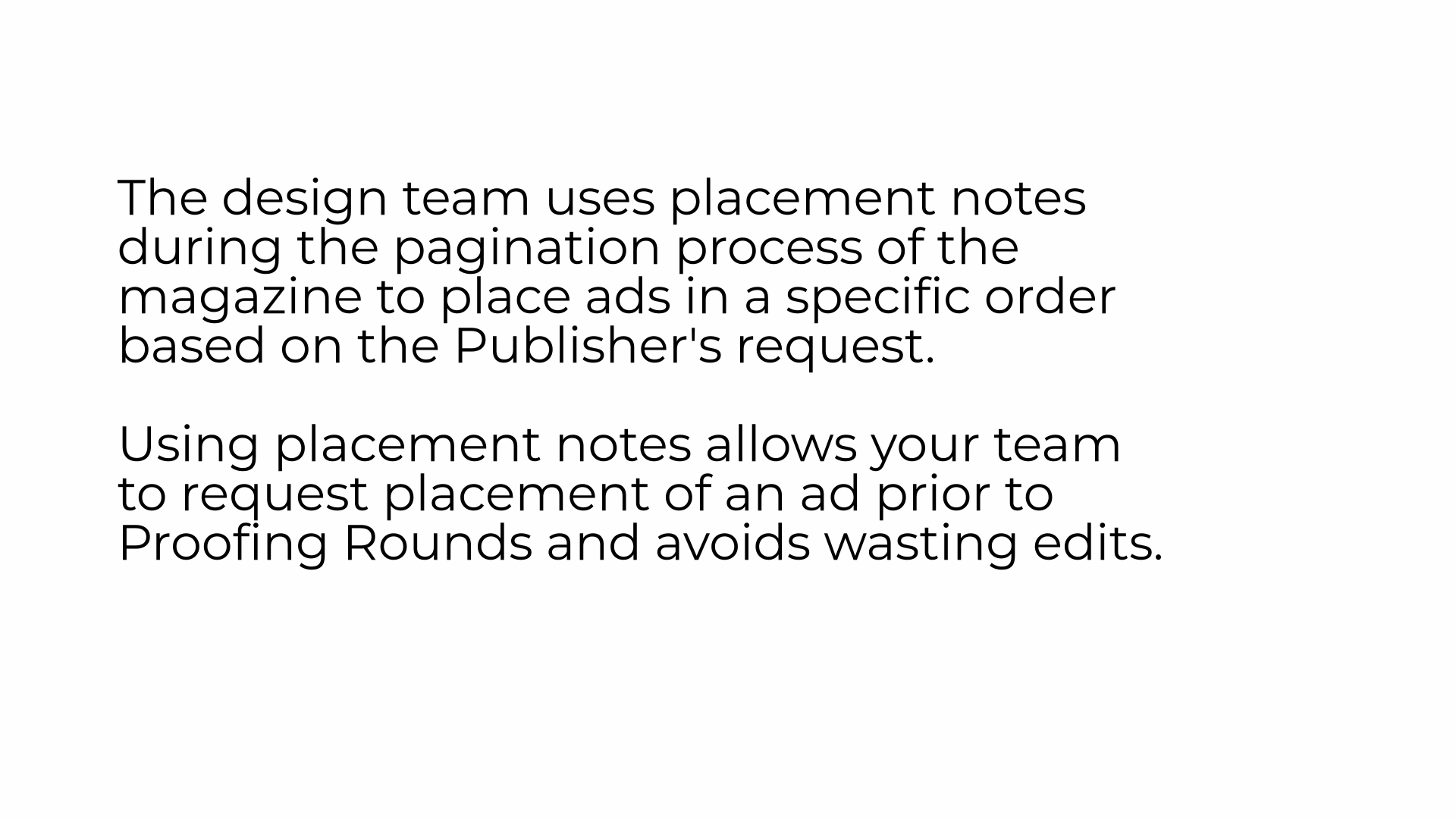
2. Reporting Page
In ARC navigate to the Reporting page on the left hand side
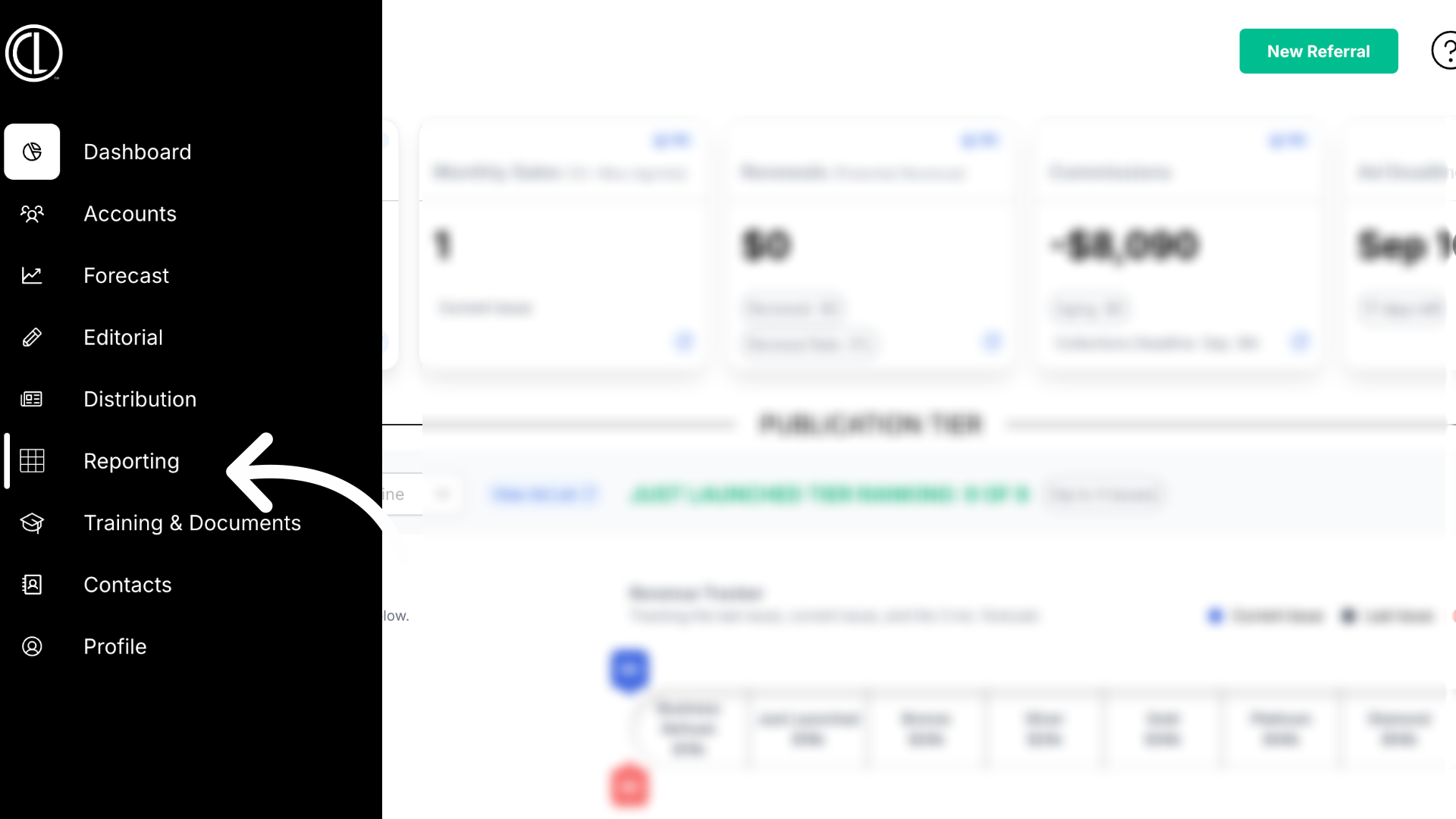
3. Generate the "Ad List" report
Select the report titled Ad List from the drop down menu
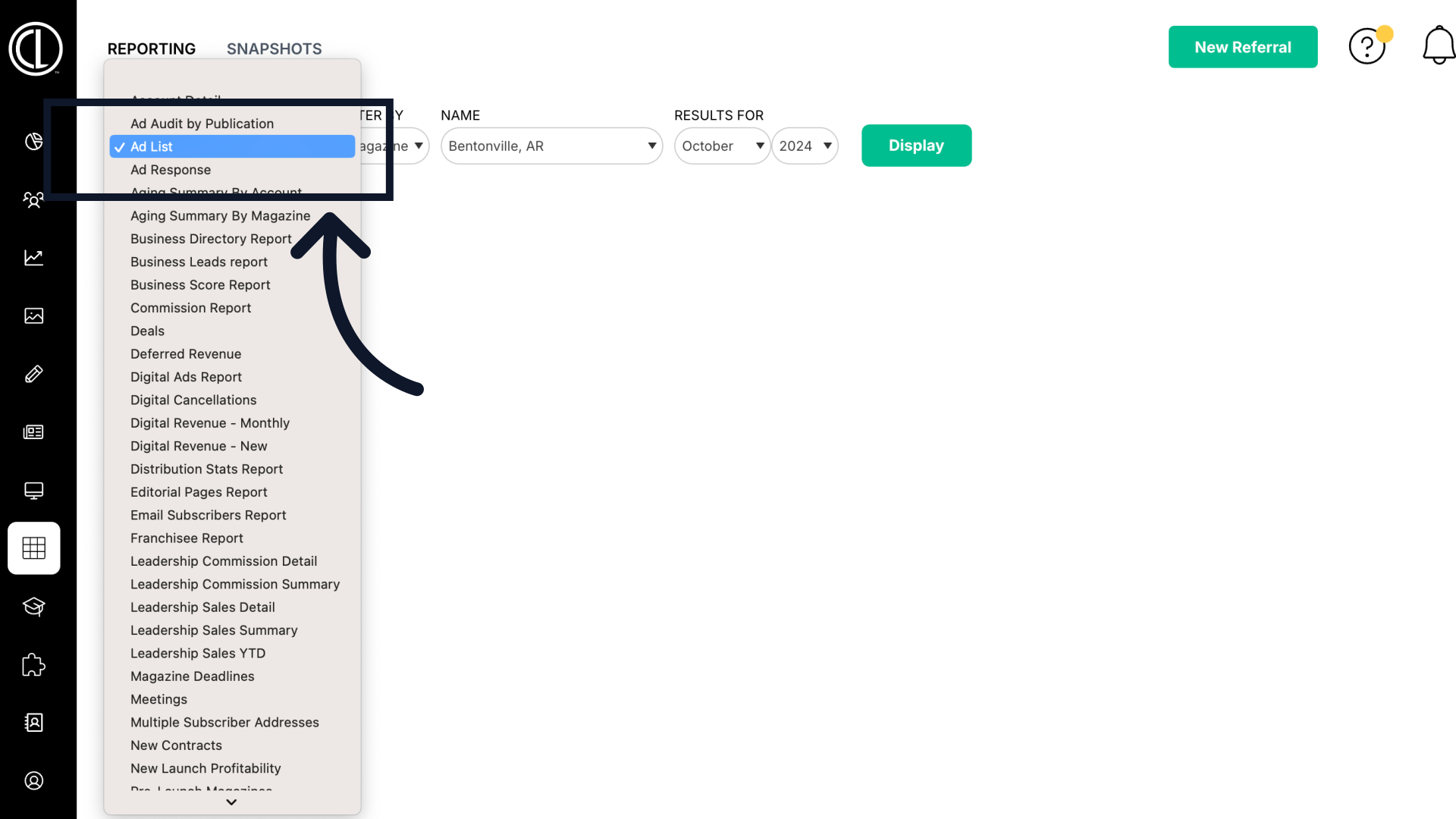
4. Select month/year and click "Display"
Select the correct month and year then click Display to generate the report
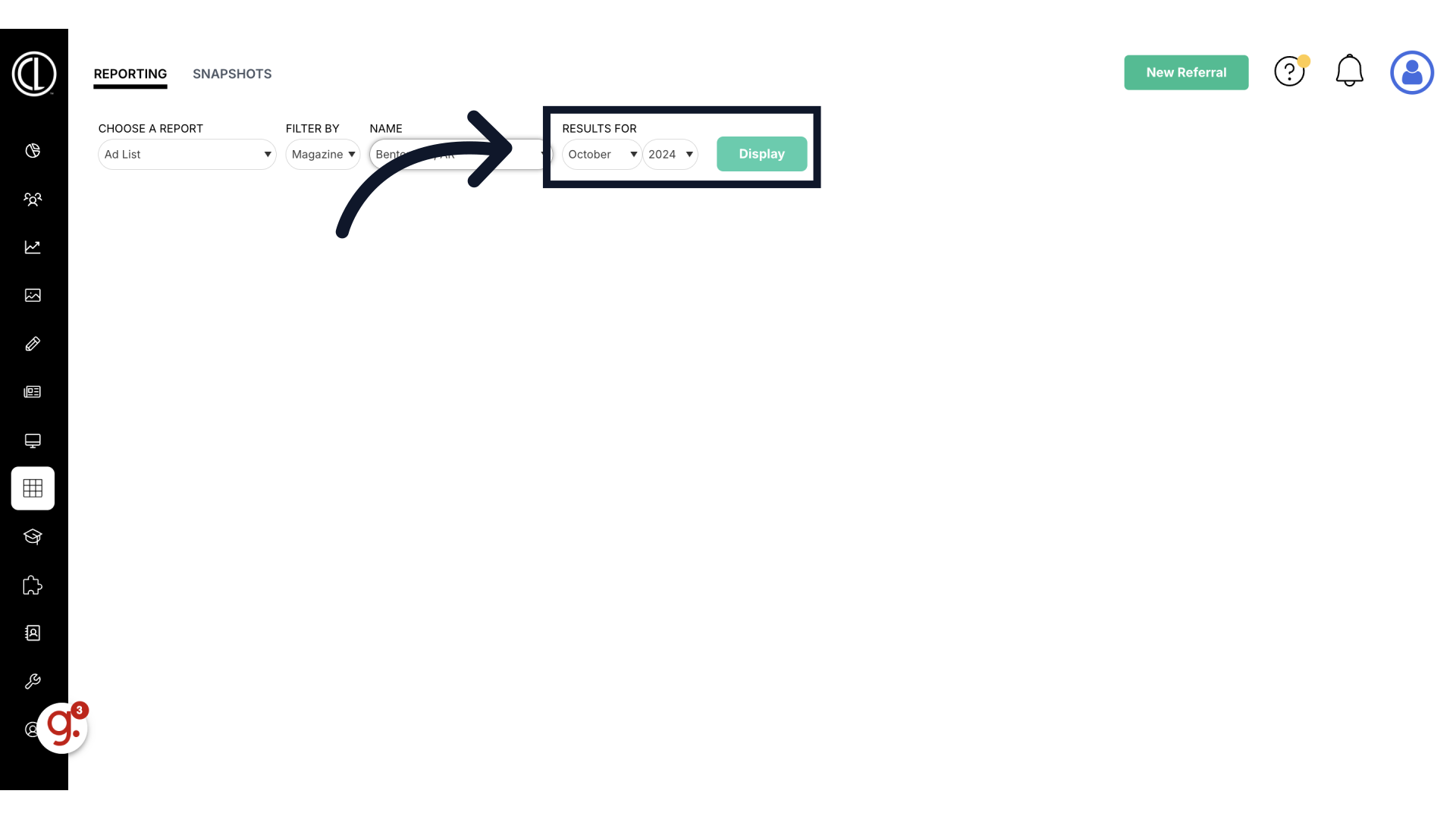
5. Select your Client
Select the Client you are updating the placement note for.
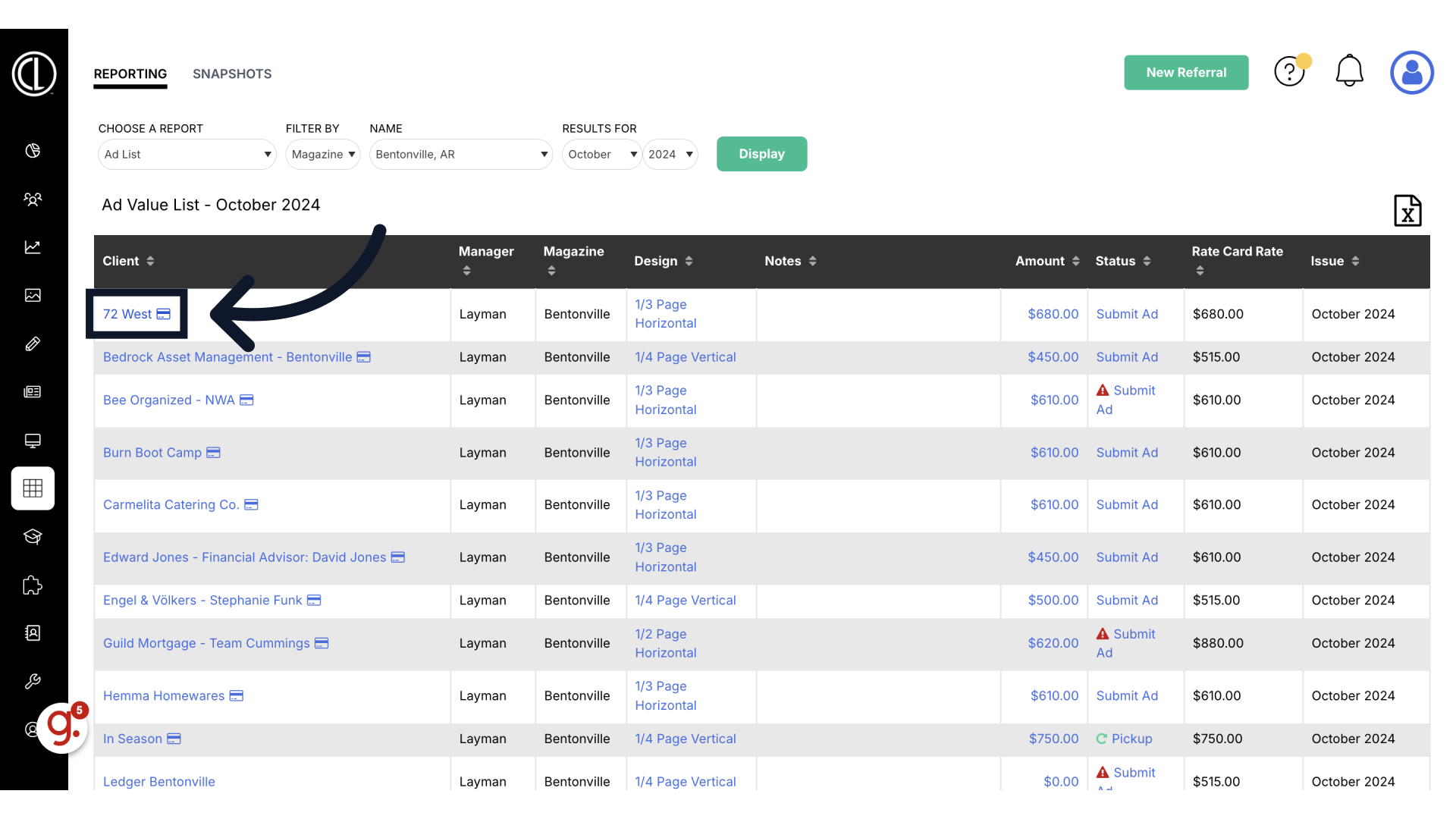
6. Select the Agreement
Under the Agreements tab, scroll down to select the agreement you would like to modify under "Current Agreements"
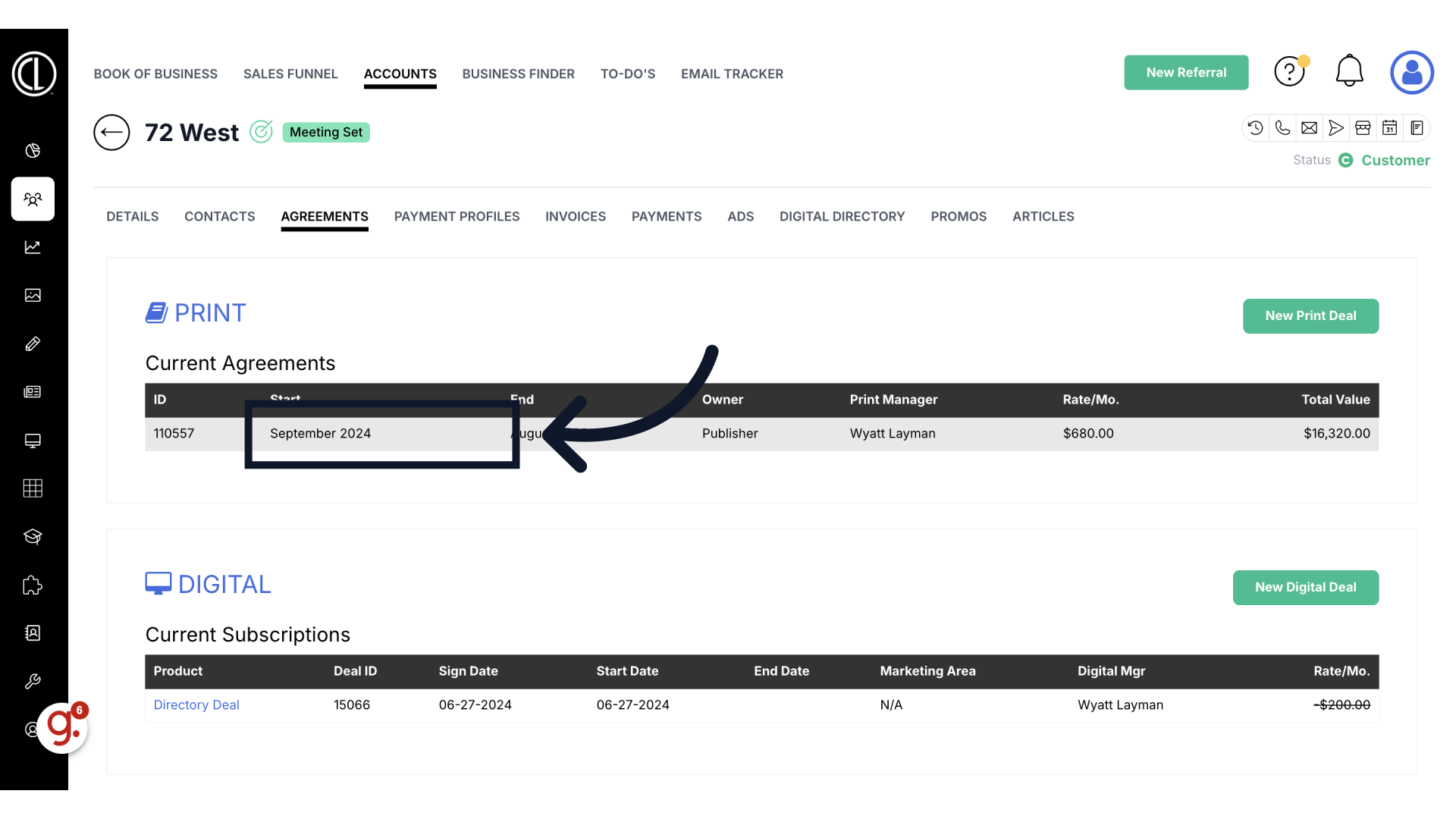
7. Click "View Insertions"
Scroll down and click "View Insertions"
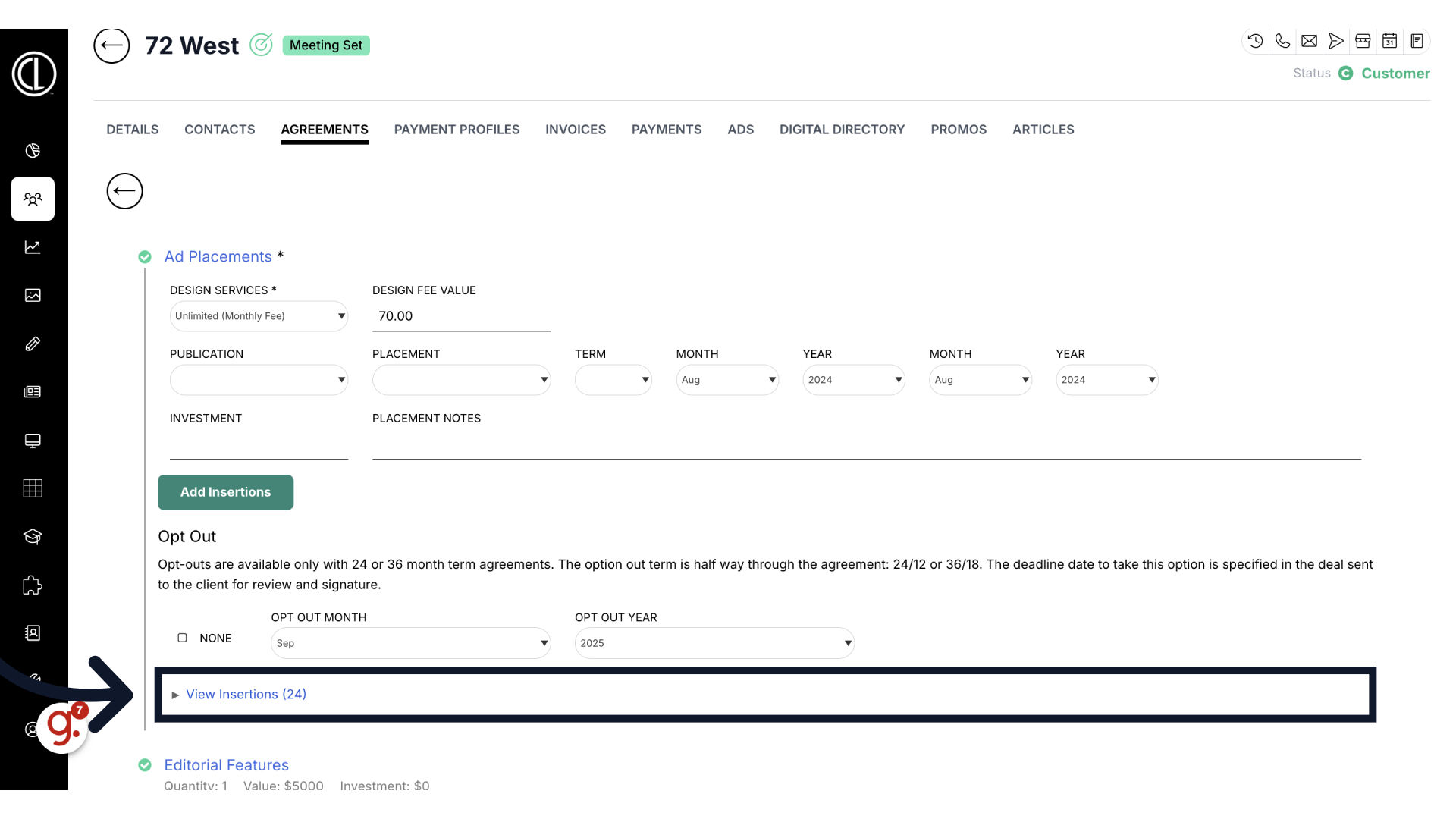
8. Enter the Placement Note
Locate the month's insertion you would like to modify and add the placement note under the Notes column.

9. Save Note
Scroll down to save the placement note. Once saved, you can go back to the Reporting page and click "Display" again in order to refresh the report and verify your Placement Notes were saved correctly.
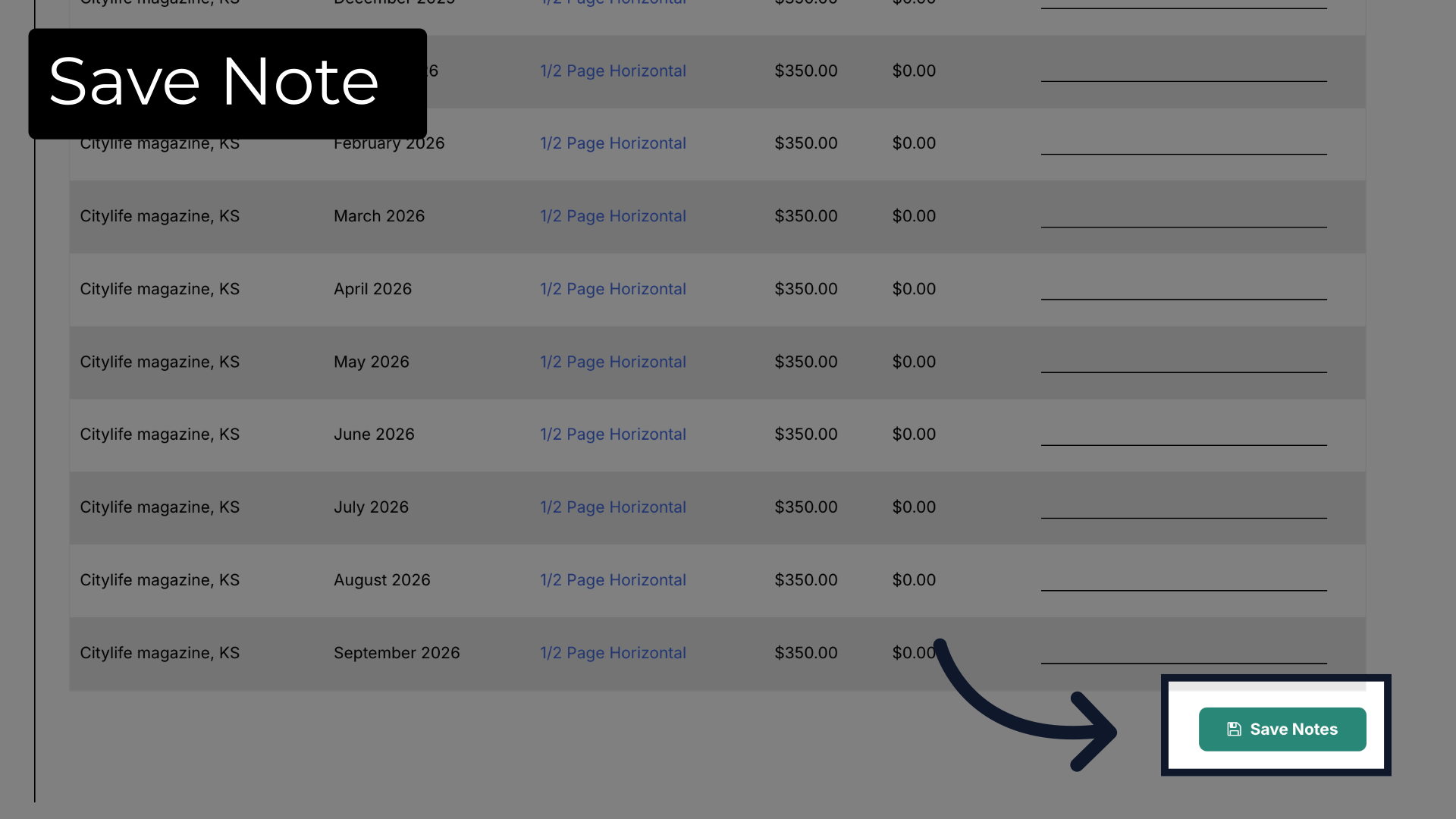 This guide walked you through how to enter an ad placement note in ARC.
This guide walked you through how to enter an ad placement note in ARC.