While it's ideal for clients to manage their own ads, there are times when a publisher may need to repurpose a previously ran ad on their behalf. This can happen if the client can't access the system, faces technical issues, or requests help due to time constraints or unfamiliarity. In such cases, the publisher steps in to ensure the ad runs on time and avoids production delays.
How to Repurpose a Past Ad (Publisher POV)
https://embed.app.guidde.com/playbooks/bfXQwAfEaYrcgiBemQ4DhW
This guide will walk you through the process of repurposing a previously ran ad for a client in ARC.
Go to citylifestylehq.com
1. Repurposing an Ad for a Client
While it's ideal for clients to manage their own ads, there are times when a publisher may need to repurpose a previously ran ad on their behalf. This can happen if the client can't access the system, faces technical issues, or requests help due to time constraints or unfamiliarity. In such cases, the publisher steps in to ensure the ad runs on time and avoids production delays
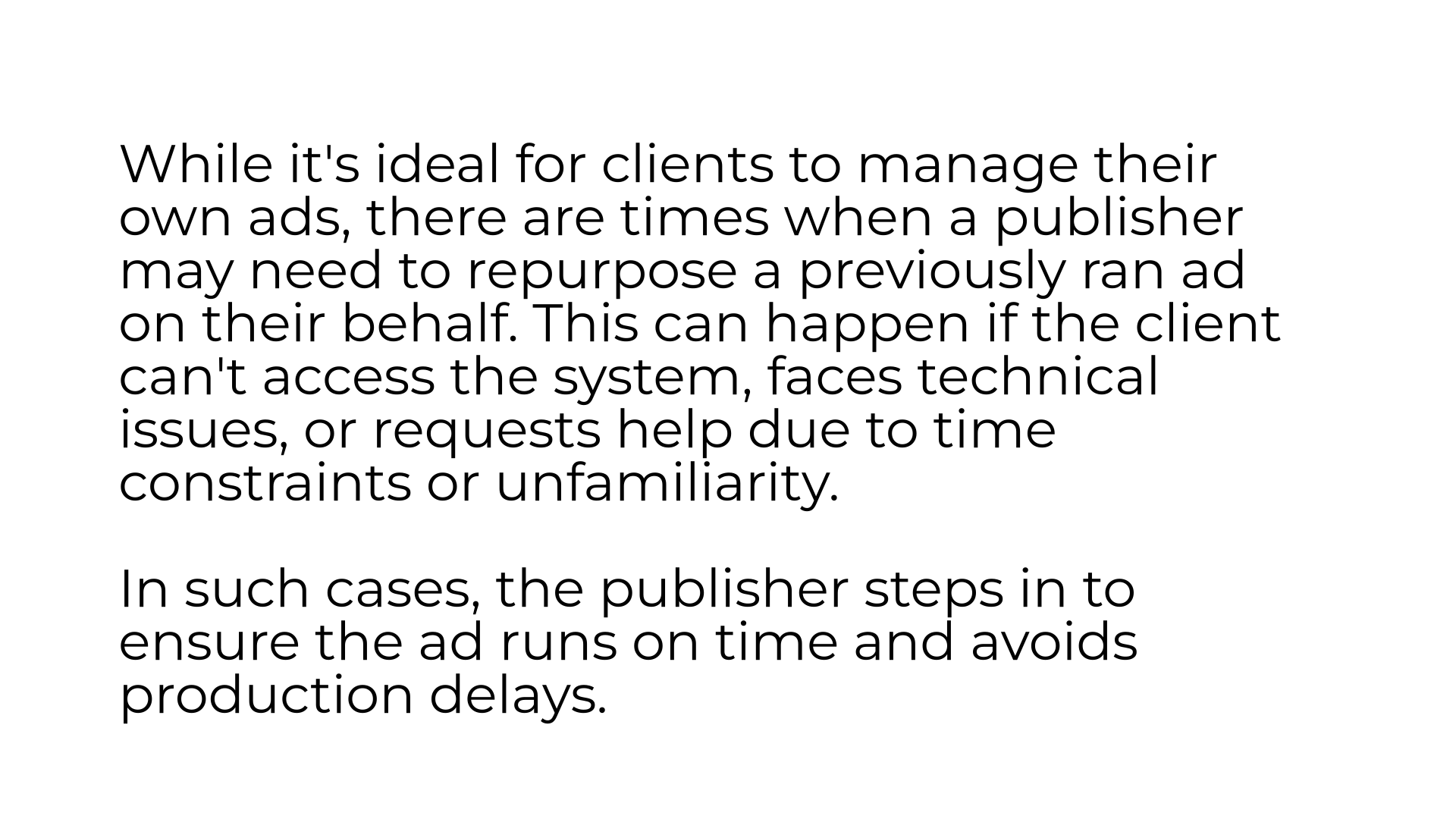
2. Reporting Page
In ARC, navigate to the Reporting page on the left hand side.
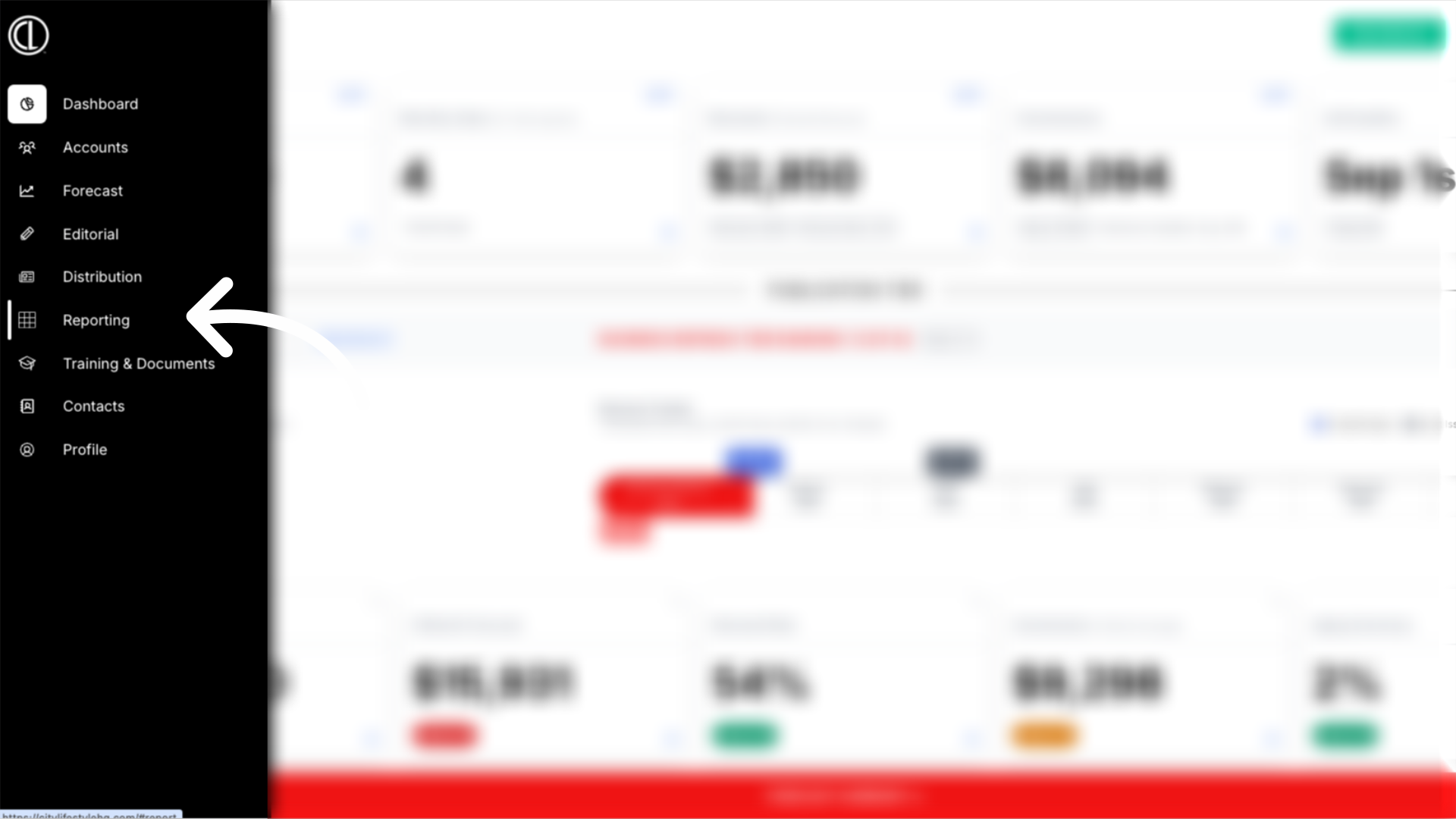
3. Select Ad List report
Select the Ad List report from the drop down menu.
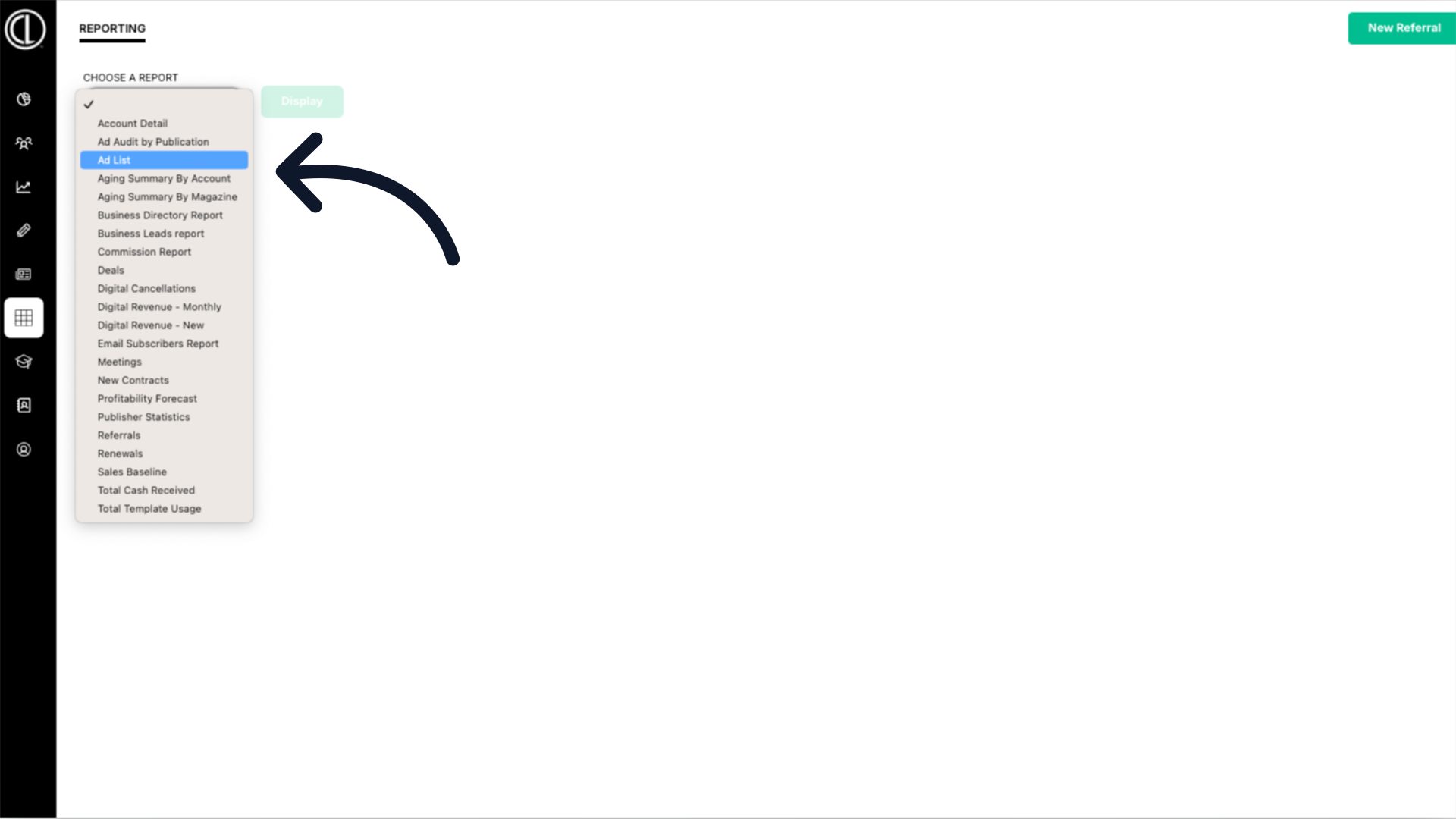
4. Select the month
Select the desired month.
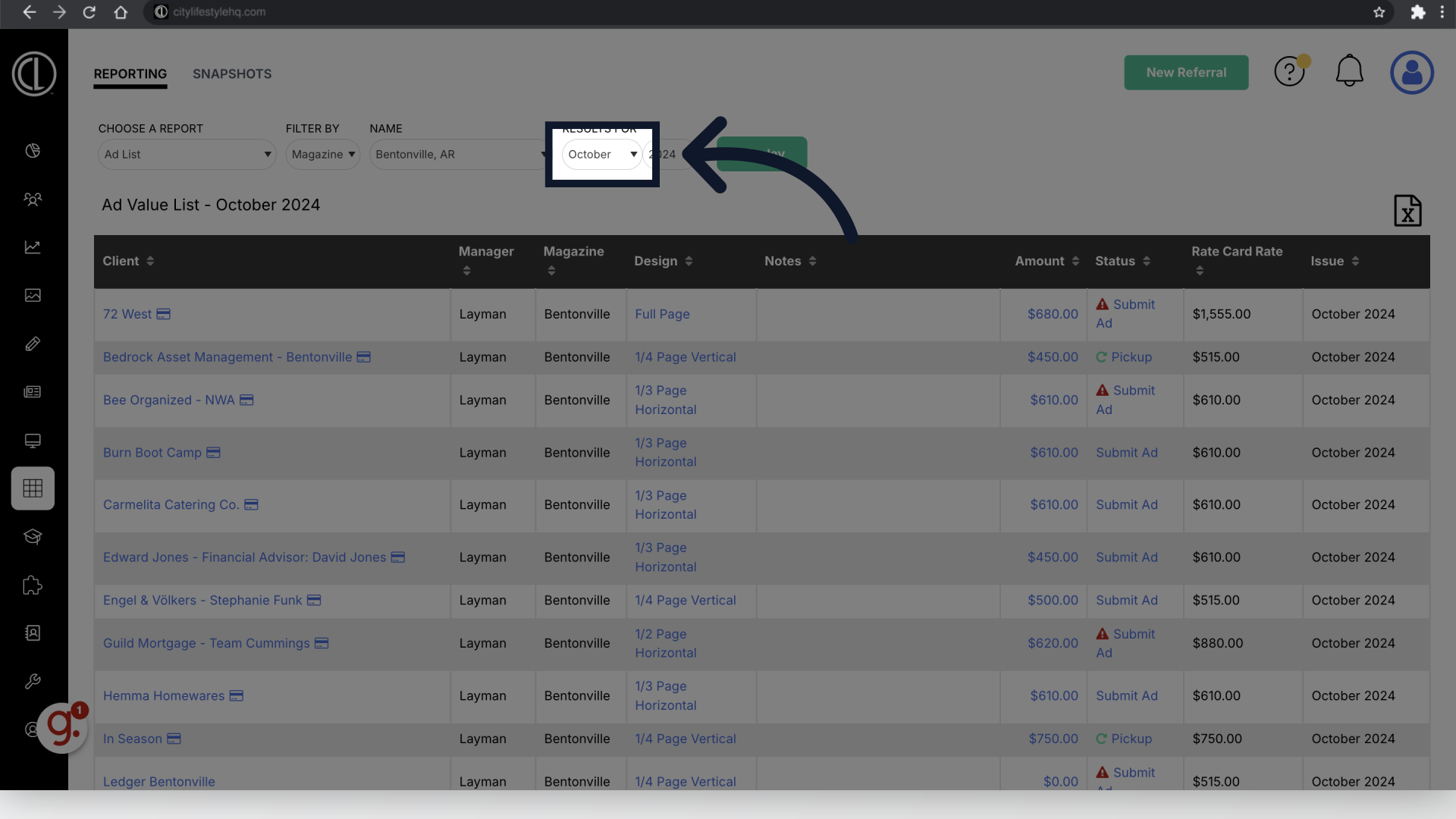
5. Click "Display"
Click Display
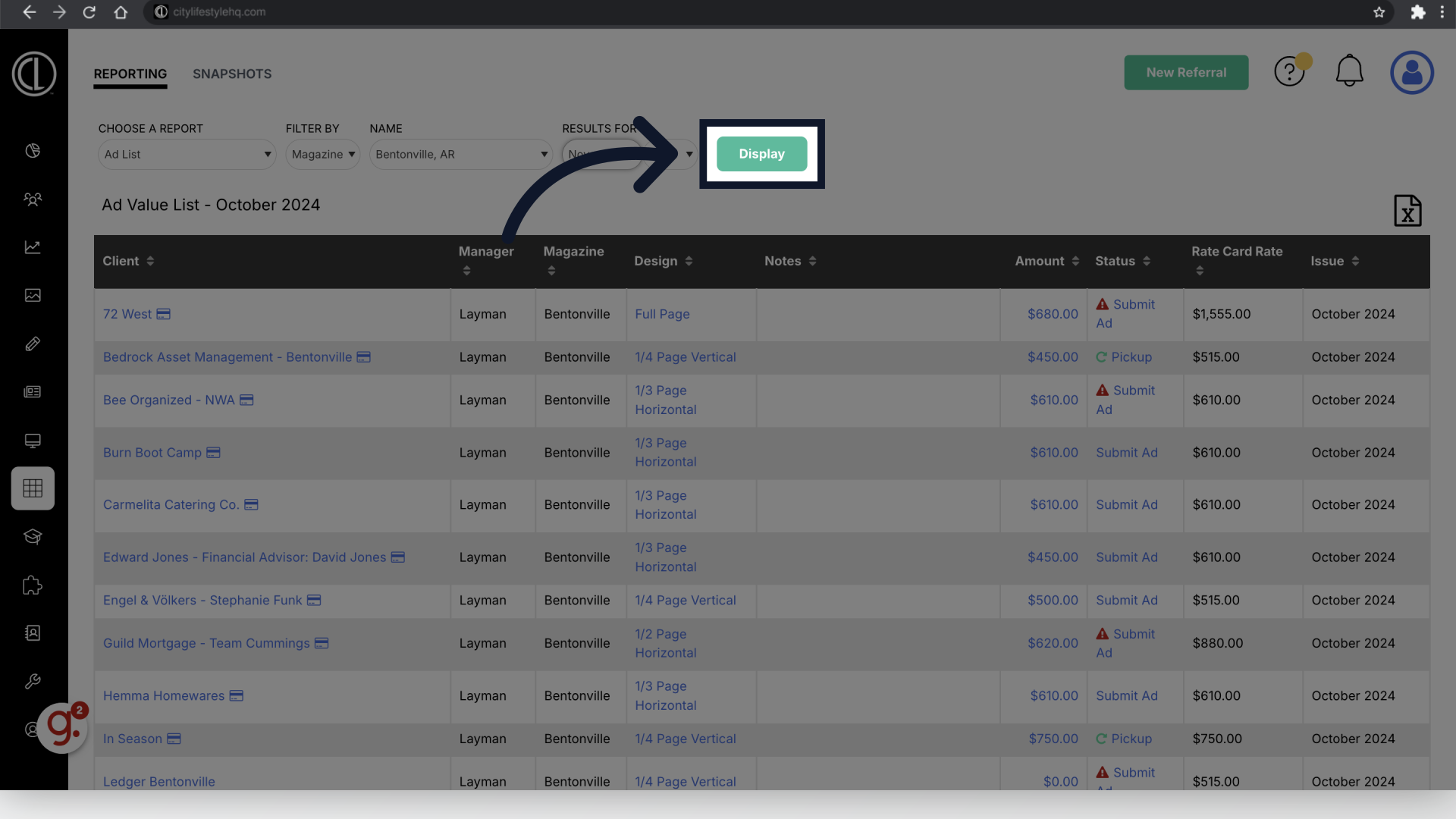
6. Click "Submit Ad"
Locate the client you're working with and under the Status column to the right click Submit Ad. If there is a small red triangle next to "Submit Ad," this indicates the client is either a new client or their ad insertion size has changed and their is no previous ad to run. If there is no red triangle, this indicates the client has a past ad in the same insertion size that they can repurpose.
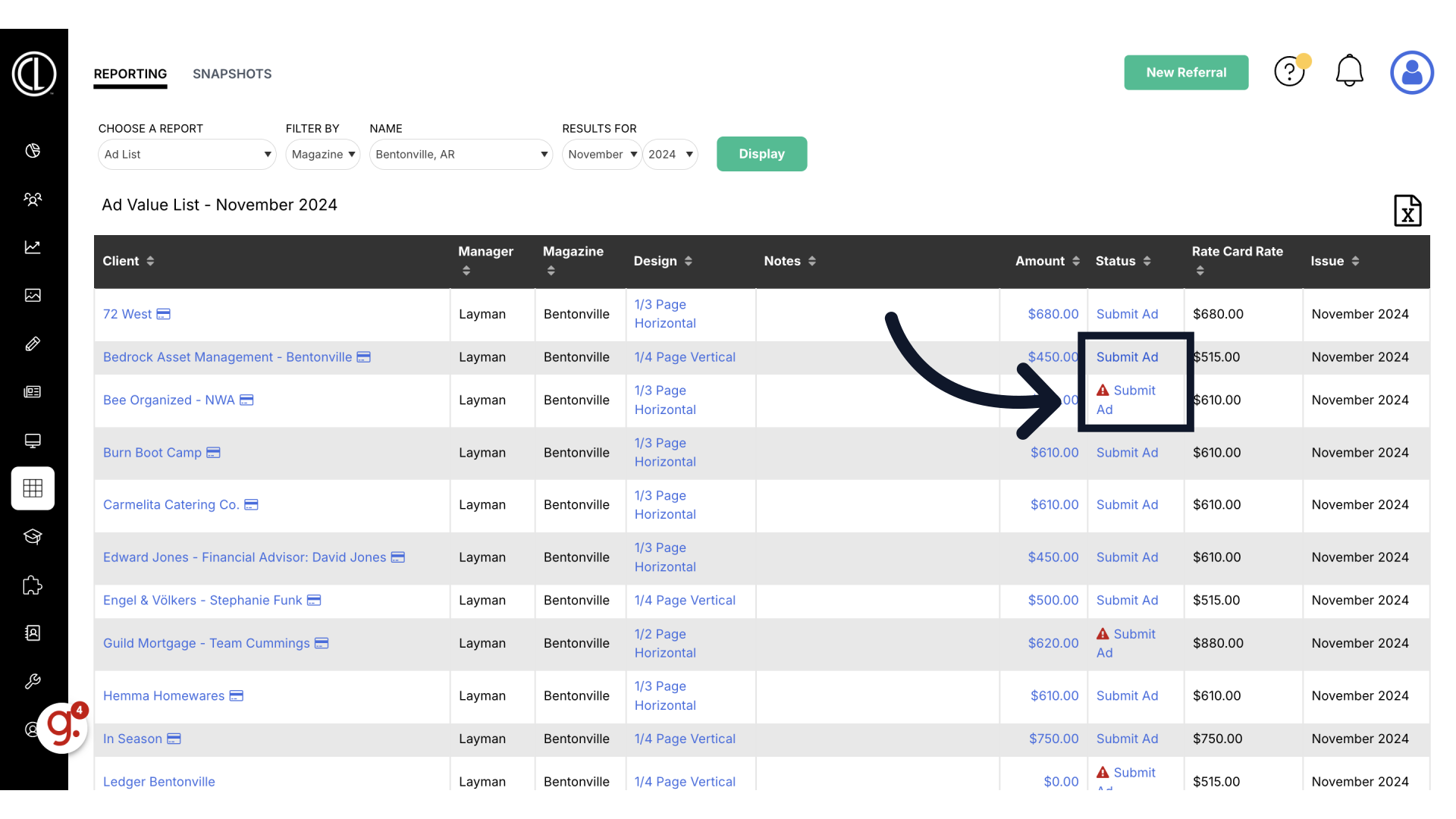
7. Repurpose a Past Ad
Under Repurpose a Past Ad click Select
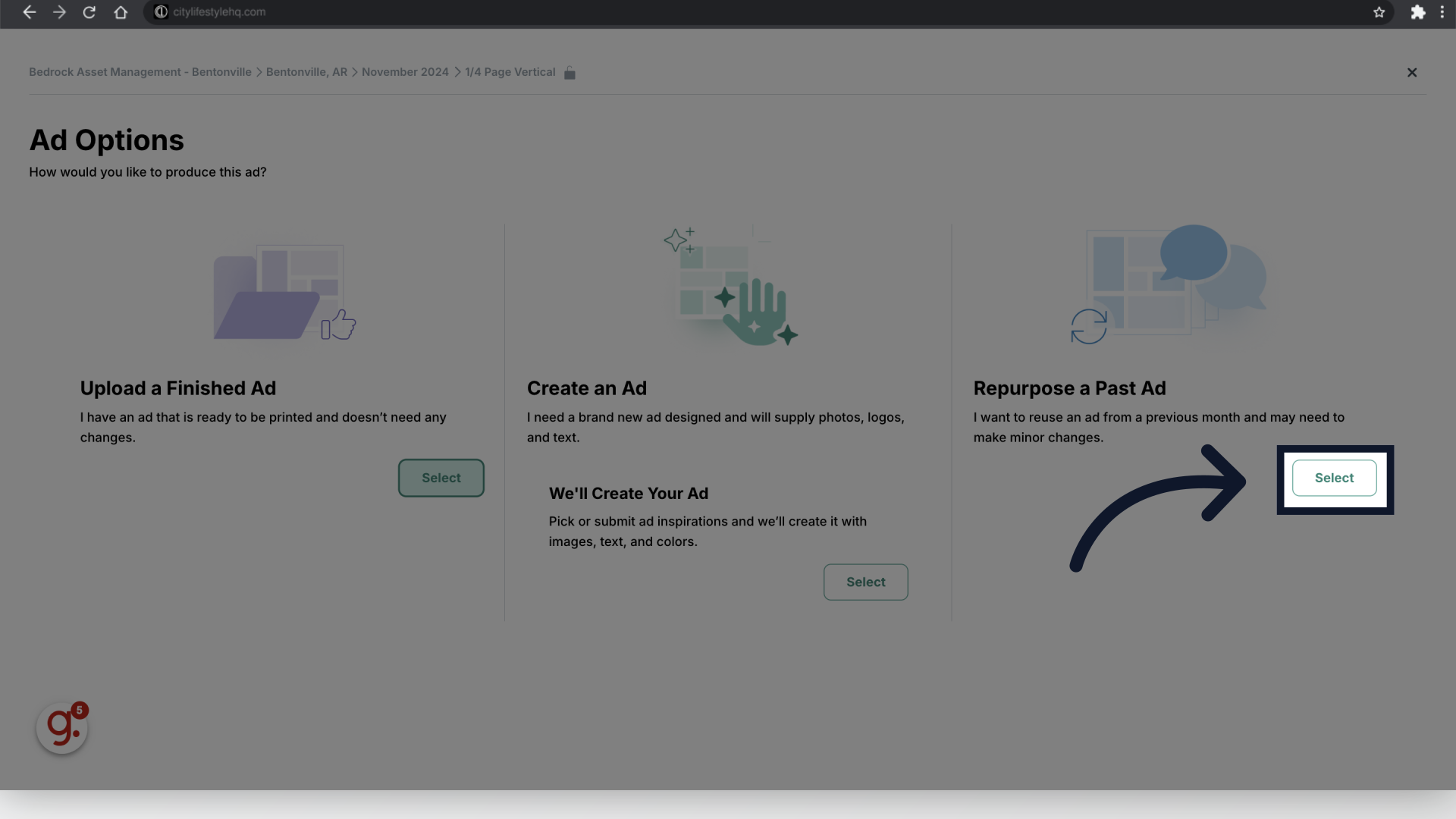
8. Select the Ad
Select the previously ran ad you would like to repurpose
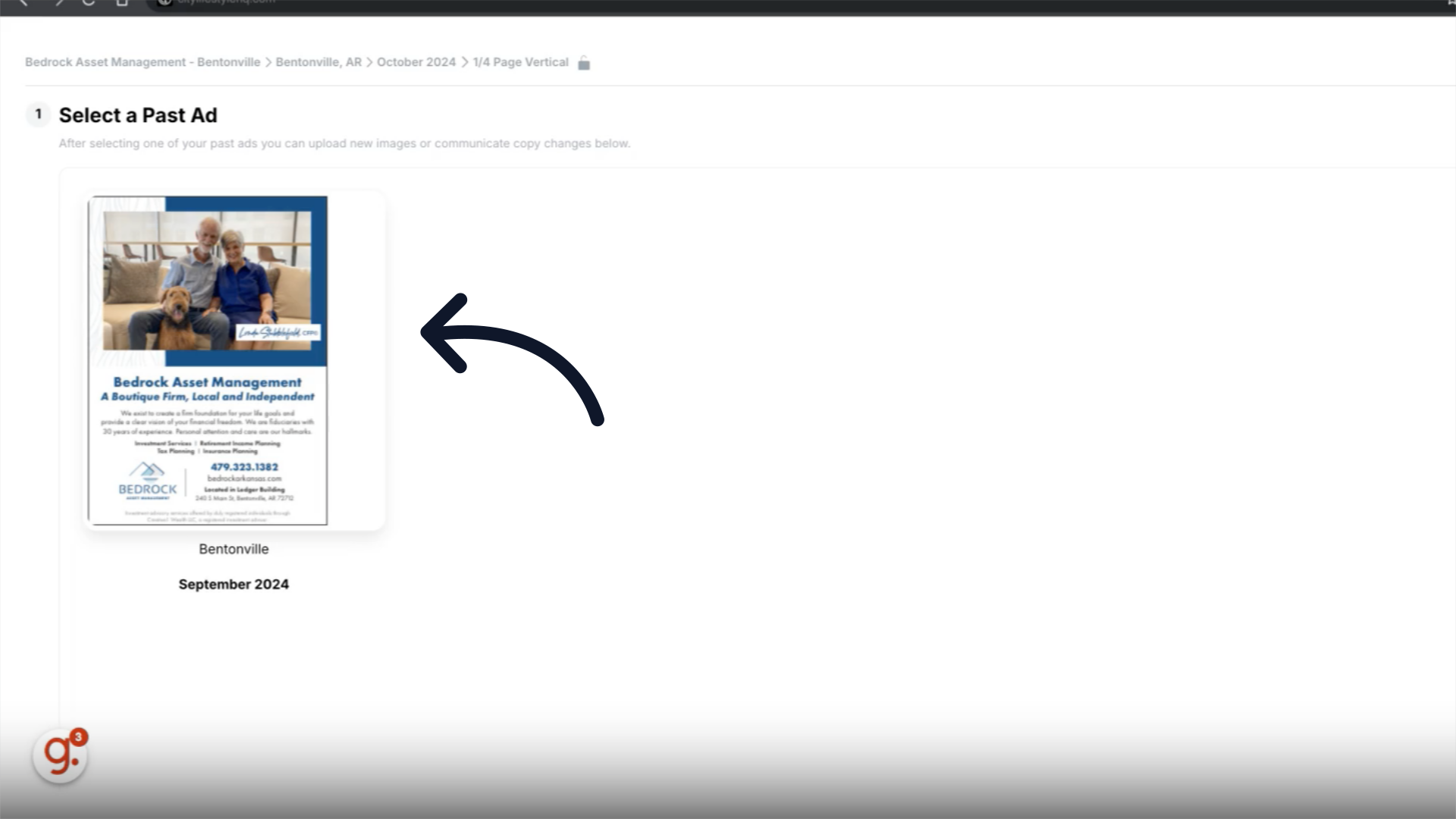
9. Conditions for Repurposing an Ad
If the ad was created by City Lifestyle's production team, you have the option to repurpose it as is or request minor changes, since the production team already has the necessary files for quick revisions. However, if the ad was originally created and submitted by the client as a print-ready ad, it can only be repurposed as is, with no revisions allowed.
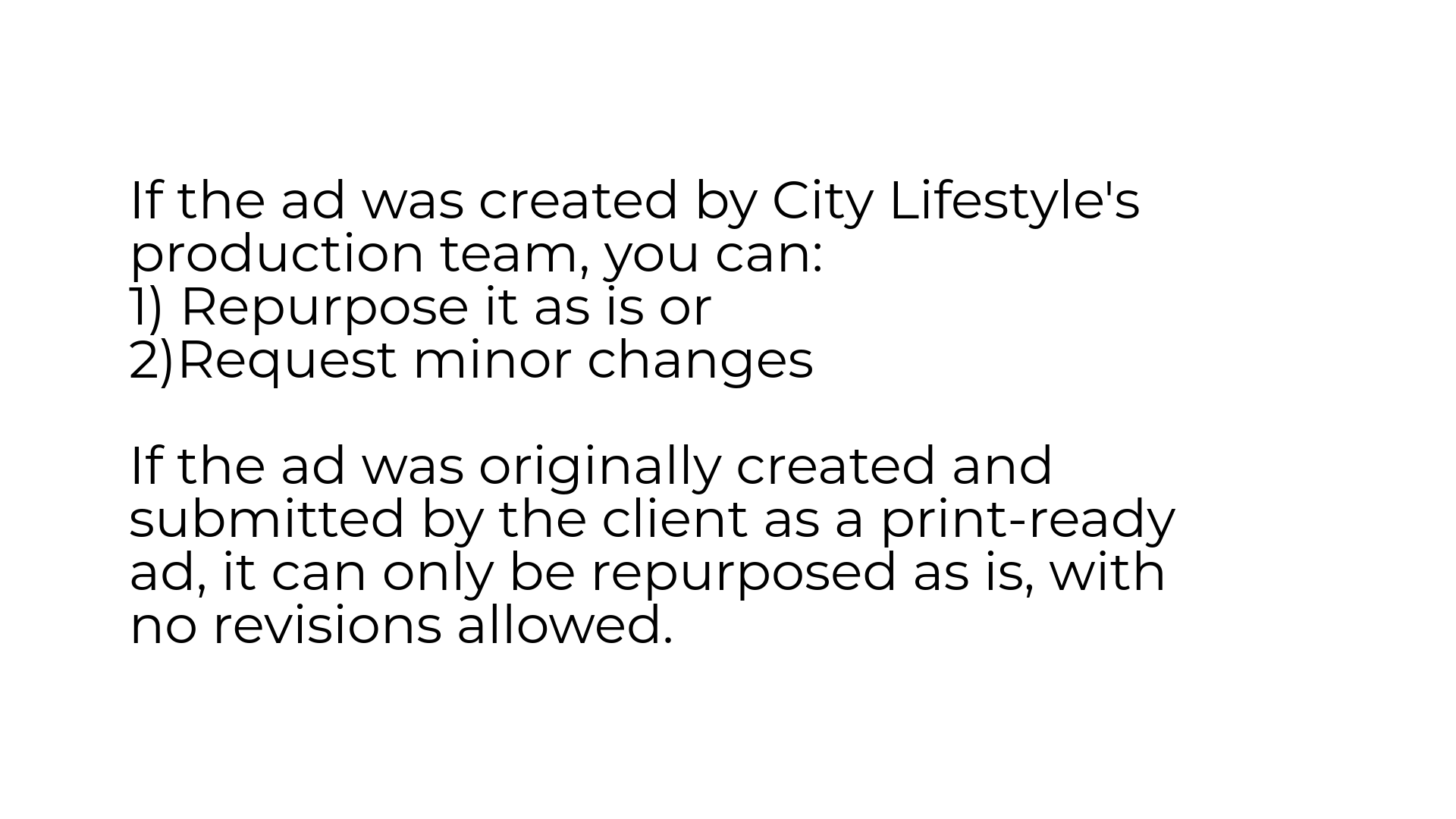
10. Request Revisions or Submit Ad
If no revisions are needed, click the green "Submit" button to proceed with repurposing the ad as is. If revisions are allowed and needed, scroll to the bottom of the page and click the red "Request Revisions" button.
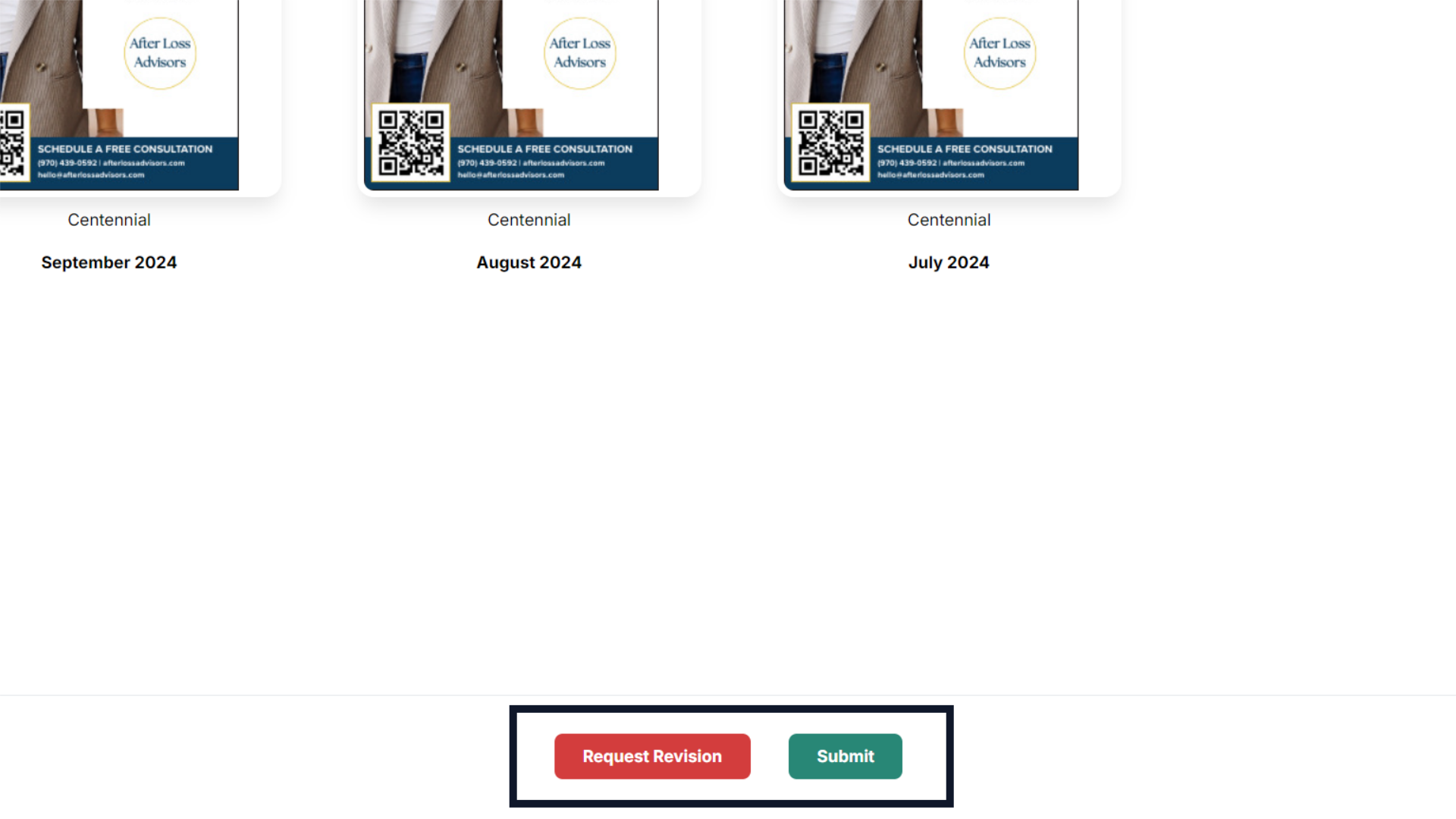
11. Upload new files and add request notes
Upload any new images in the "Files" field, and provide new or updated copy along with any relevant notes in the "Notes" field. Click submit to submit the ad and revision request.
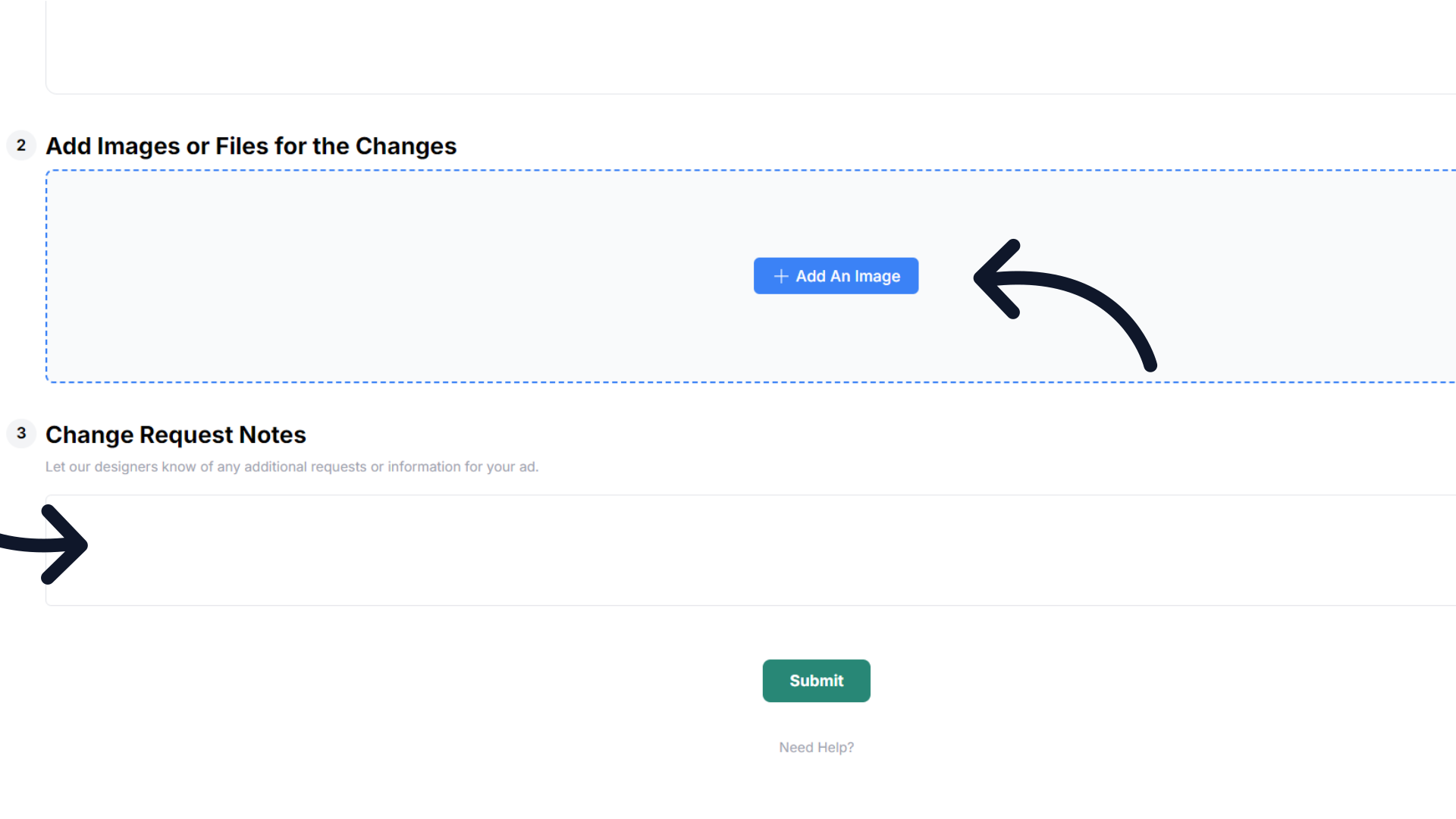 The guide covered how to repurpose a previously ran ad for your client in ARC.
The guide covered how to repurpose a previously ran ad for your client in ARC.