The profit and loss table is essential for understanding your business's financial health, helping you assess profitability by comparing total sales revenue against operational costs. By tracking profit and loss, you can identify trends, manage expenses, and make informed decisions to drive growth, ensuring long-term sustainability and success.
How to Review the P&L Report
https://embed.app.guidde.com/playbooks/kMPwCh1u1Jz55xVQrzBpiC
Explore how to efficiently review the P&L report in ARC with these clear instructions.
Go to citylifestylehq.com
1. The Profit & Loss Report
The profit and loss table is essential for understanding your business's financial health, helping you assess profitability by comparing total sales revenue against operational costs. By tracking profit and loss, you can identify trends, manage expenses, and make informed decisions to drive growth, ensuring long-term sustainability and success.
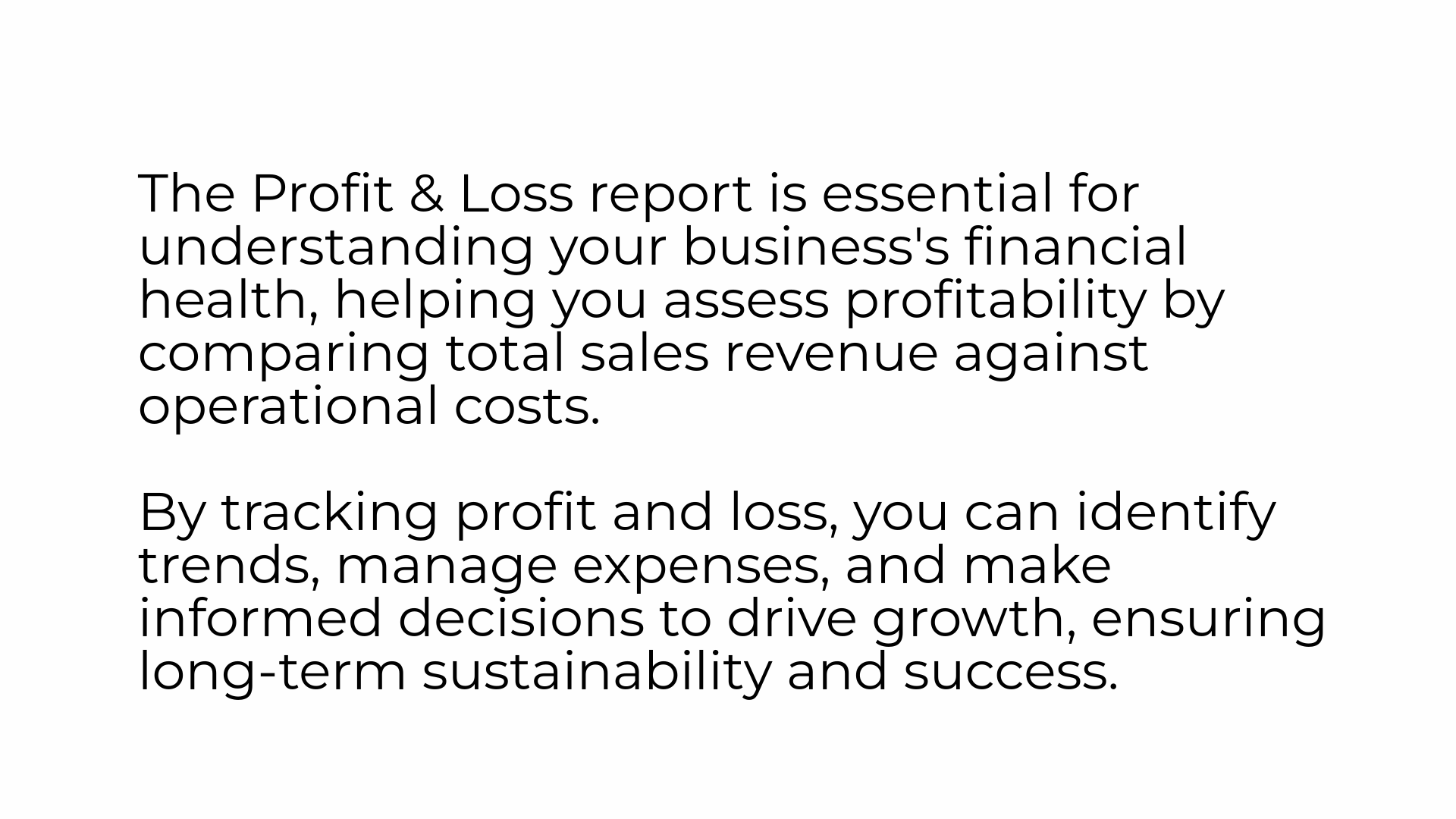
2. Forecast Tab
In ARC click on the Forecast tab on the left hand side.
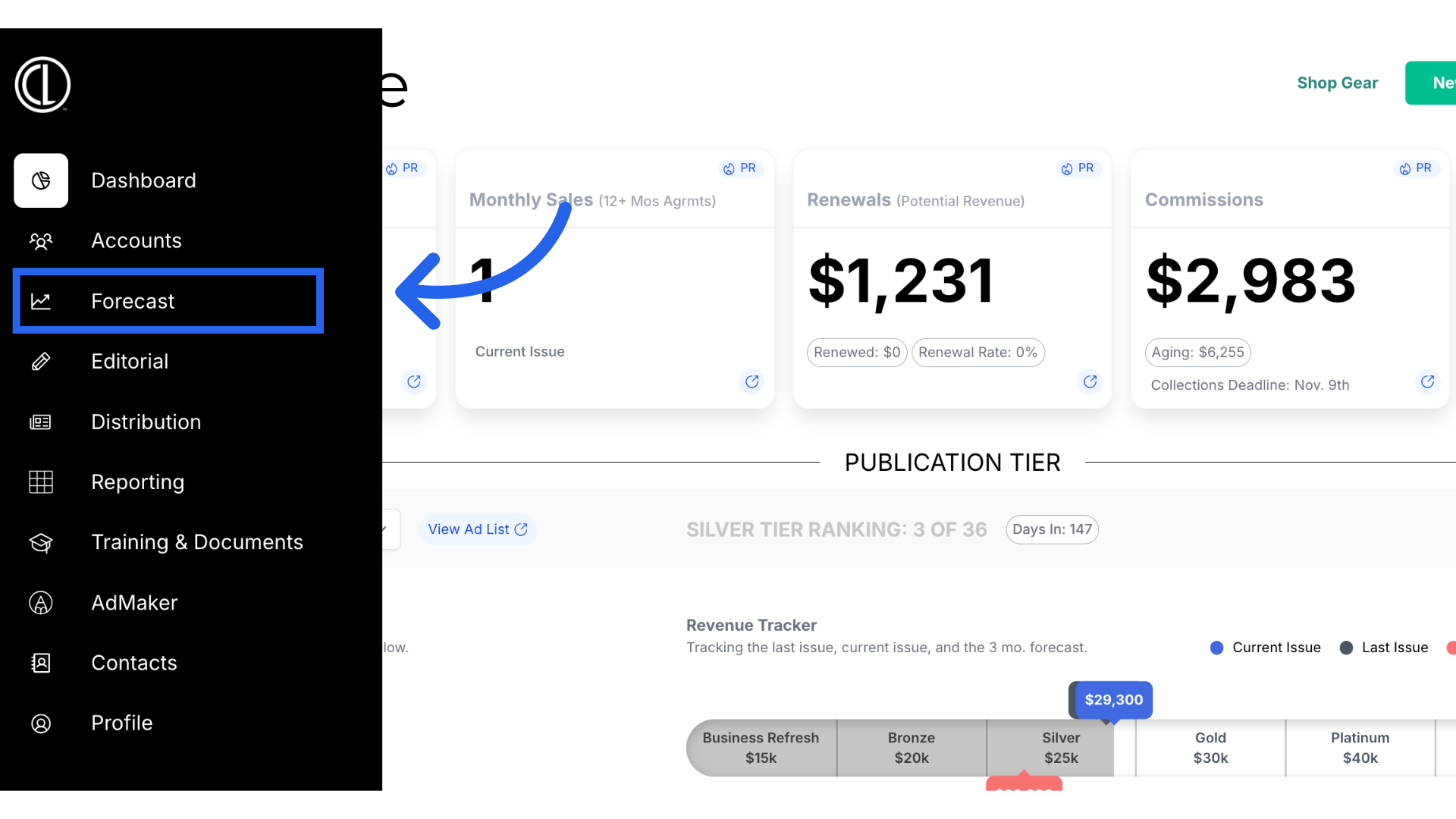
3. Select Magazine if needed
If you have multiple publications, select which magazine you want to view the profit and losses for at the top of the page.
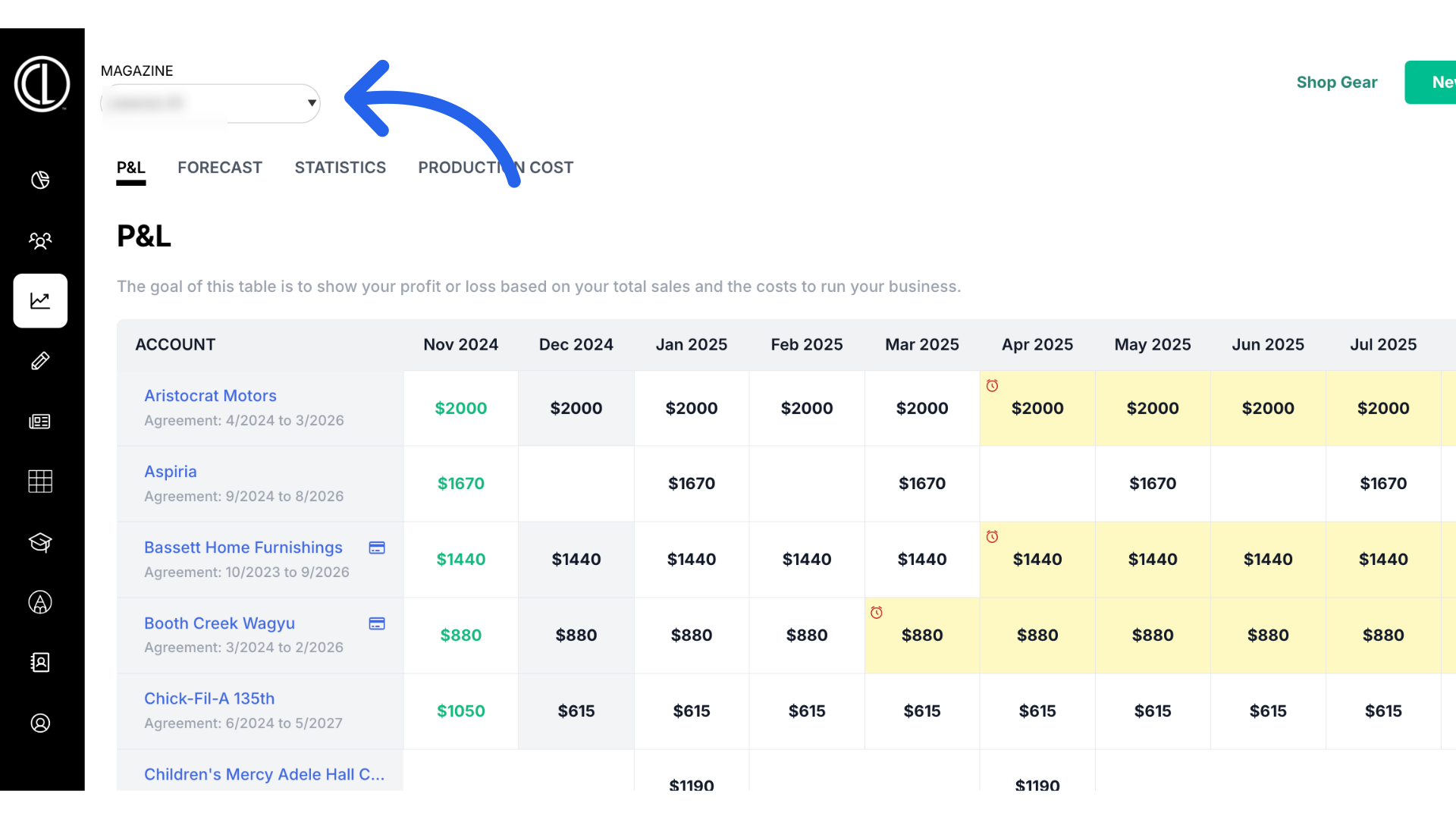
4. Click "P&L"
Navigate to the P&L section
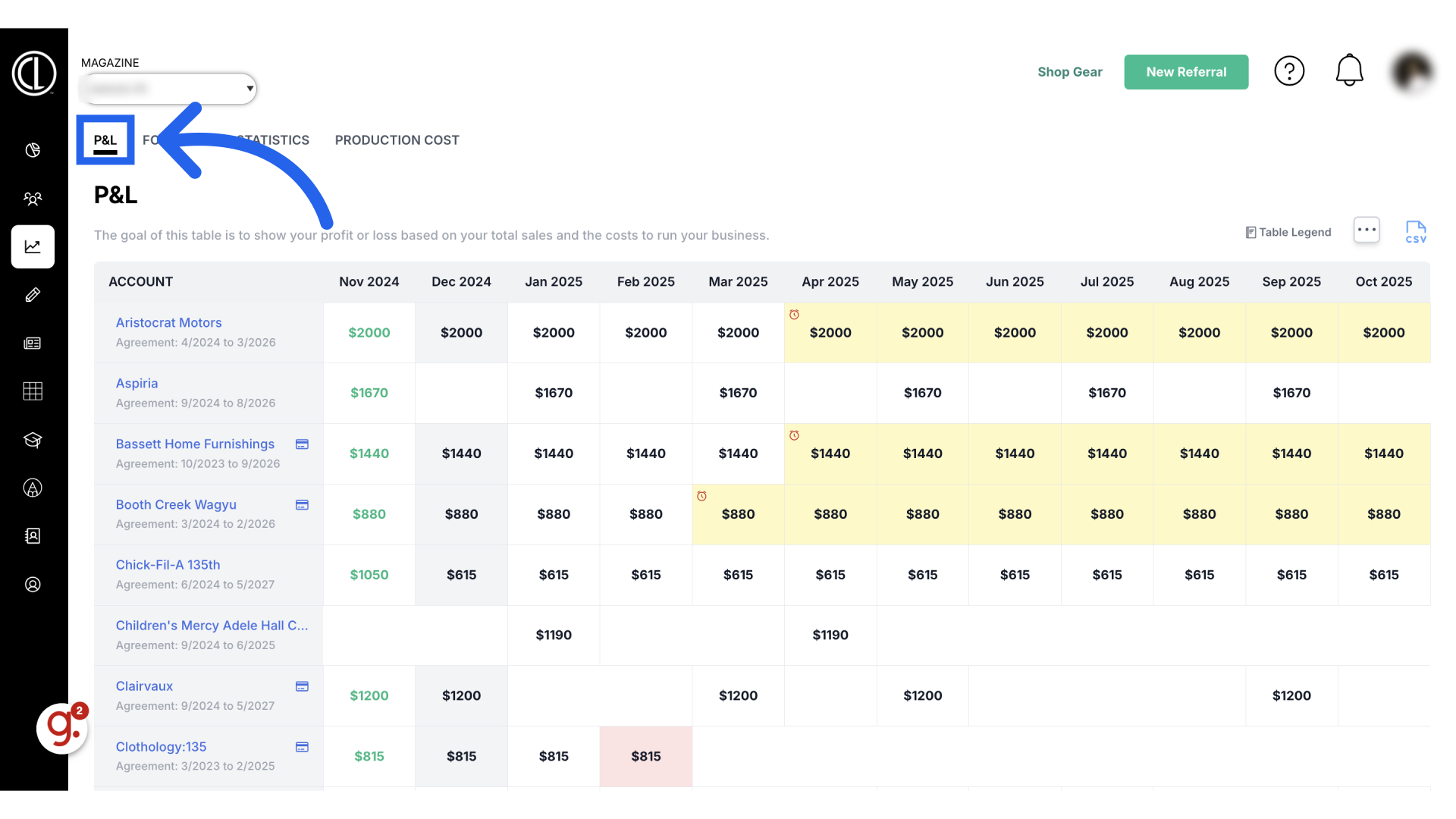
5. Click here
Locate the button with three dots above the report.
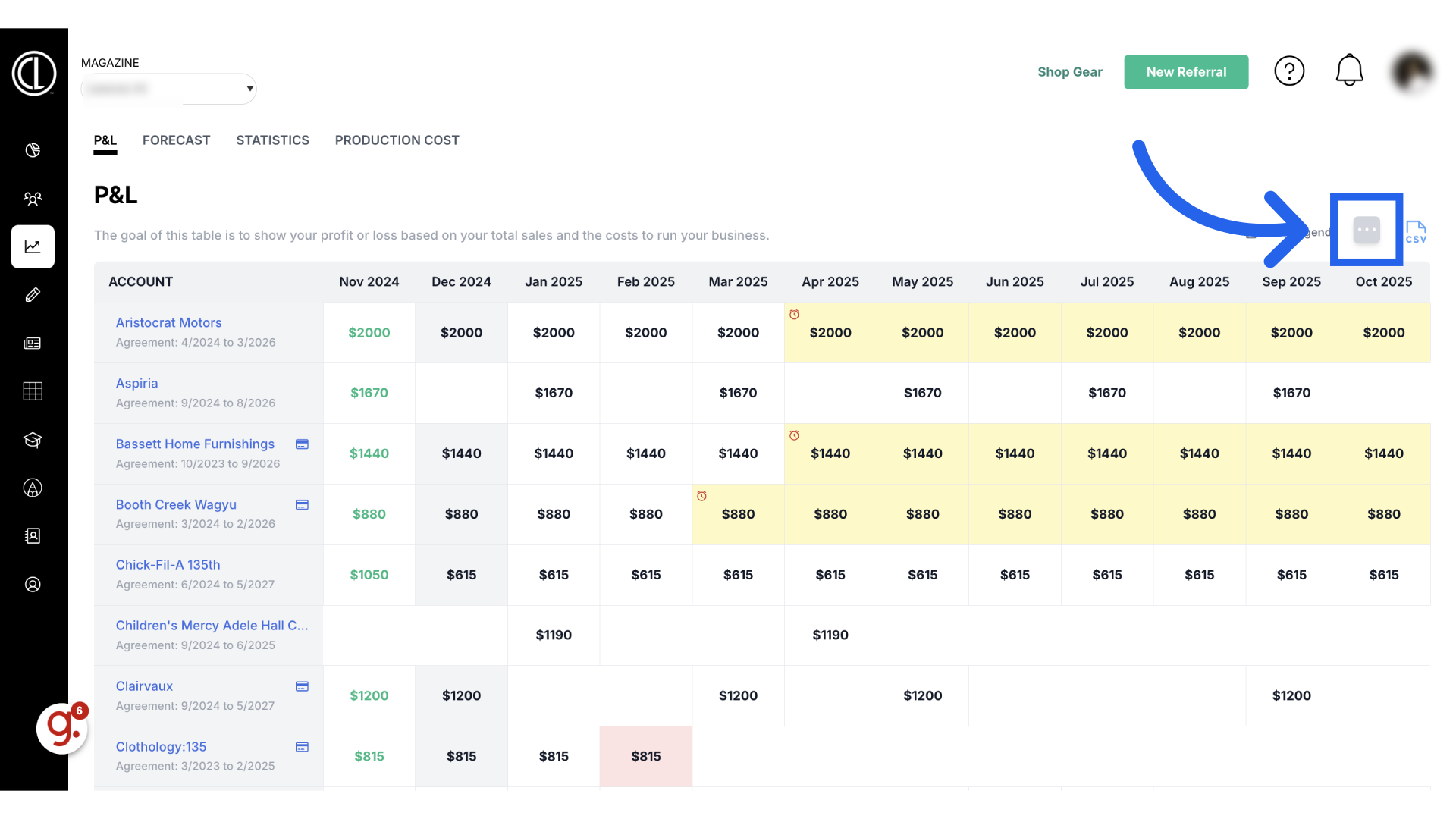
6. Select "Start Month"
Select the start month you want the report to generate from.
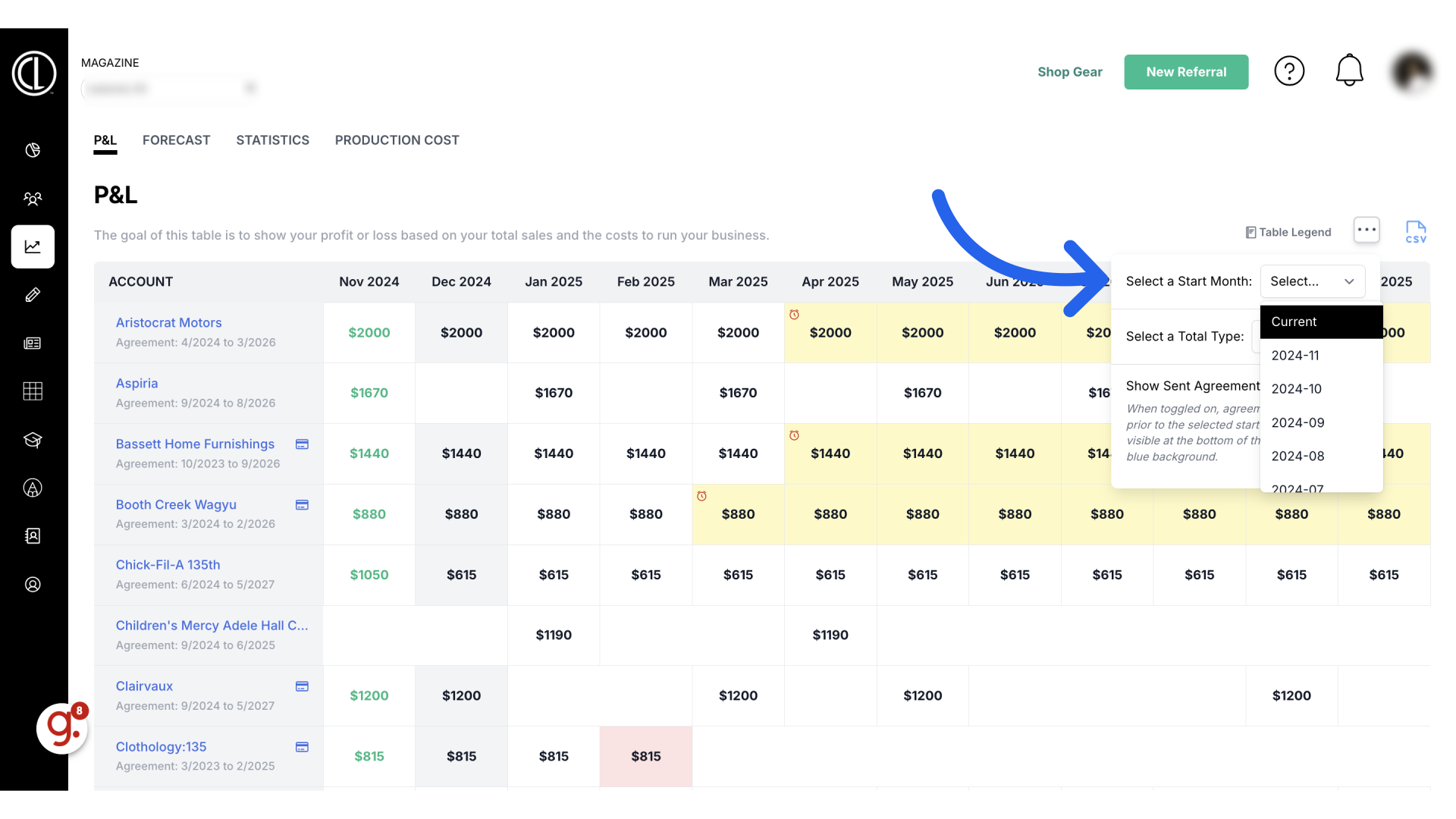
7. Select "Total Type"
Select a total type of profit and losses, projected or collected.
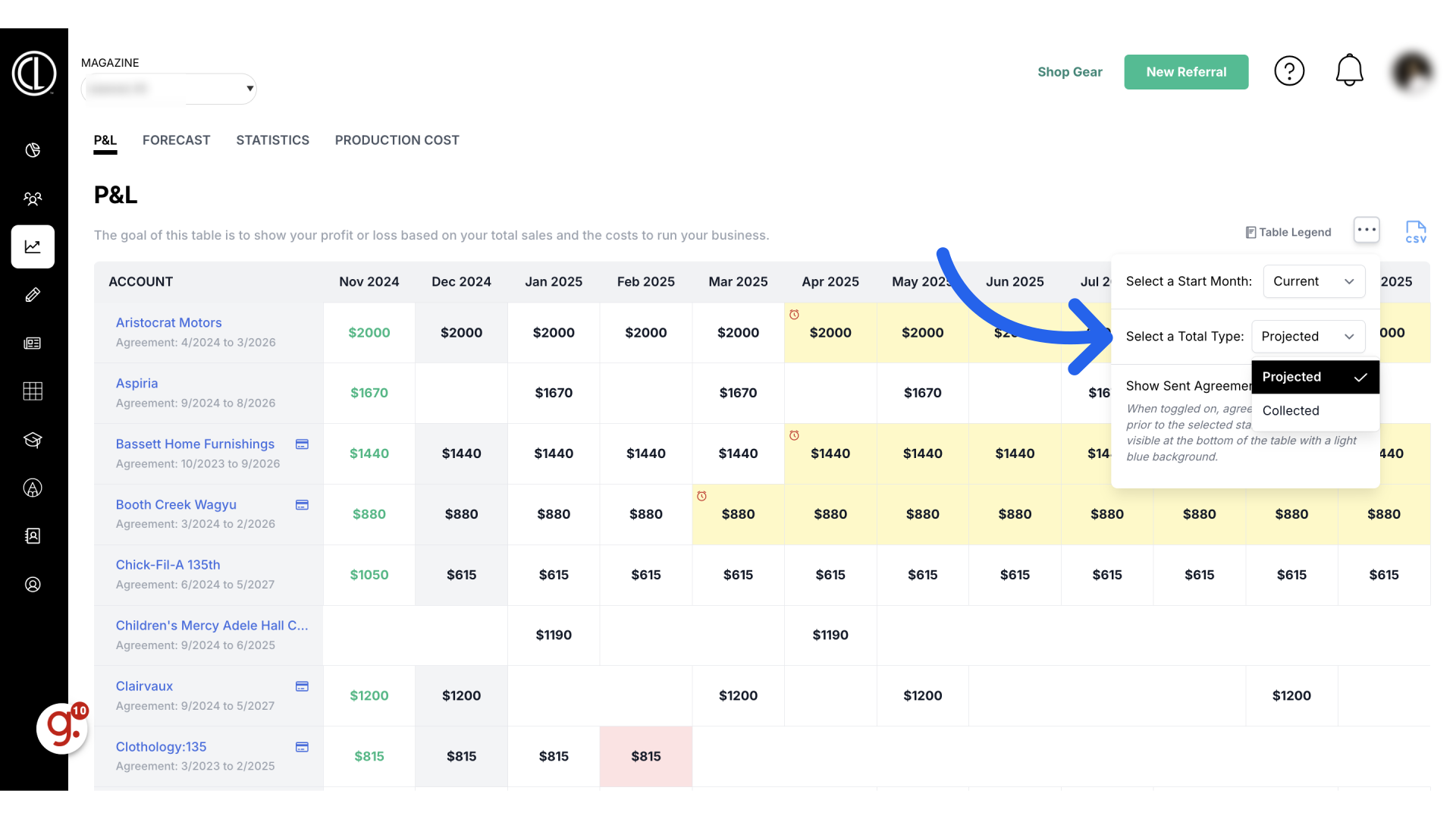
8. Toggle on "Show Sent Agreements" if needed
Click the Show Sent Agreements toggle to also include any agreements that were sent 60 days prior to the selected start month.
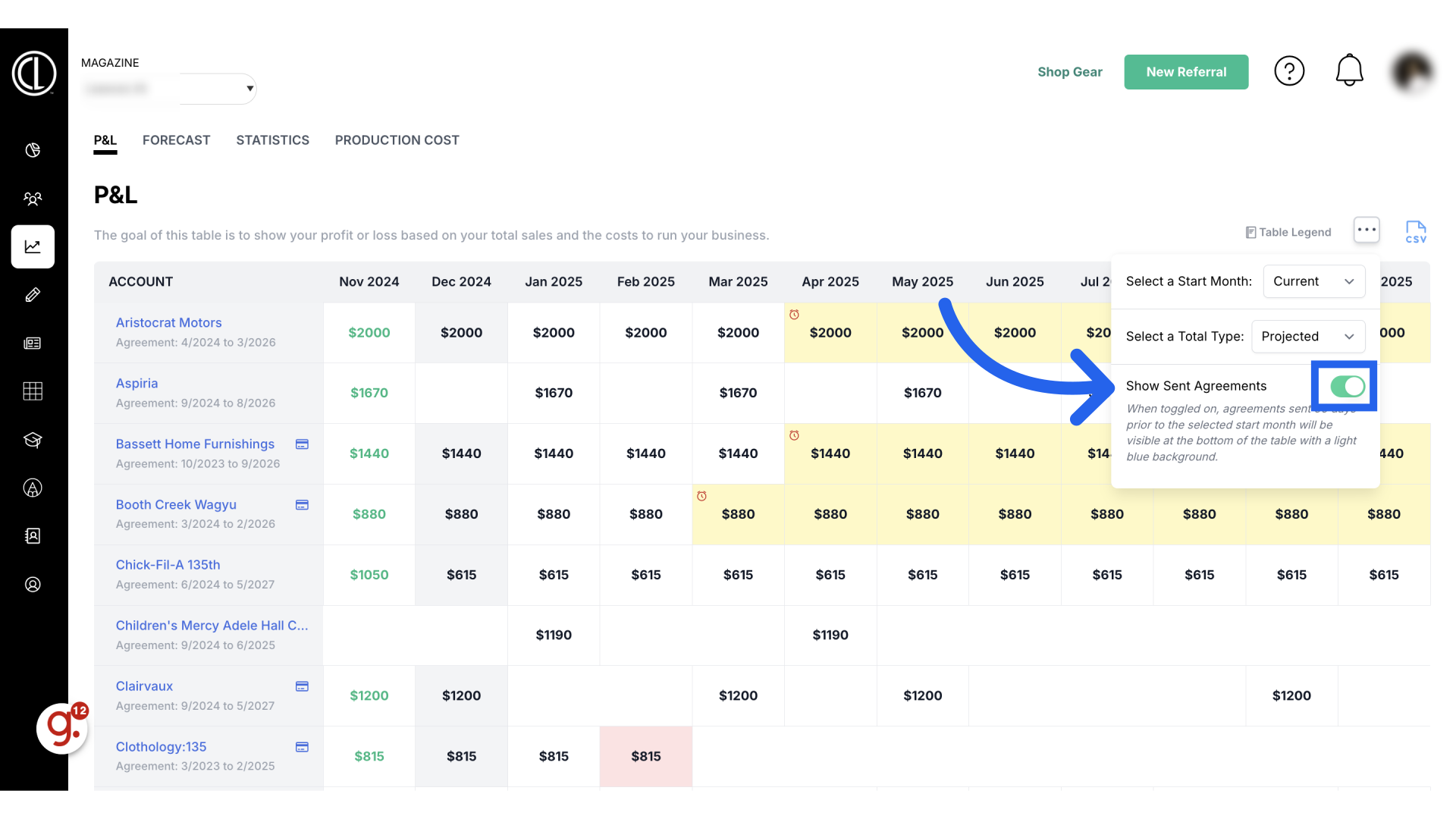
9. Sent Agreements and Opt-Outs & Renewals
Next to those tools you will see a table legend to assist you while using the report. Sent Agreements will be gray for the issue you are currently selling into and blue if they have been sent within the last 60 days but not signed. Opt-outs and renewals will be yellow indicating the agreement will be lost if the opt-out is exercised that month. Red shows the last month of the agreement or when they will be up for renewal. The clock icon indicates the first month a client can utilize their opt-out and will show the opt-out deadline. We don't want to utilize this to remind clients about their opt-out, but allows you to prepare if they do.
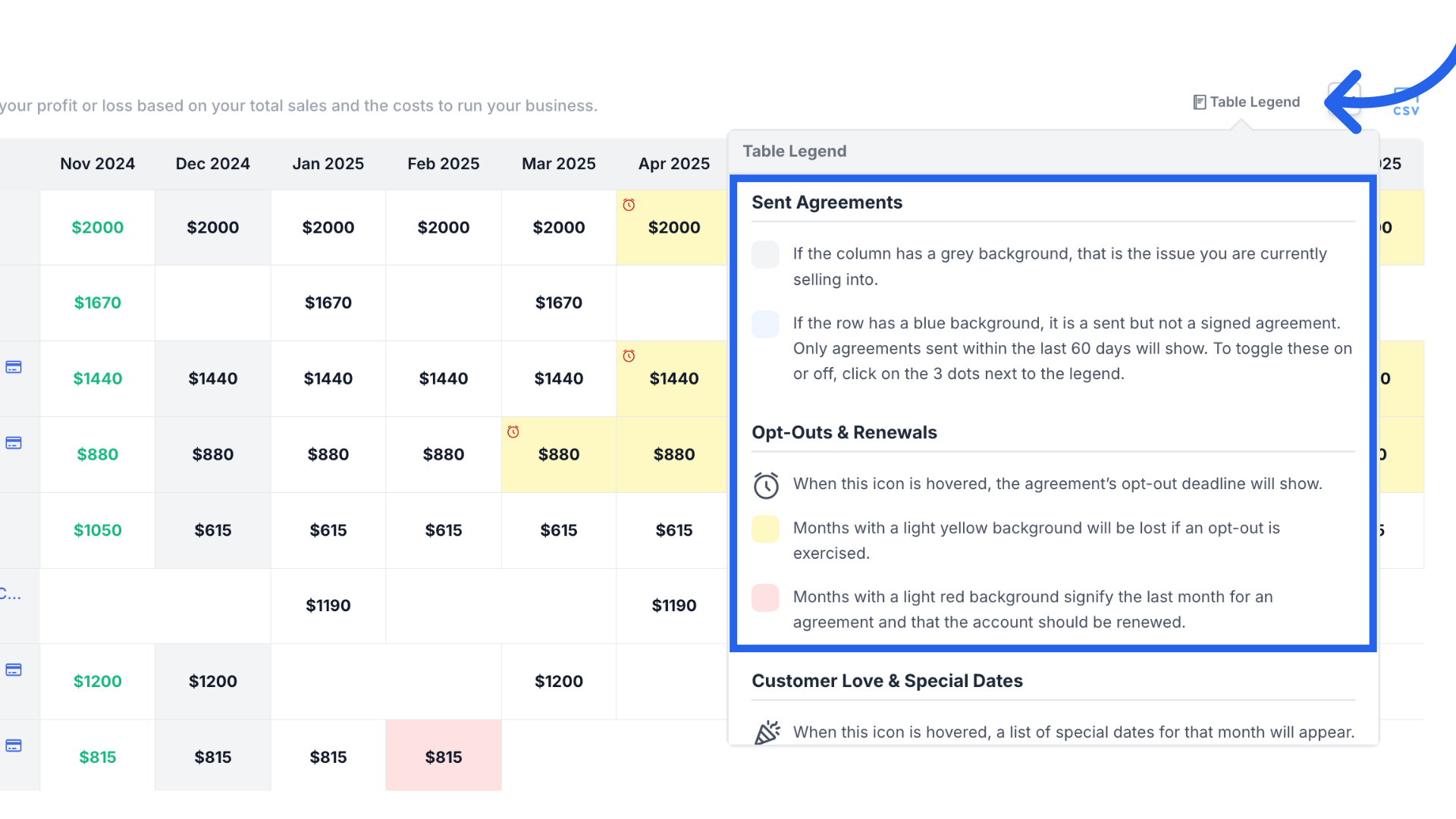
10. Customer Love & Special Dates and Ad Value
Under Customer Love and Special Dates you'll see that the party icon shows a list of special dates for that month. These dates are connected to the contacts of that account and can be added to or edited. The heart icon shows a list of any Customer Love tasks for that month. These are listed in the account's details tab. If the Ad Value number is yellow, there was a partial payment made towards the total ad value. If the number is green the invoice has been paid in full. If the number is still black no payments have been made.
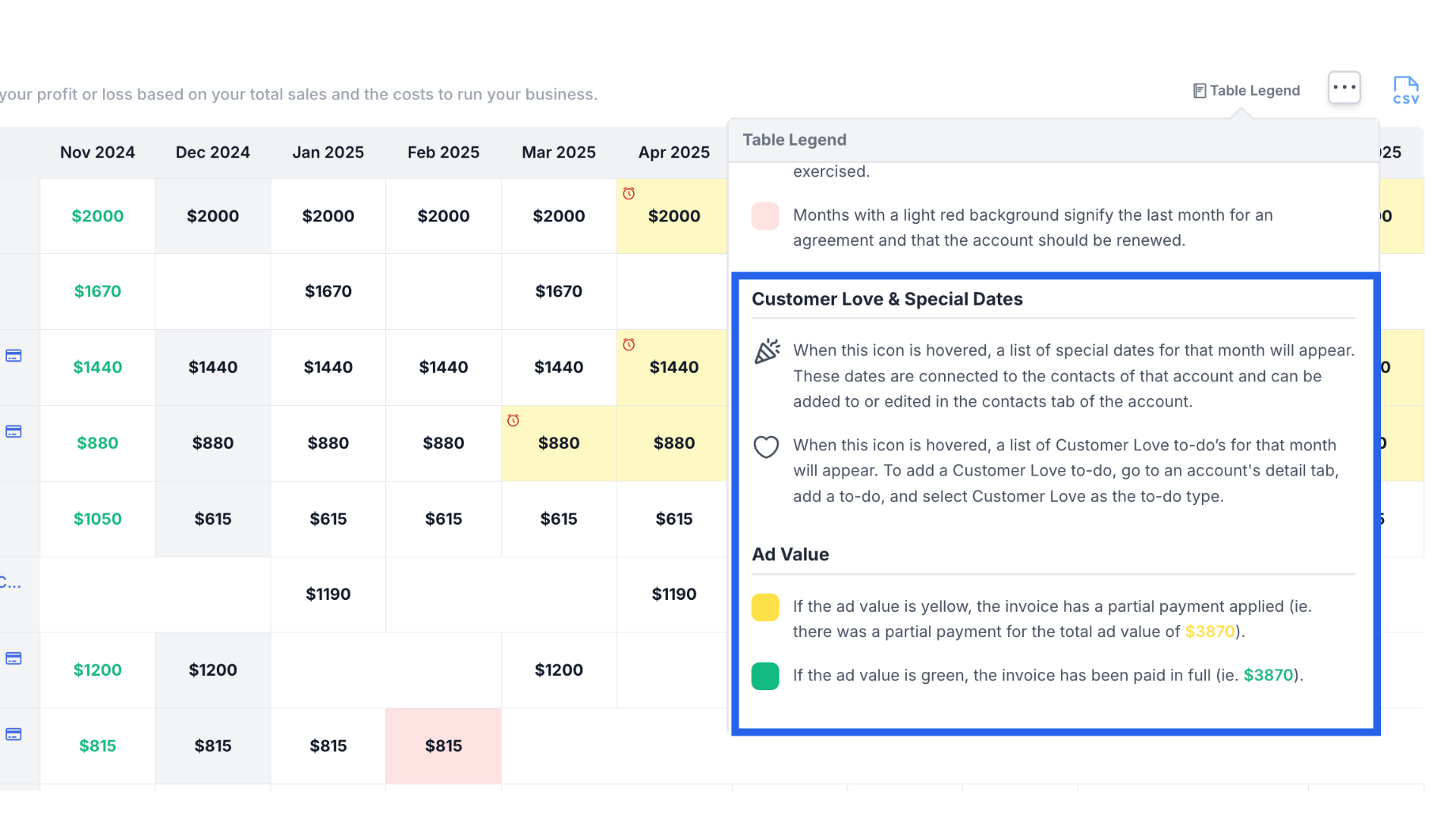
11. P&L 12-Month Revenue
The report shows you a 12 month view of projected revenue. On the left is a list of all current customer accounts that have active or upcoming agreements as well as the agreement start and end date. From there you will see the client’s projected revenue for each month.
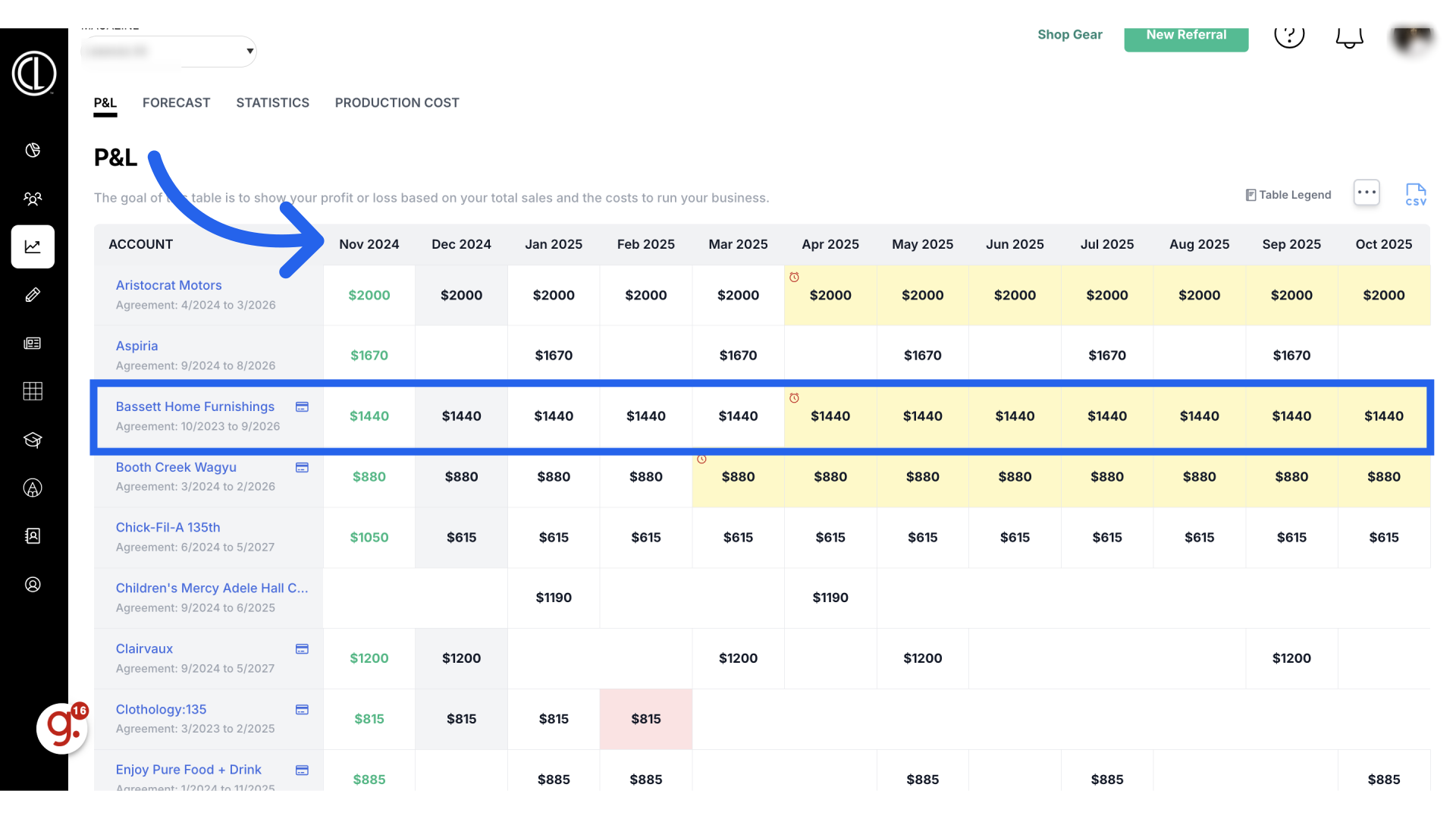
12. Credit Card Icon
A credit card icon next to the client name indicates the account has a payment profile on file that is set to autopay on the recurring invoice date.
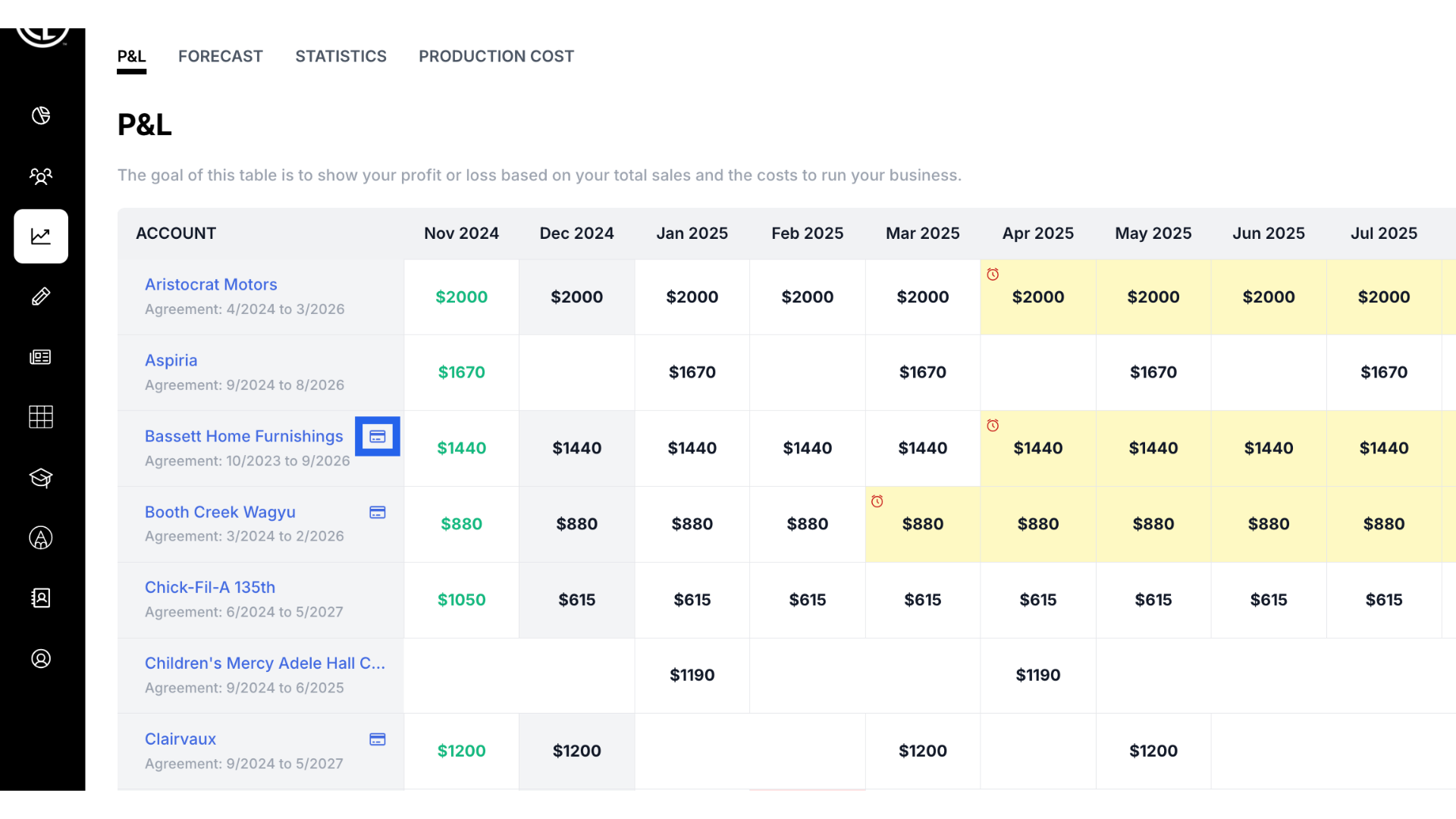
13. Total (Projected) Revenue
Scroll down to see the Total Projected Revenue for each month under the list of accounts.
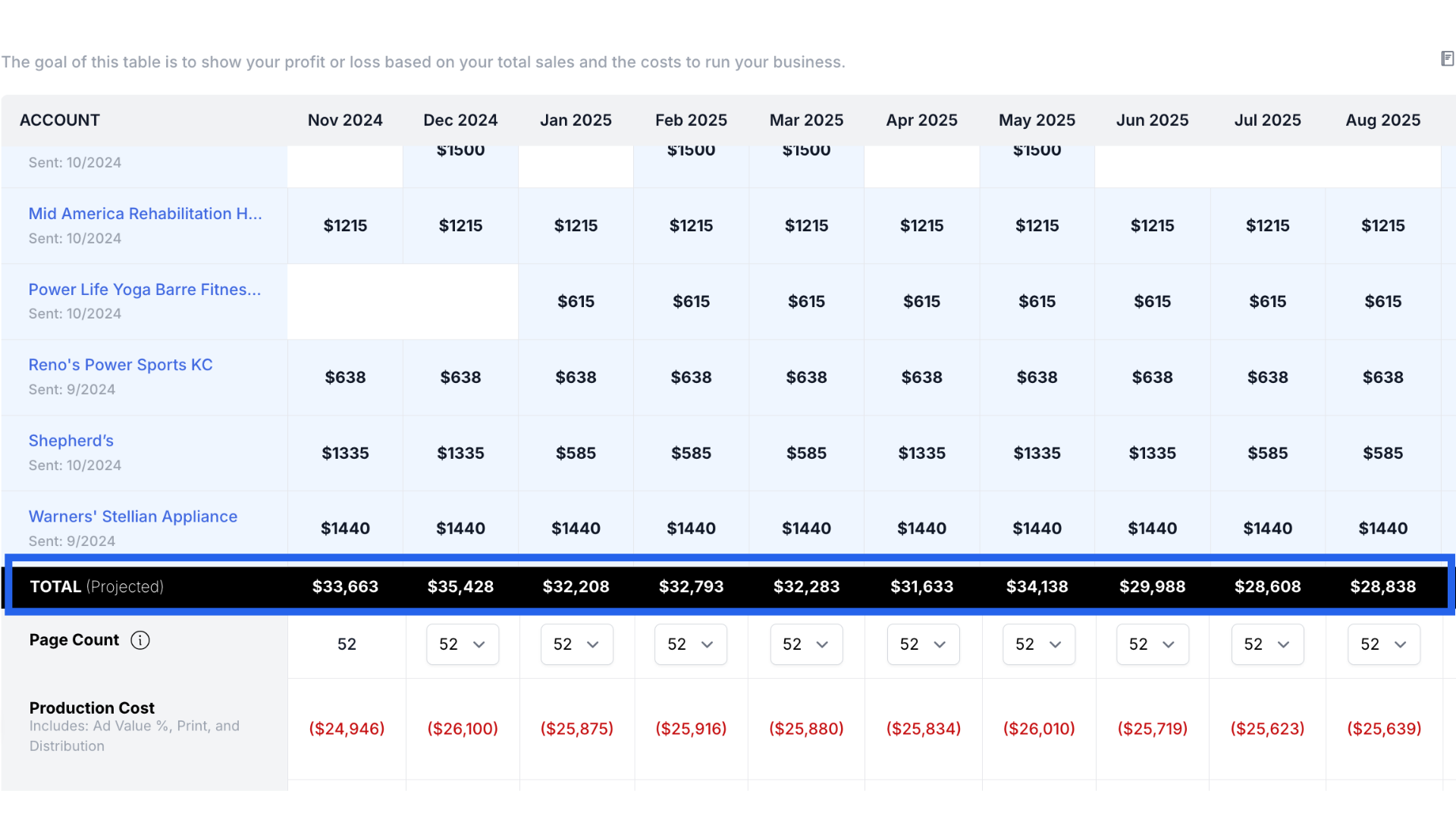
14. Projected Production Costs
You can adjust your projected page count to help determine production costs. Production costs include print and distribution costs as well as the percentage of ad value for City Lifestyle.
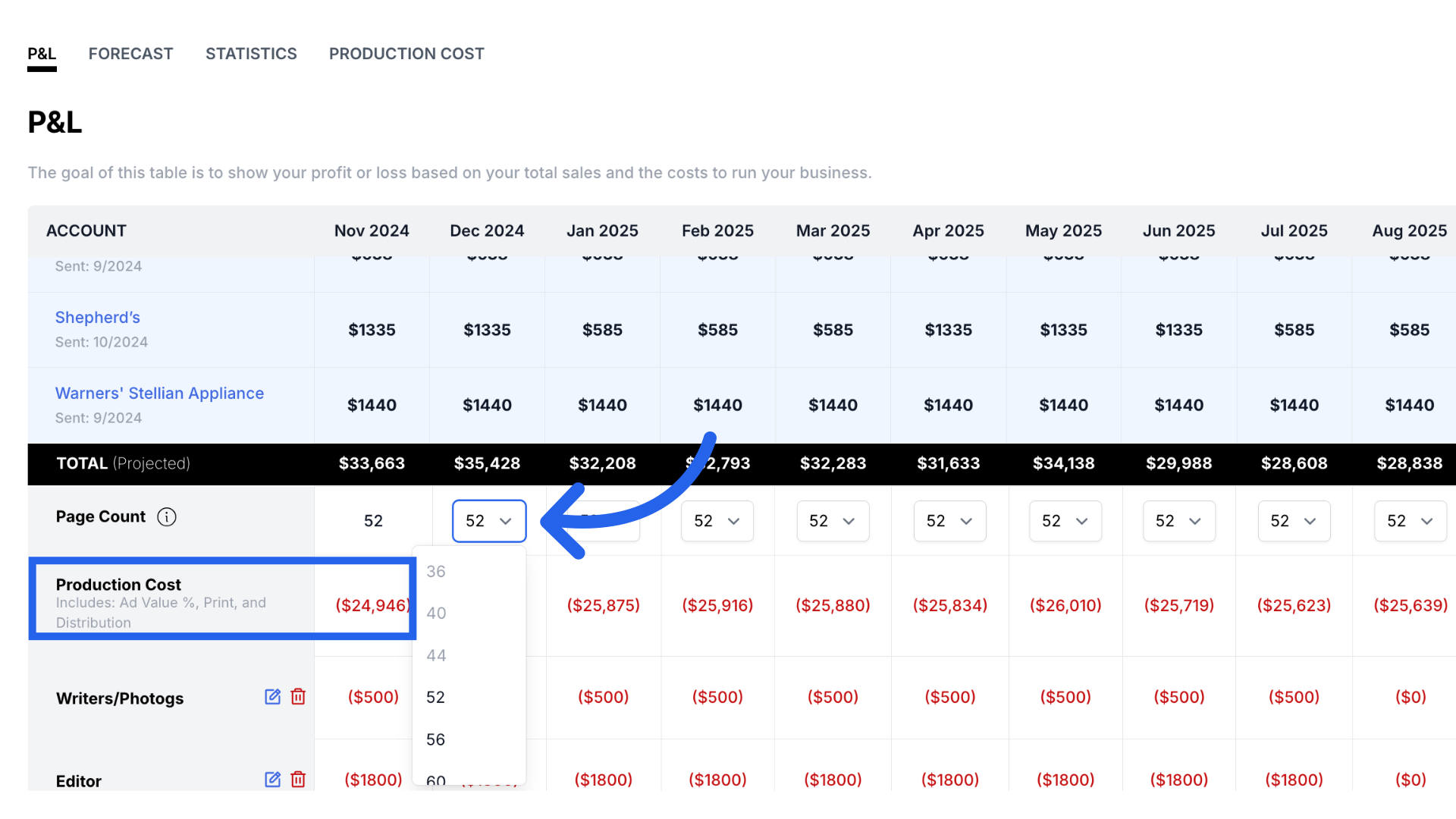
15. Add Additional Monthly Expenses
At the bottom of the report you can enter any additional expenses you want to track such as your employees, events, taxes etc. When you enter the cost for the expense, you will have the option to autofill the remaining months at the same value if this expense is recurring.
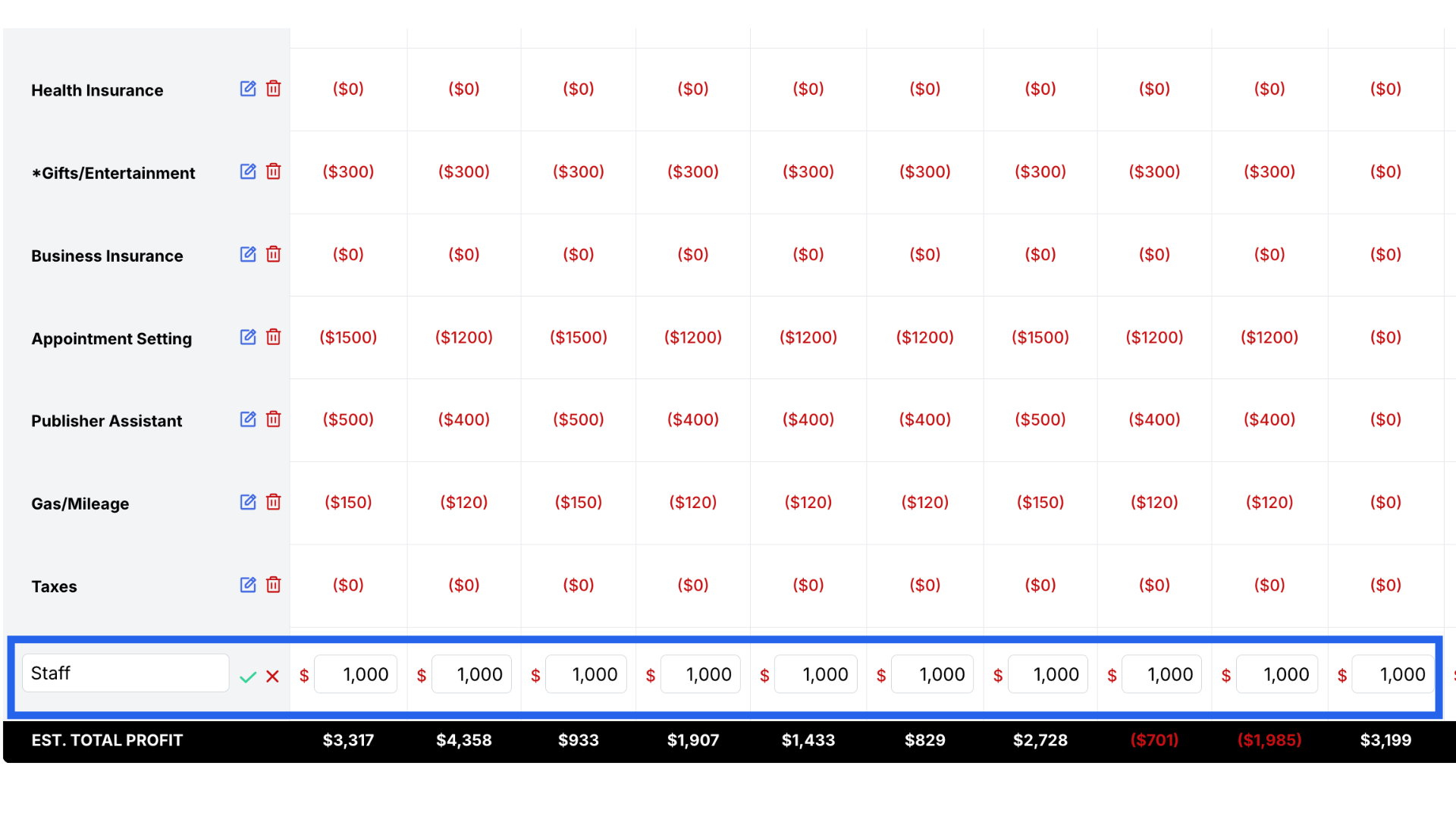
16. Total Estimated Profit
The last row will show the total estimated profit for each month taking the projected revenue and deducting all projected expenses.
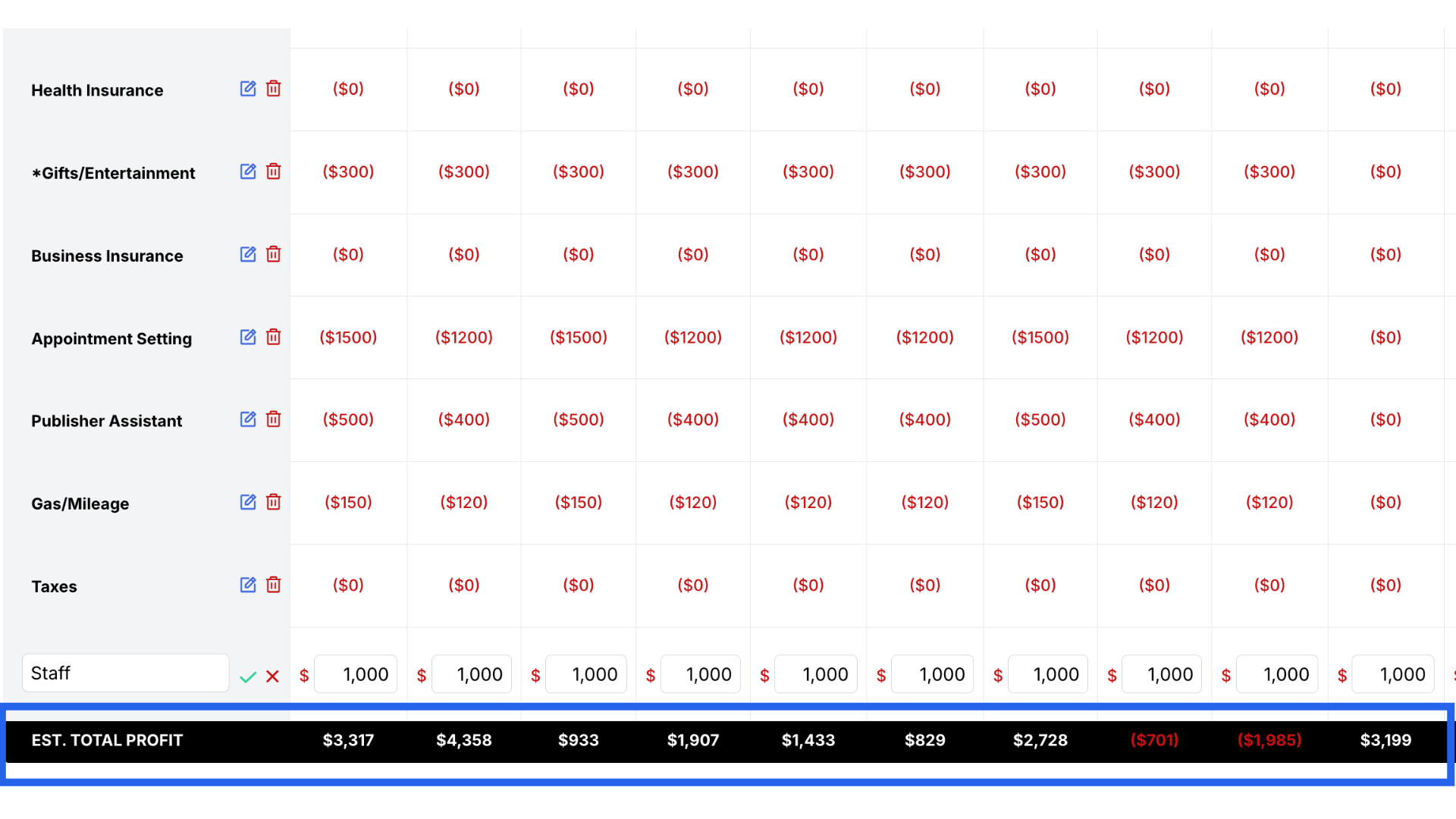 This guide covered essential steps to navigate the P&L report effectively in ARC.
This guide covered essential steps to navigate the P&L report effectively in ARC.