How to Send a Bulk Email to Customers
https://embed.app.guidde.com/playbooks/uvo95u6v4HcfmMBrbpgoq8
This guide will walk you through sending a bulk email to your customers through ARC.
Go to citylifestylehq.com
1. Accounts Page
In ARC navigate to the Accounts page on the left hand side
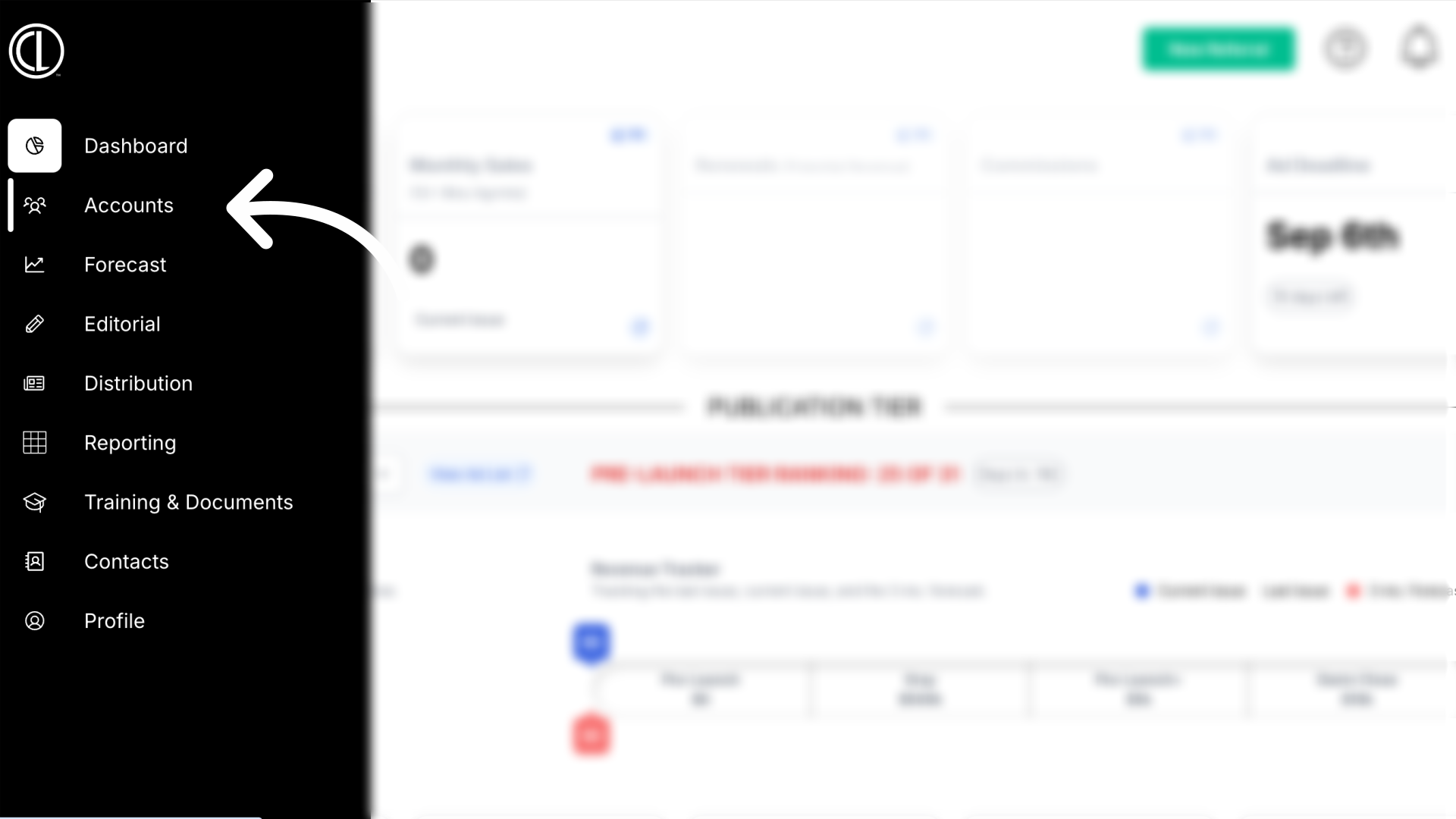
2. Click "Accounts"
Click the "Accounts" tab at the top of the page
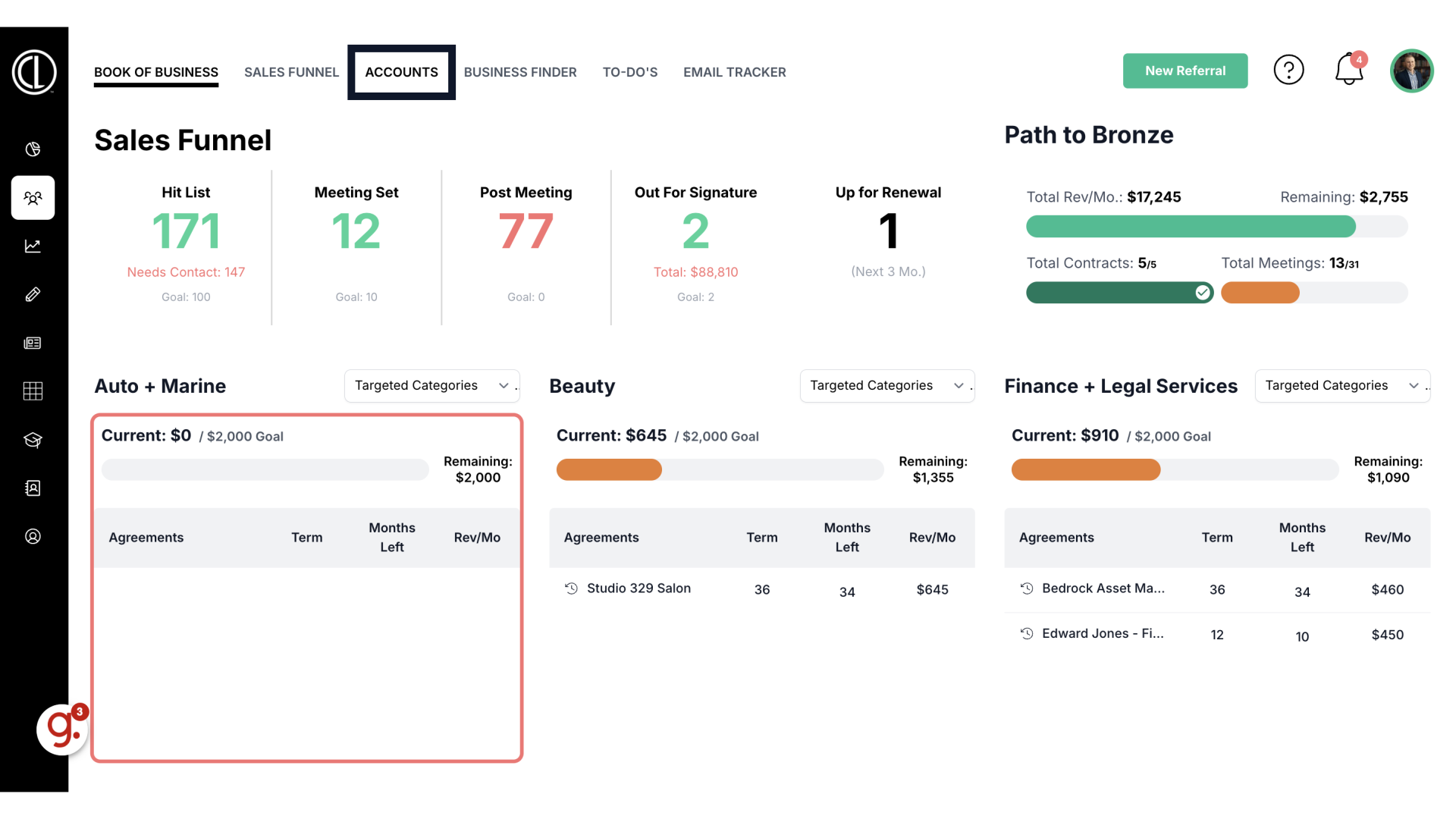
3. Change Status to "Customer"
Click on the Status dropdown menu, and change the Status from "All" to "Customer."
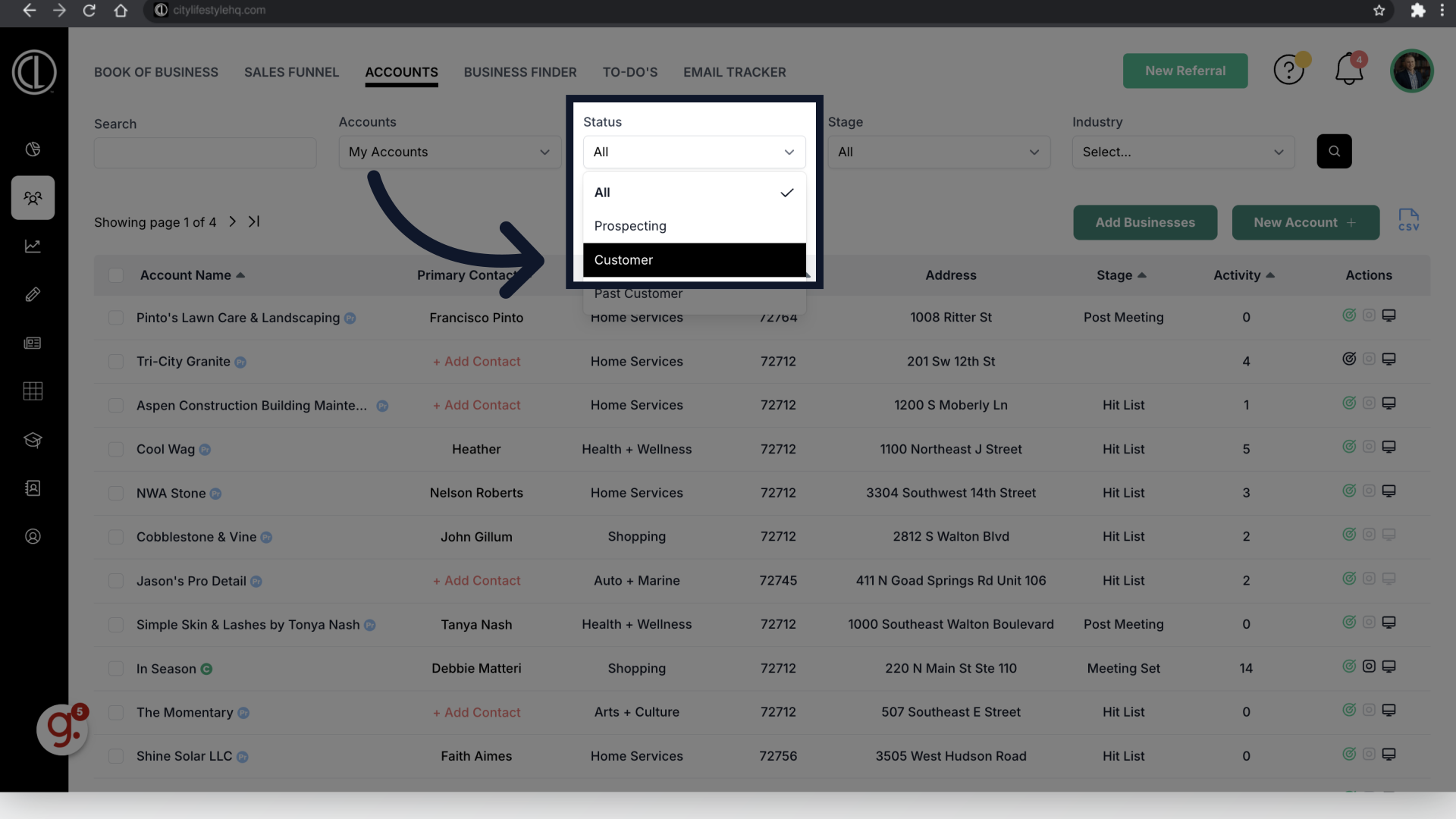
4. Check box
Click the white check box in the top left corner to select all of the customers listed. You can also individually select the customers one by one.
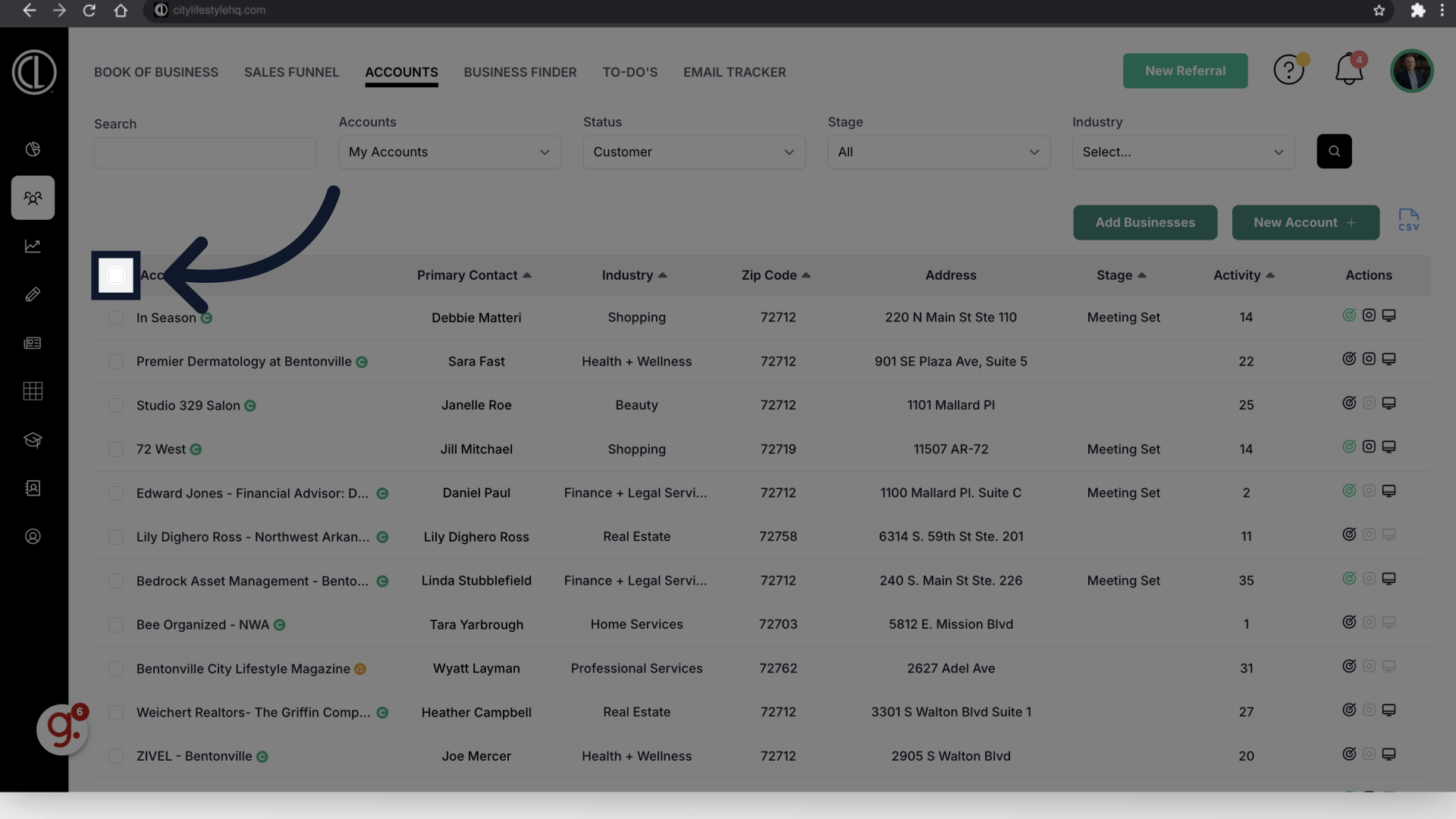
5. Click "Bulk Actions"
Click "Bulk Actions" and open the dropdown menu.
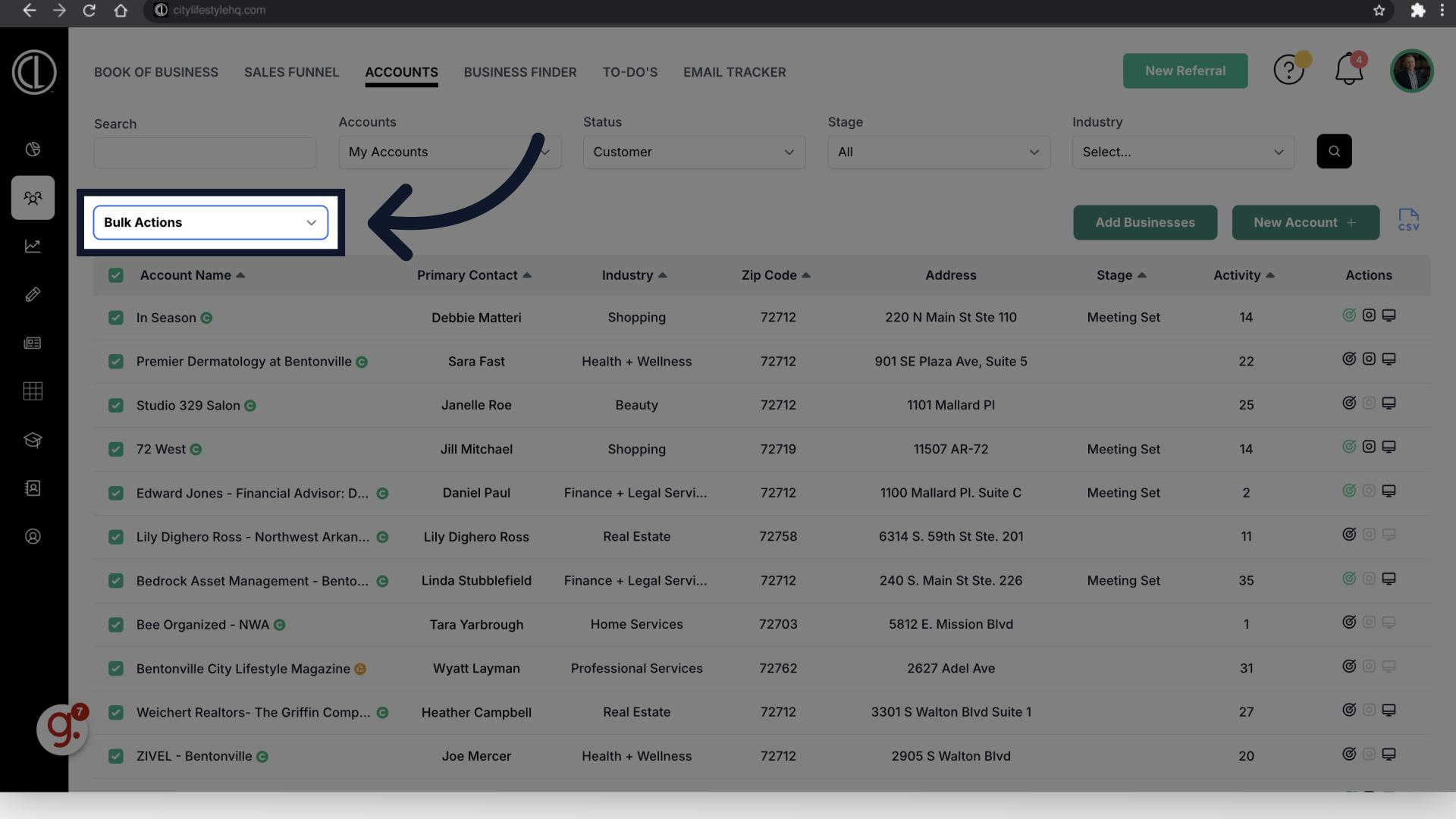
6. Click "Email"
Choose the "Email" option.
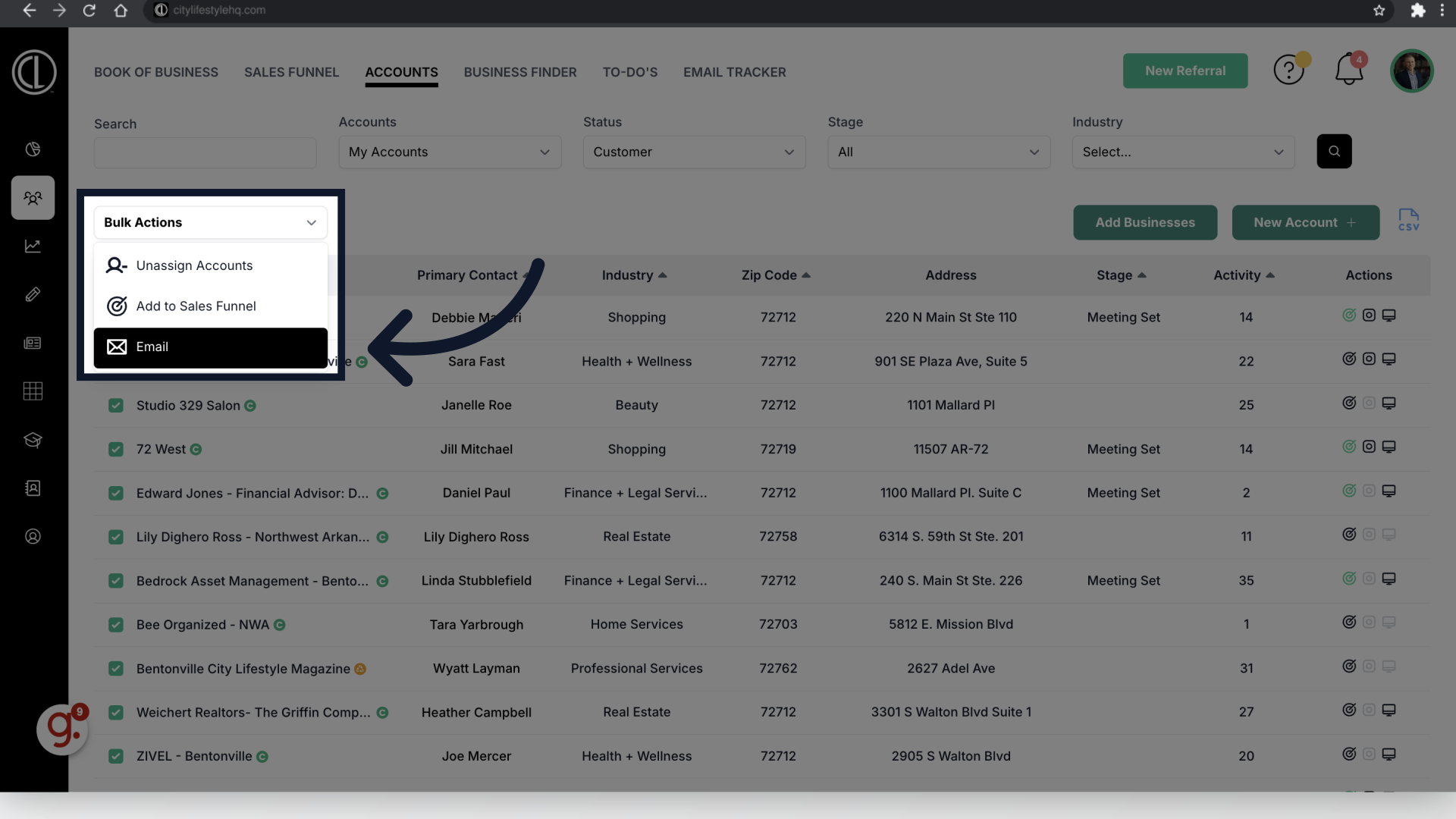
7. Select Template
Select your desired template from the drop down list or create a custom email.

8. Edit, Preview and Send
Use the "Preview" button to preview the email and the "Write" button to edit. Upload or select any attachments if needed. Once you are satisfied with the email content and any attachments, scroll to the bottom of the Bulk Email box and click the green "Send" button.
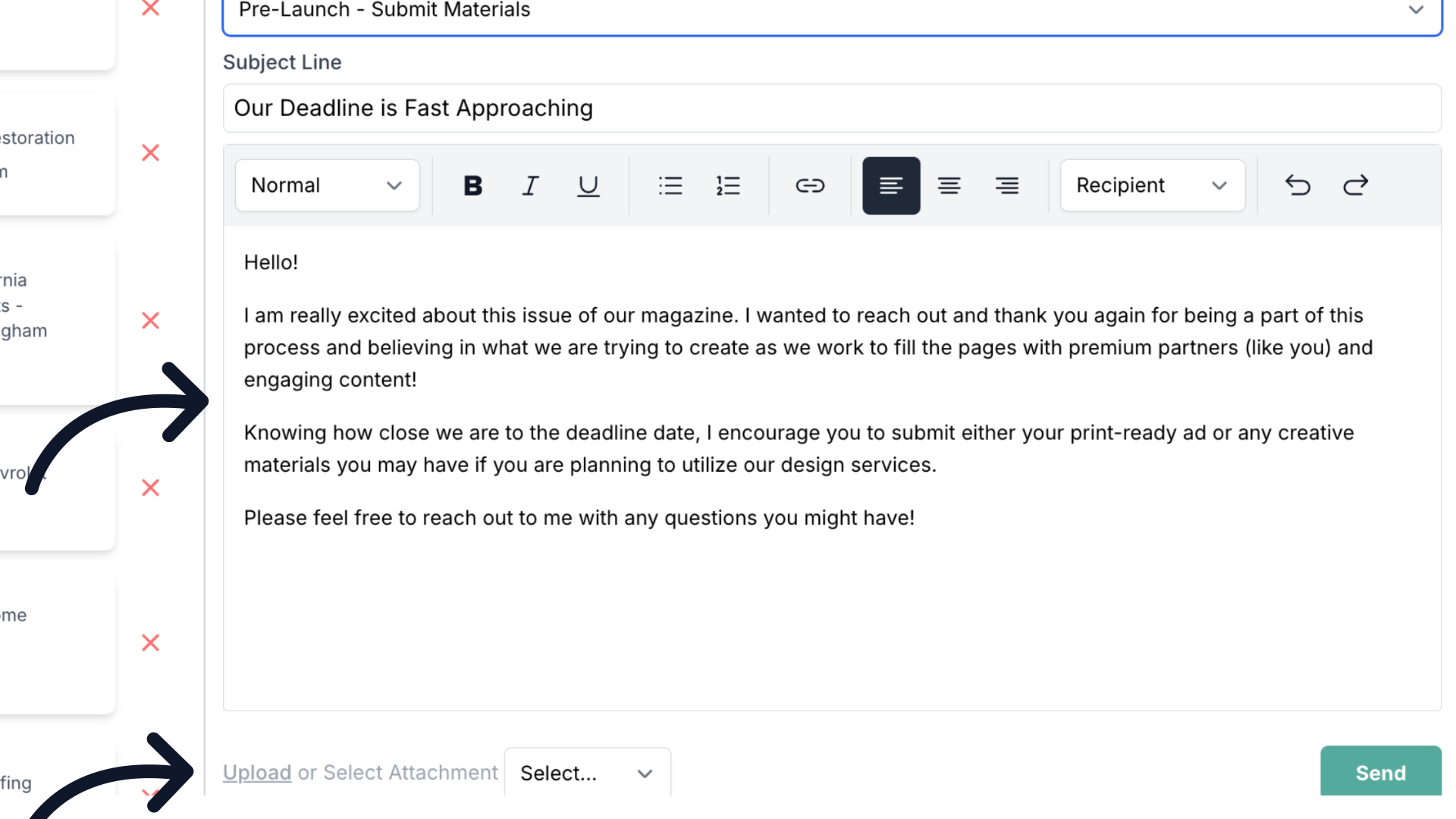
This guide covered the process of sending bulk emails to customers in ARC.