How to Repurpose a Past Ad (Client POV)
https://embed.app.guidde.com/playbooks/6YJSimigapXUa2FPLfswV3
This guide will walk you through the process of repurposing a previously ran ad the client portal.
Go to citylifestylehq.com
1. Why repurpose a past ad?
Repurposing a past ad reinforces brand recognition and maintains consistency, strengthening the brand’s identity and familiarizing the audience with the messaging. Repurposing an ad is also a time-saving and cost-efficient option, helping clients meet deadlines and avoid the expense of creating a new design.
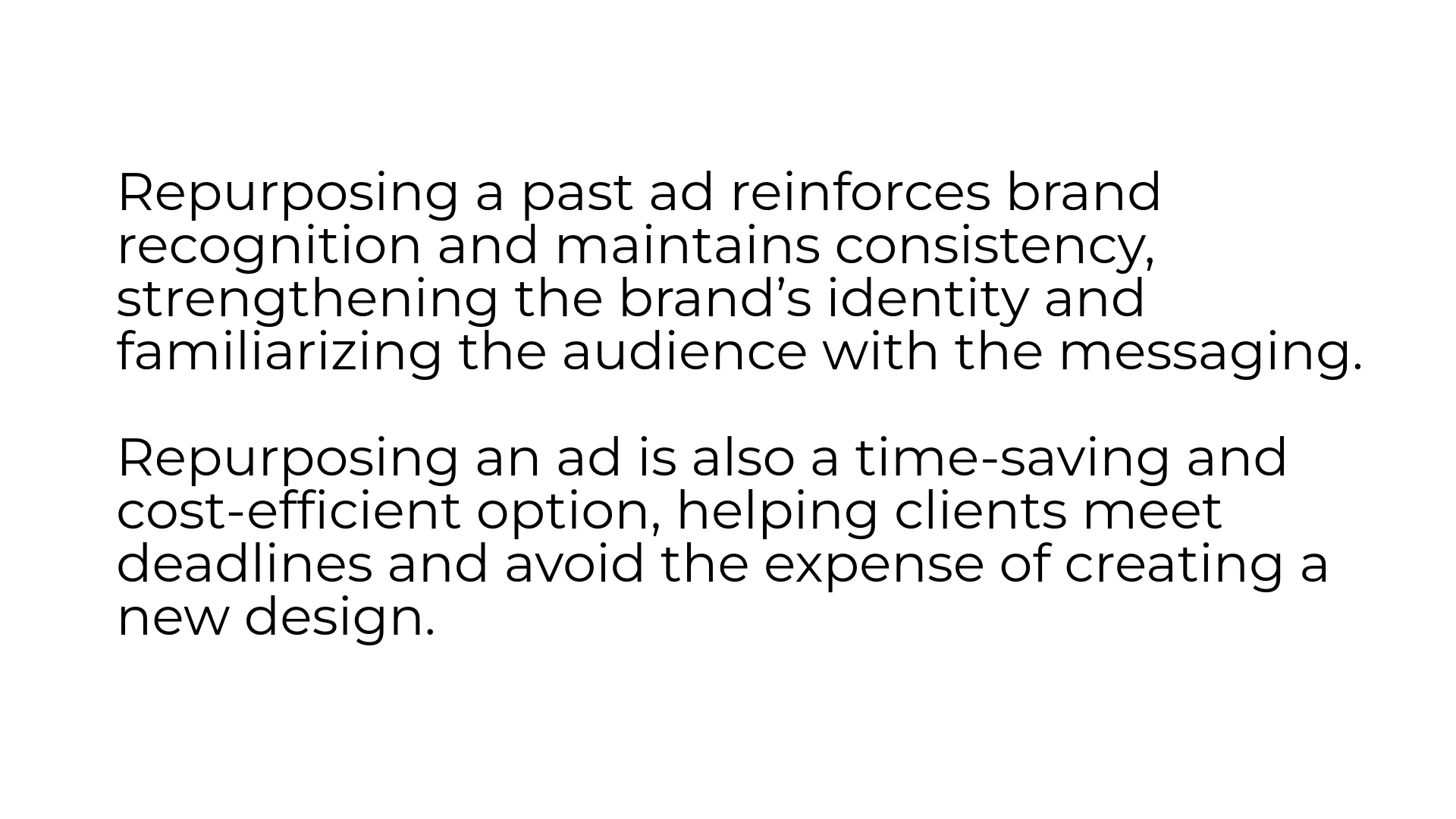
2. Click "Ads"
In the Client Portal, click Ads on the left hand side
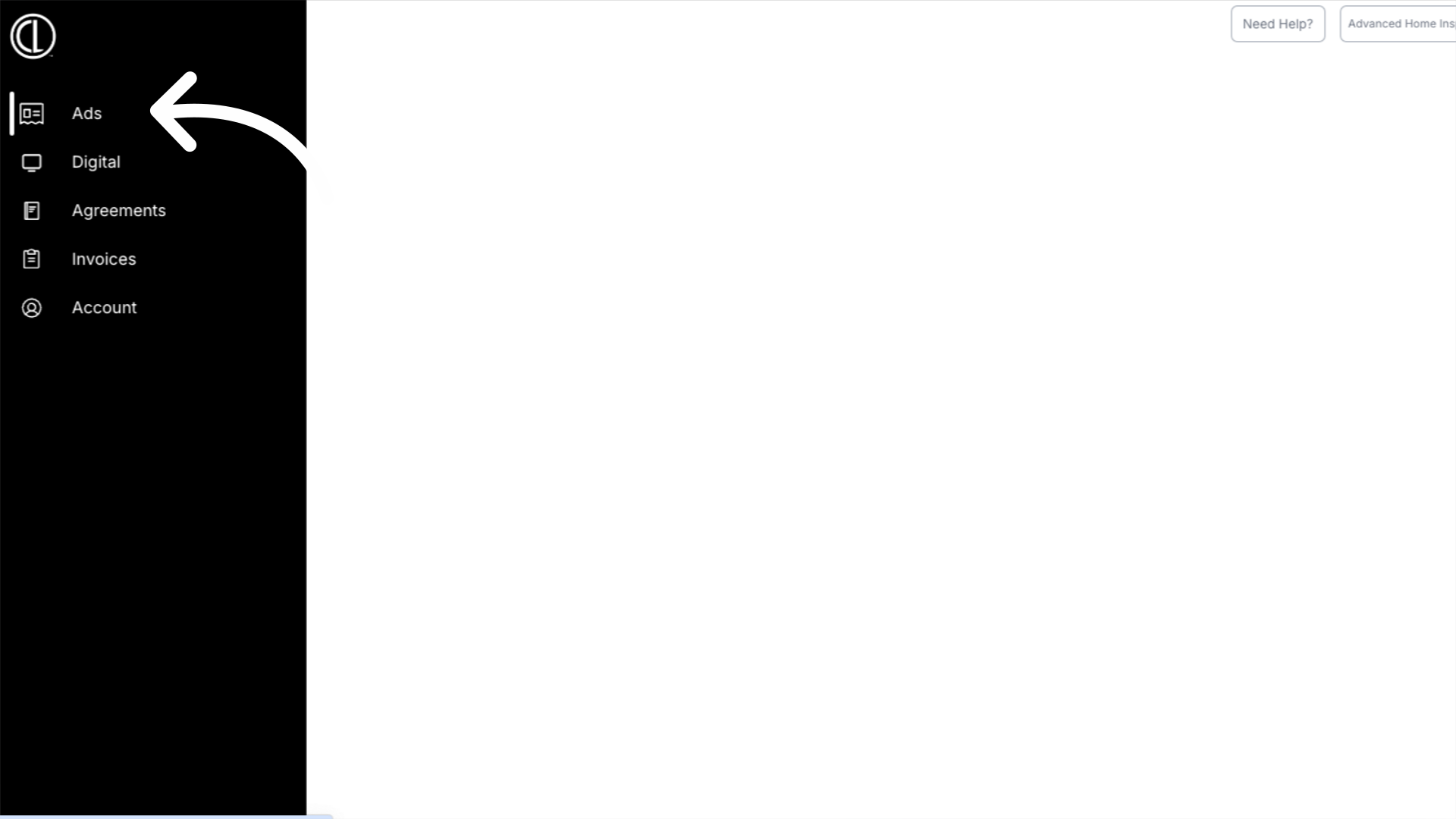
3. Click the + on the correlating issue
Click the plus sign for the correlating issue you are uploading the ad for
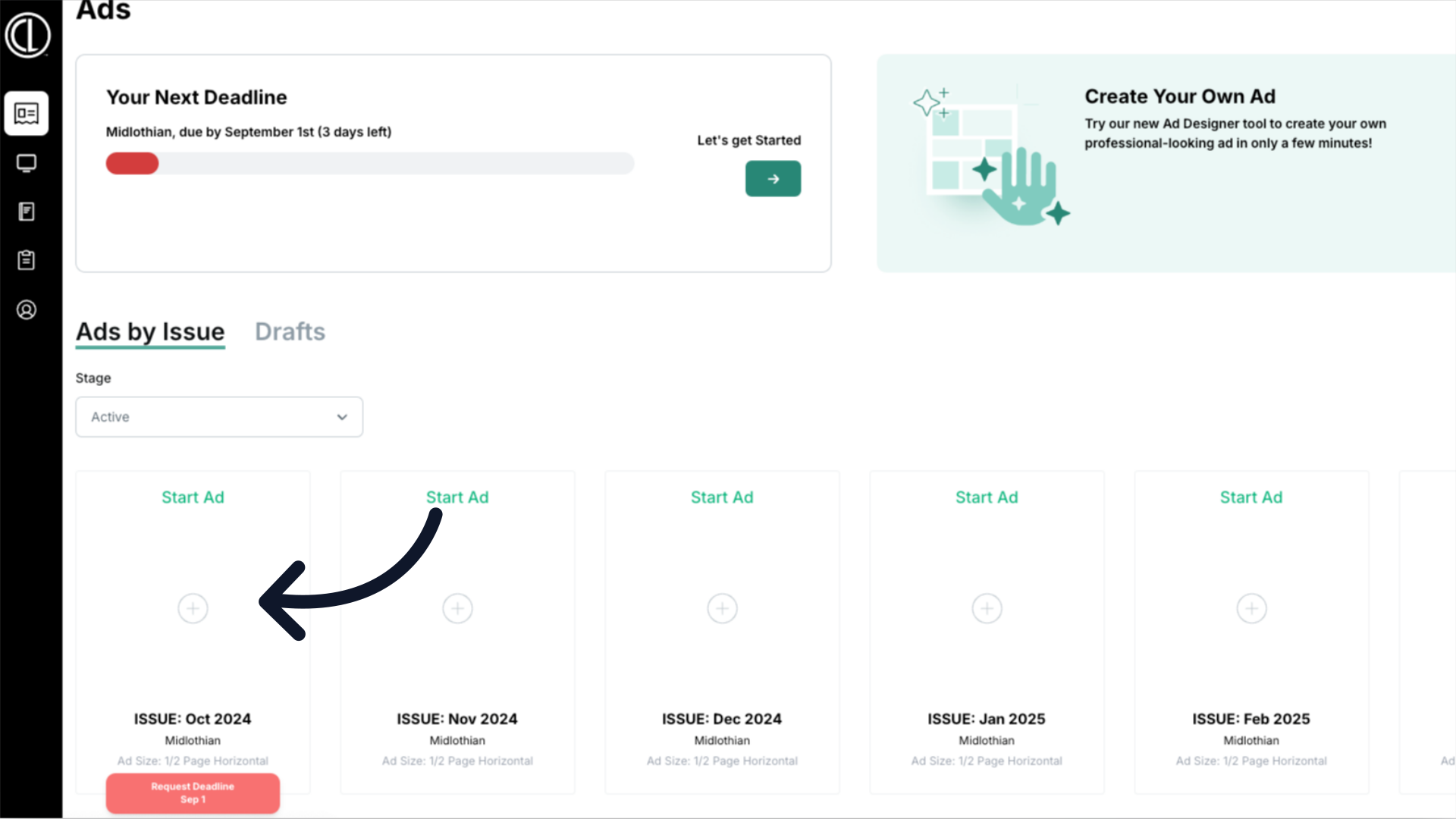
4. Repurpose a Past Ad
Under Repurpose a Past Ad click Select
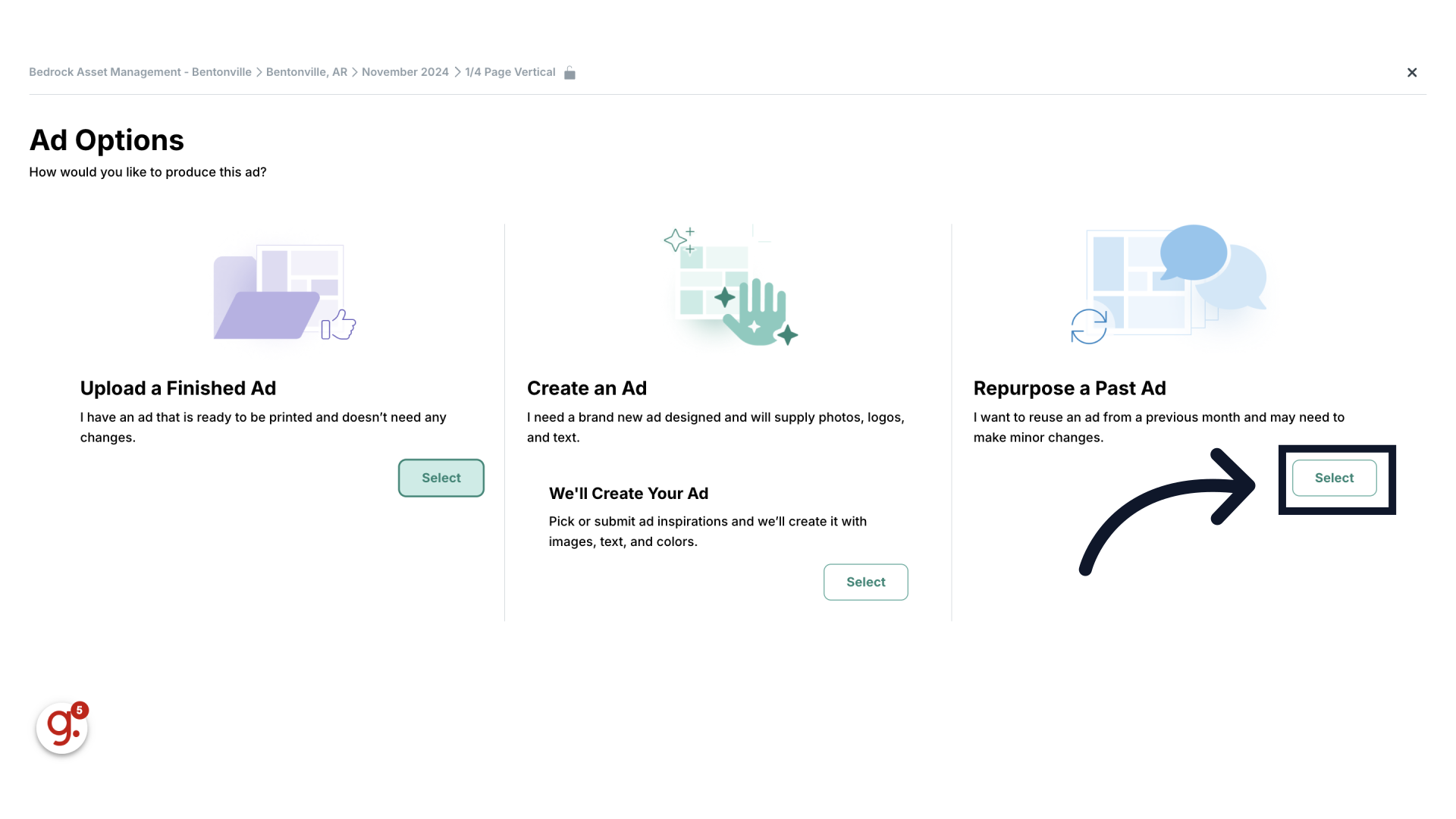
5. Select ad
Select the ad you would like to repurpose.
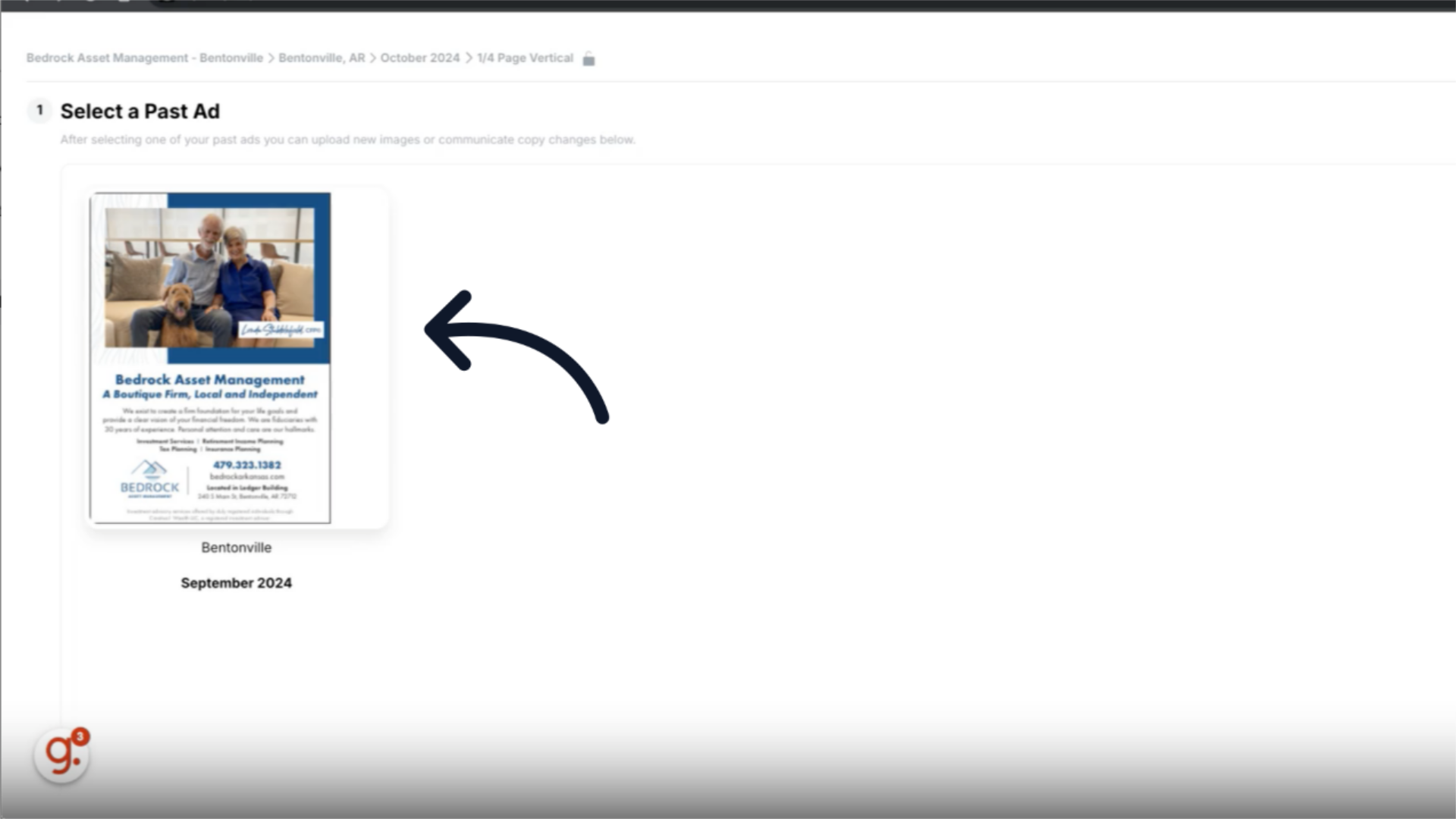
6. Conditions for Repurposing an Ad
If the ad was created by City Lifestyle's production team, you have the option to repurpose it as is or request minor changes, since the production team already has the necessary files for quick revisions. However, if the ad was originally created and submitted by the client as a print-ready ad, it can only be repurposed as is, with no revisions allowed.
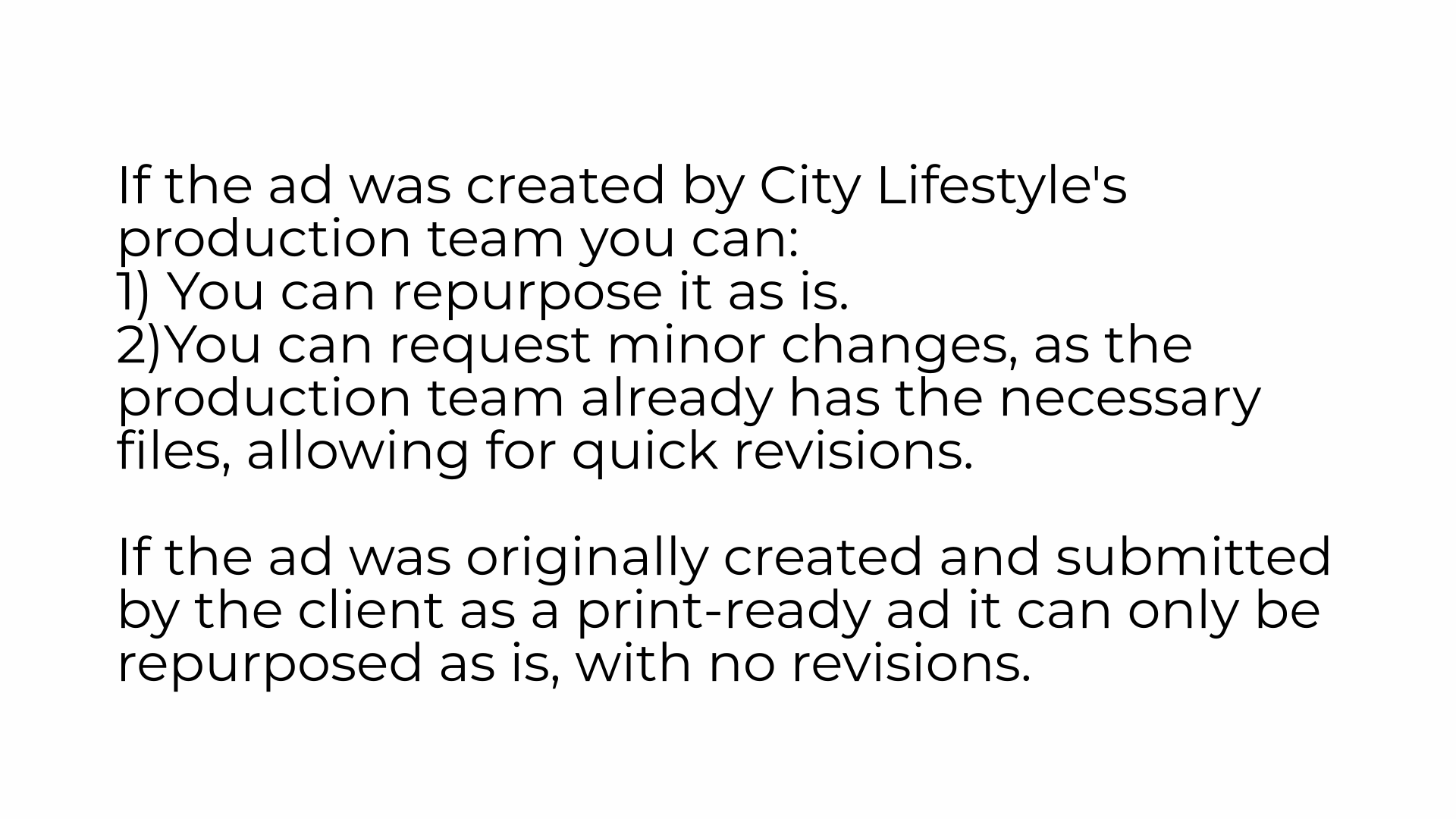
7. Request Revisions or Submit Ad
If no revisions are needed, click the green "Submit" button to proceed with repurposing the ad as is. If revisions are allowed and needed, scroll to the bottom of the page and click the red "Request Revisions" button.
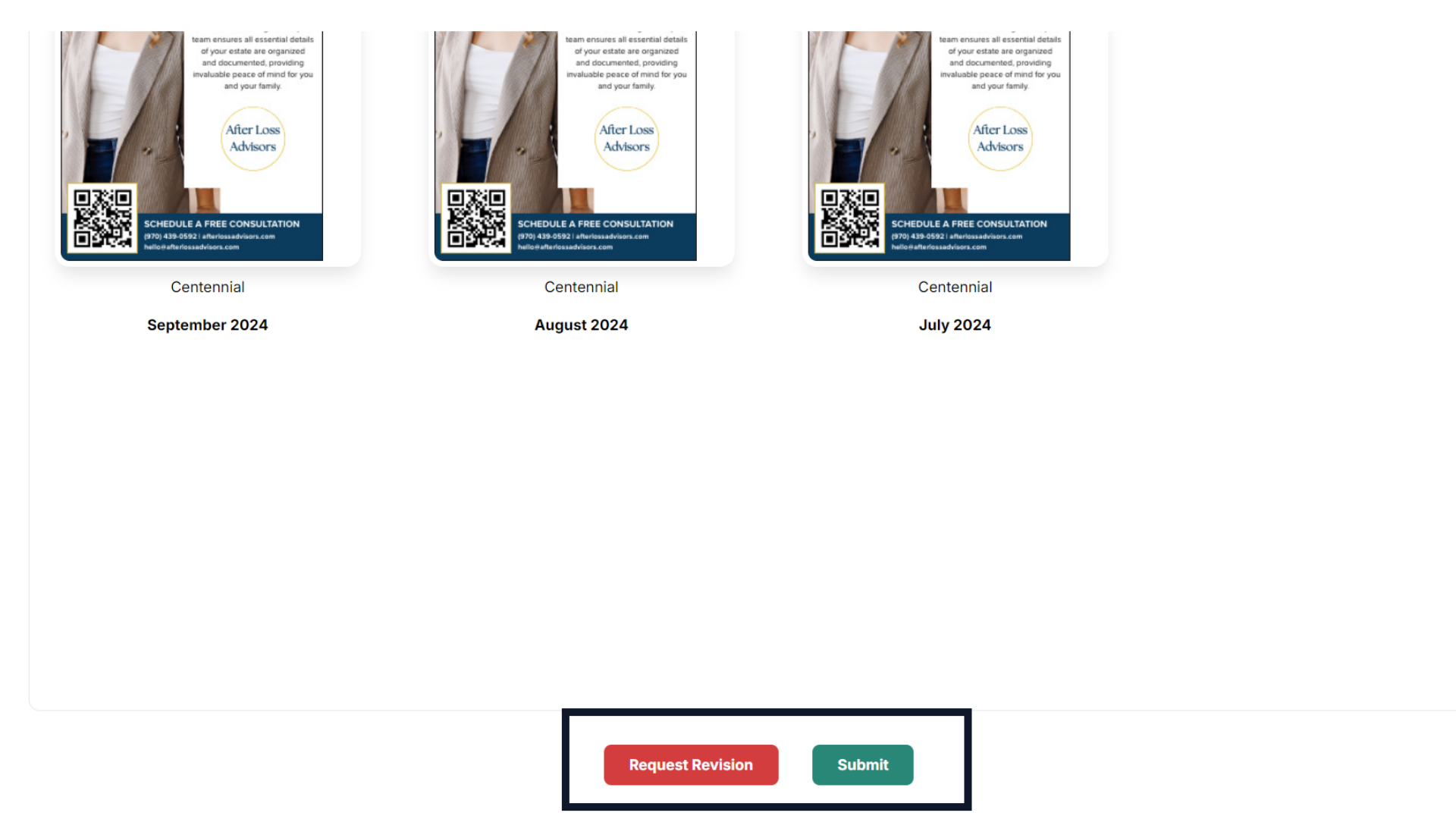
8. Upload new files and add request notes
Upload any new images in the "Files" field, and provide new or updated copy along with any relevant notes in the "Notes" field. Click submit to submit the ad and revision request.
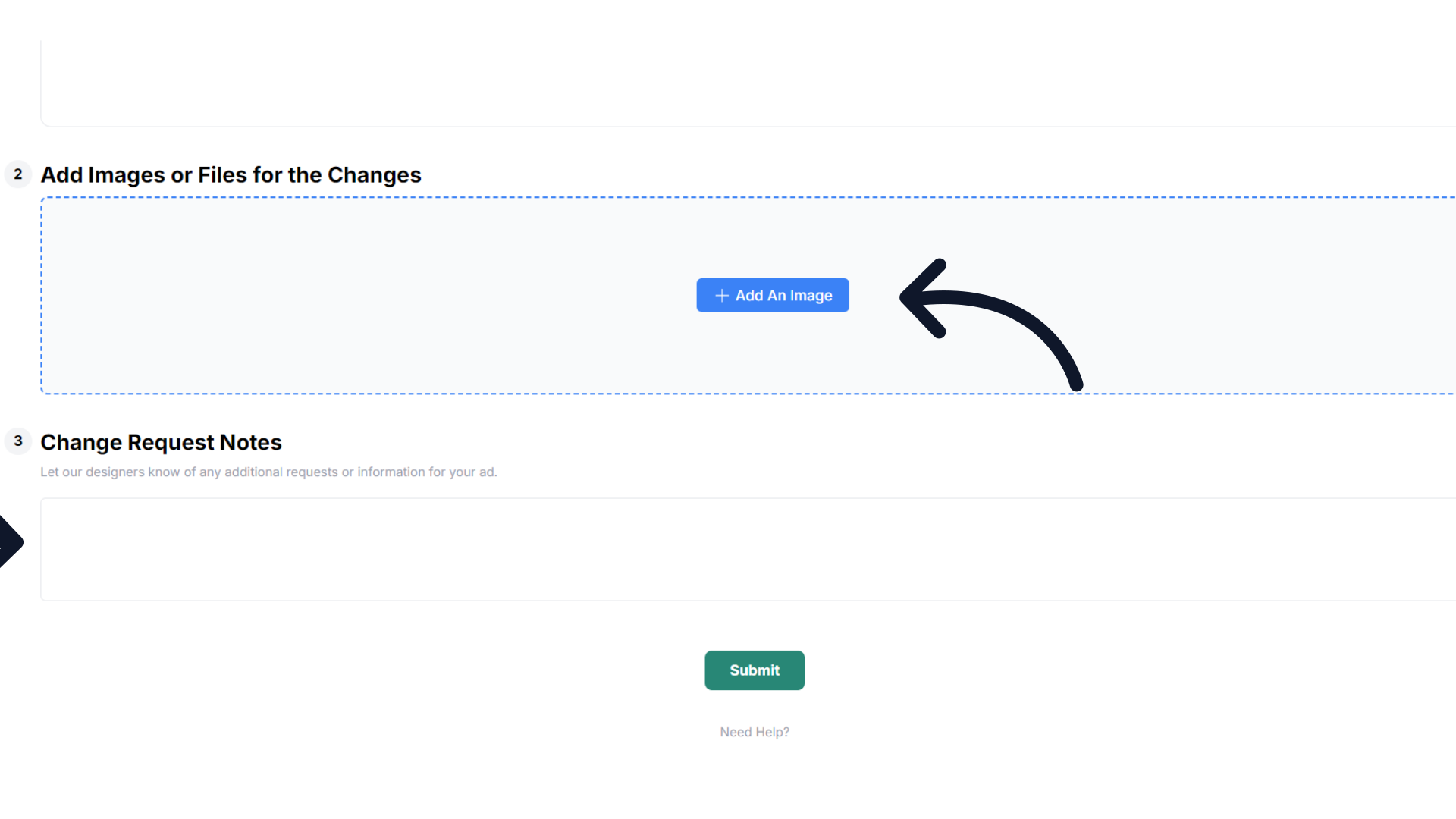
9. Proofs & Revisions
The design team will send a proof for your review and approval following any revision requests. You may approve the ad or request further changes, with up to 6 proofing rounds available.
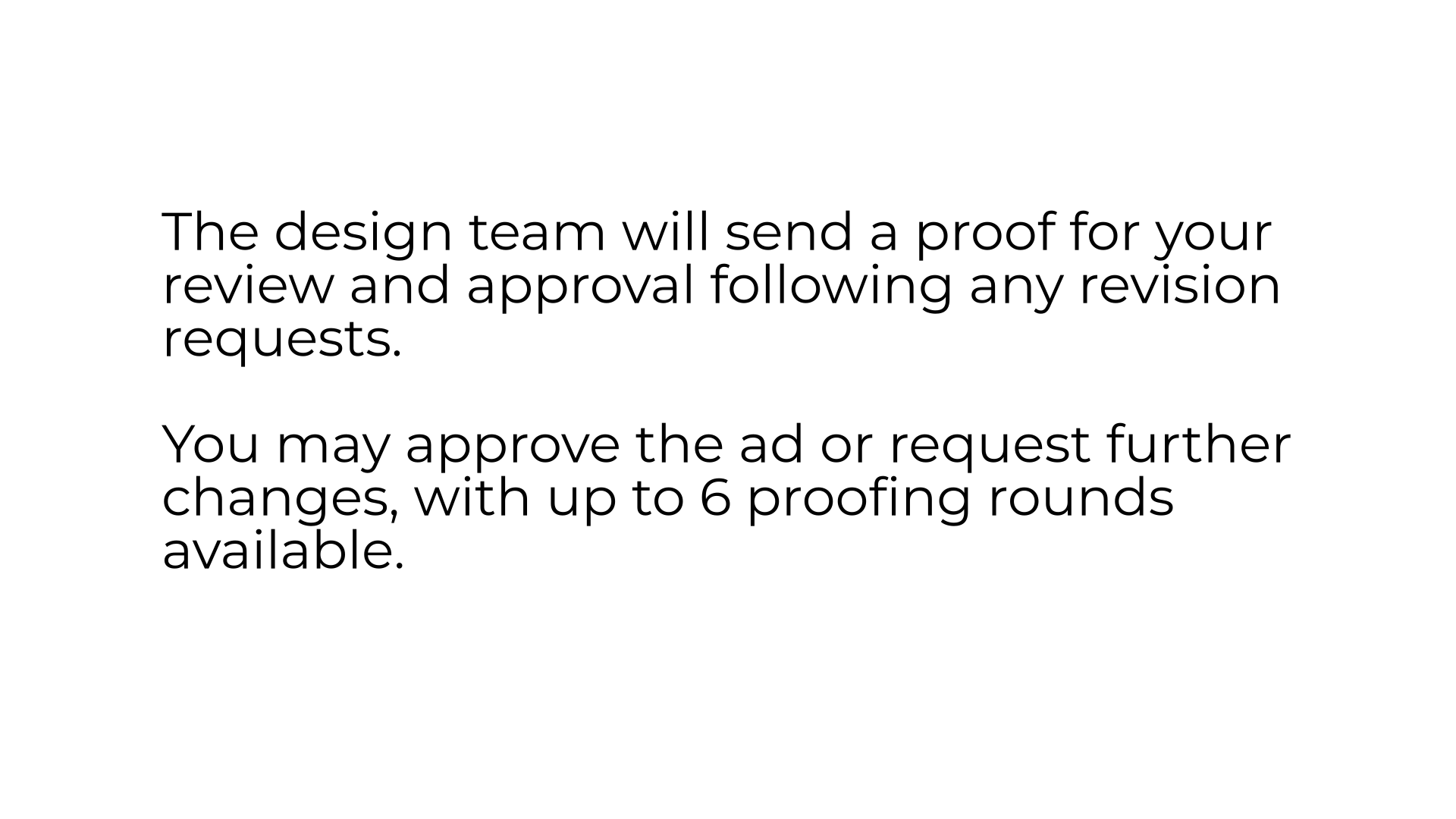 This guide covered how to repurpose a past ad in the client portal.
This guide covered how to repurpose a past ad in the client portal.