You can now invite your customers to the Customer Portal through ARC > Accounts > Accounts > under the client click Contacts > Under Customer Portal Actions click Invite.
Here is a quick tutorial!
How to Invite a Client to the Customer Portal
https://embed.app.guidde.com/playbooks/m9gTCH9DUTf386ALPiSFCS
This guide will walk you through inviting a client to the Customer Portal using ARC.
Go to citylifestylehq.com
1. Customer Portal Access
It is important to make sure your clients are invited to the Customer Portal as it provides them access to upload their monthly ad insertions, create and update their digital portal, view and pay invoices, and access to their contractual agreements. Clients who utilize their customer portal will have the empowerment to navigate with flexibility and ensure accuracy with all services.
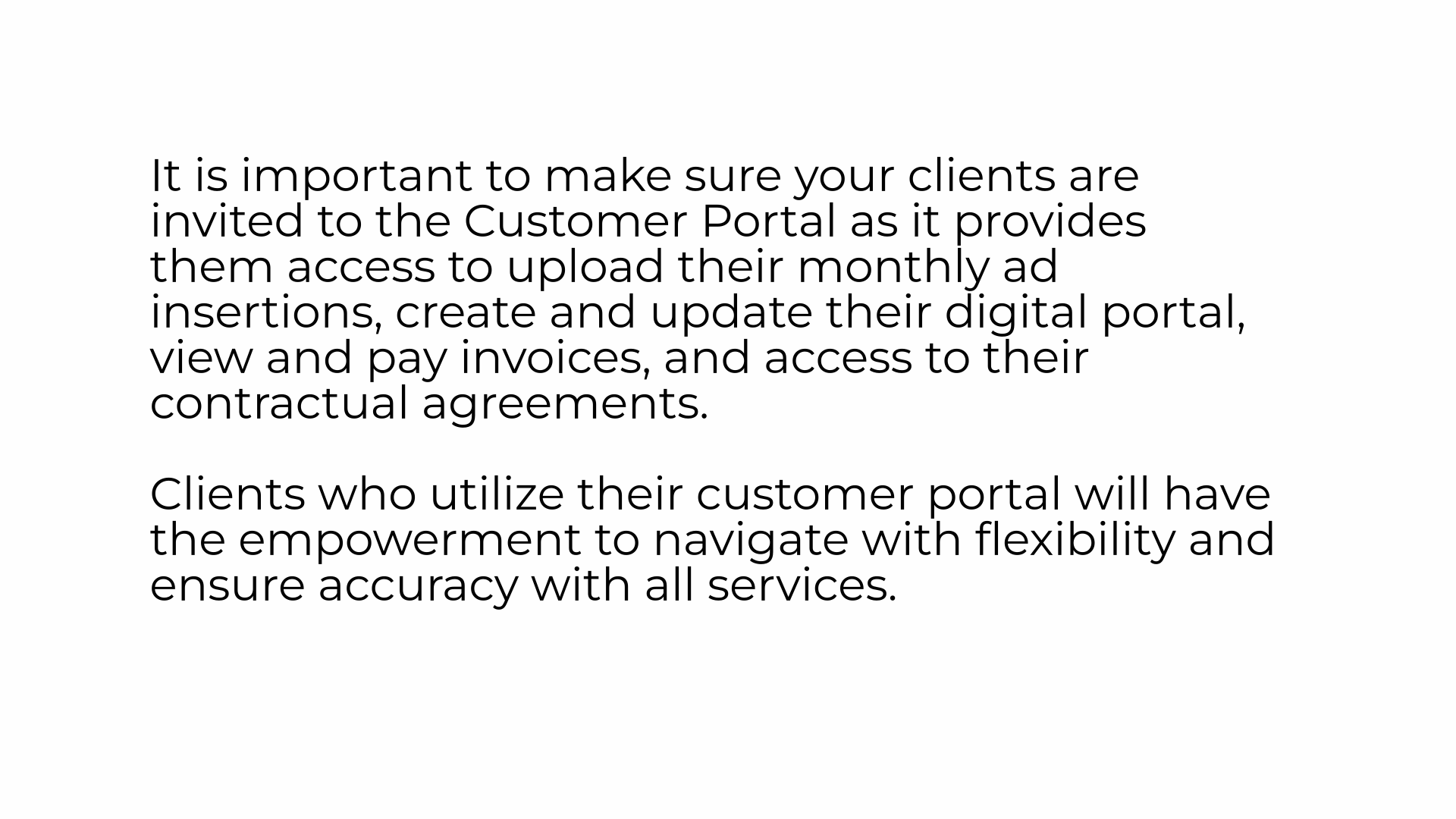
2. Click "Accounts"
In ARC click on the Accounts page on the left hand side.
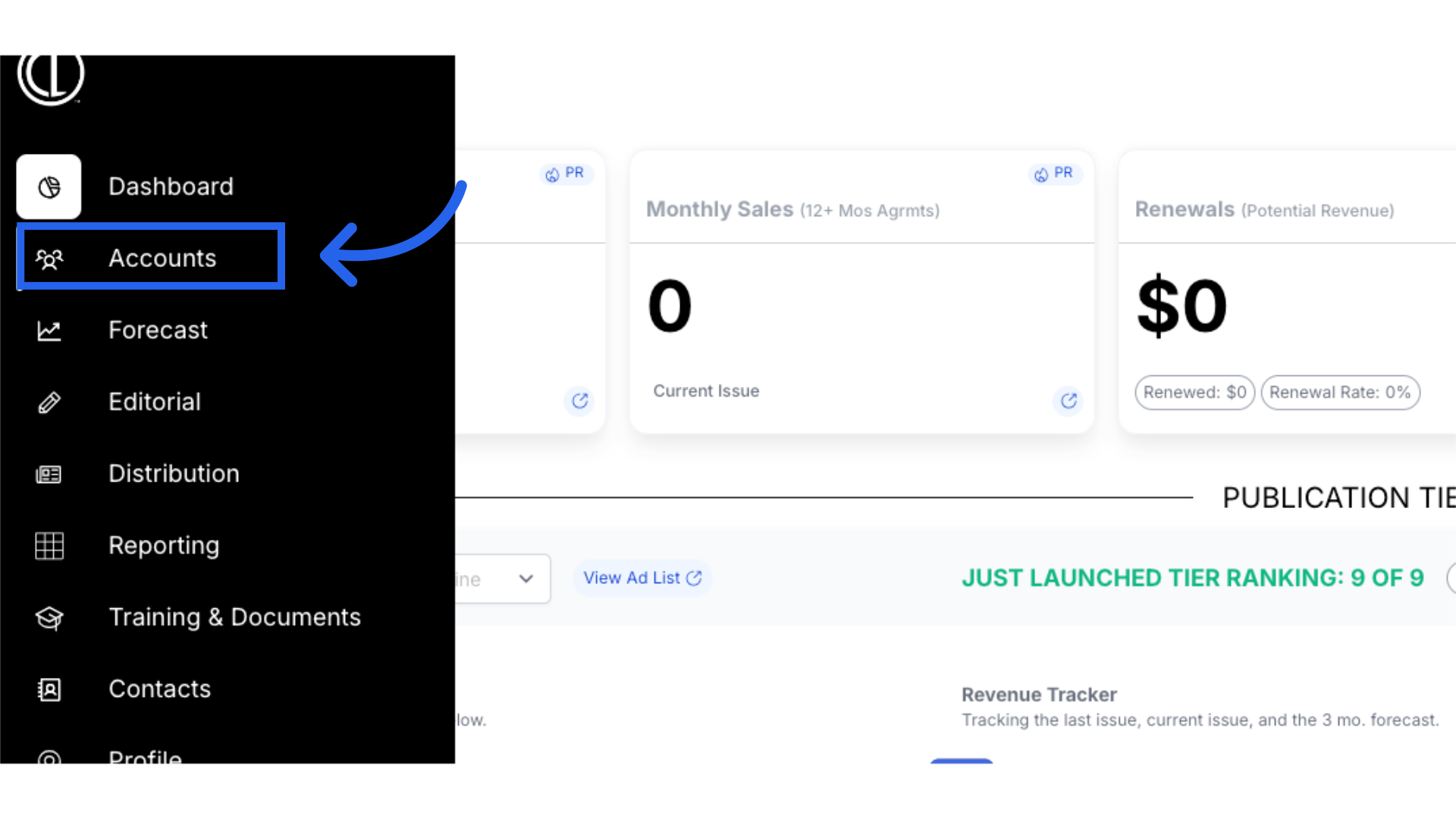
3. Click "Accounts"
Navigate to the accounts section
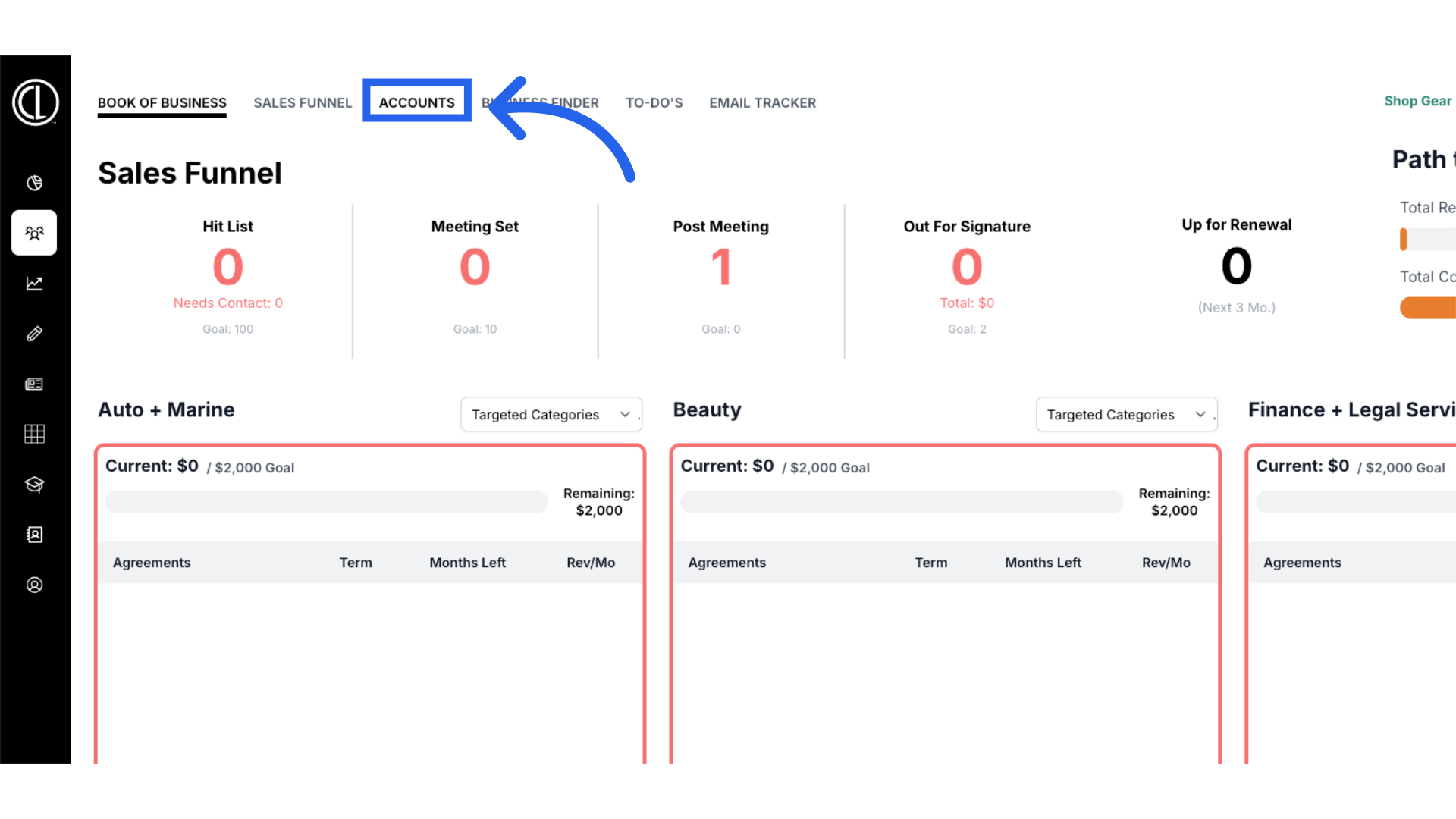
4. Click on Account Name
Search for the client and click on their Account Name.
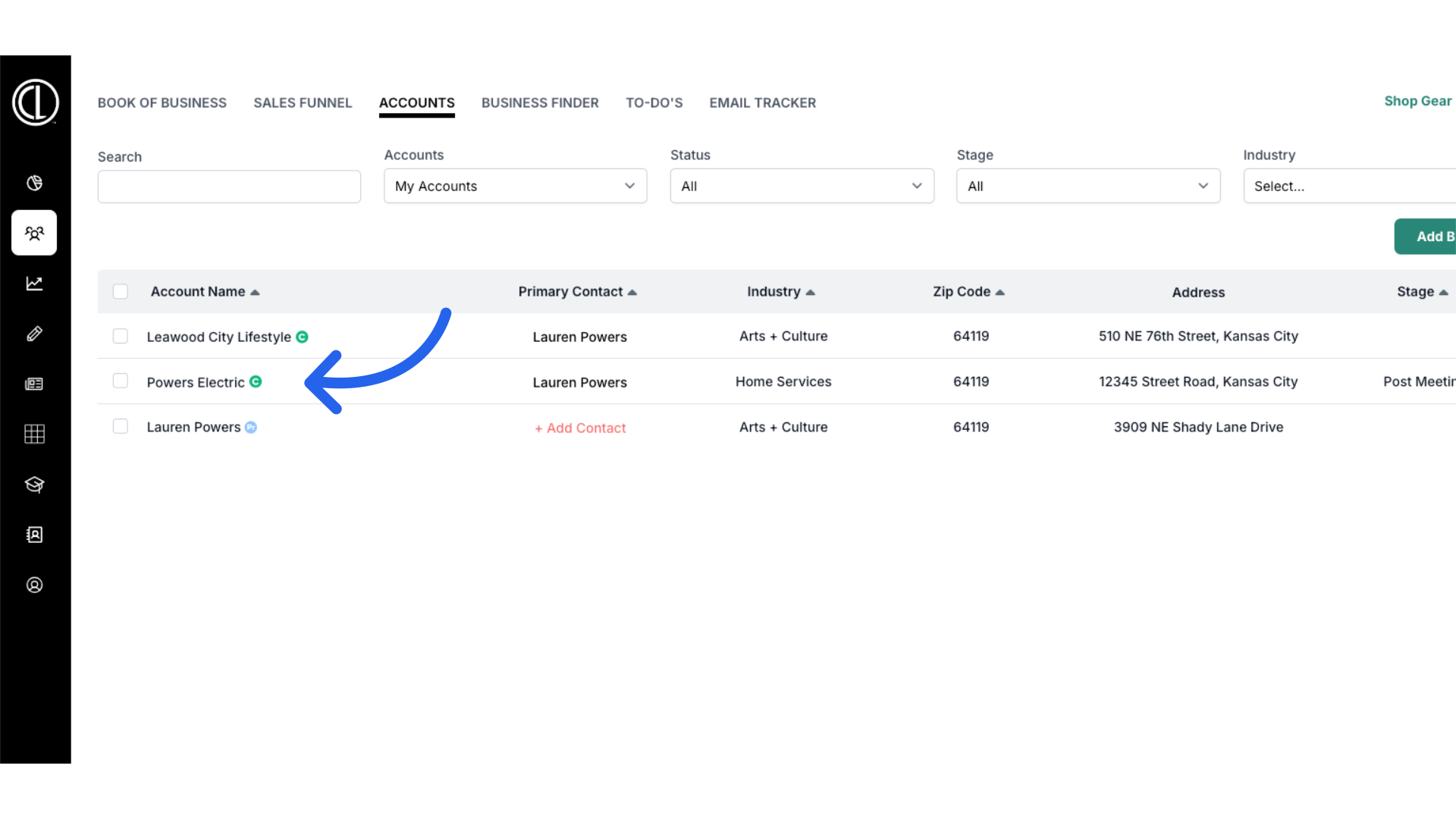
5. Click "Contacts"
Access the contacts menu
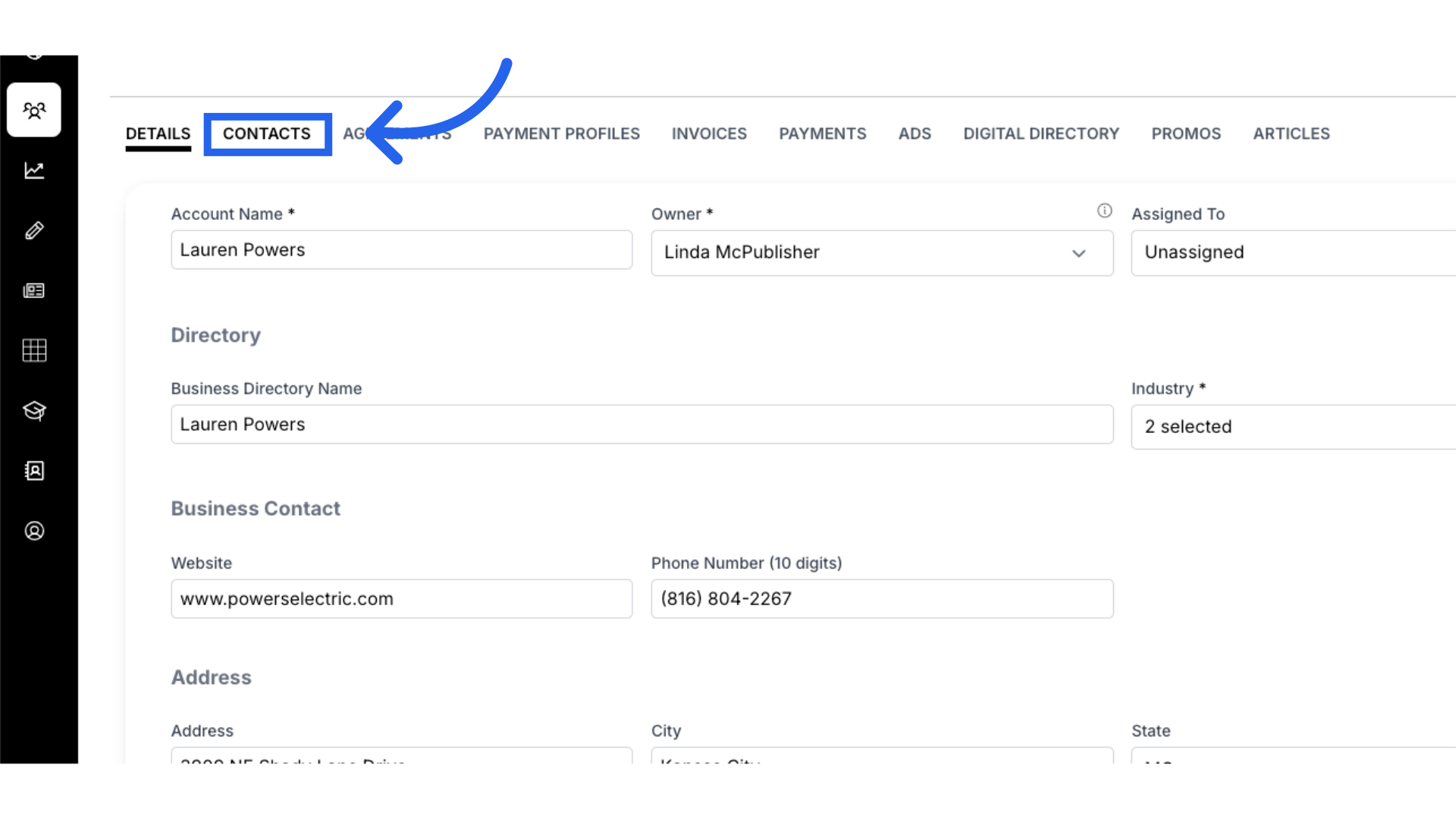
6. Click "Invite"
If the account has multiple contacts listed, determine which contact you are needing to send the invitation to and click Invite under Customer Portal Actions.
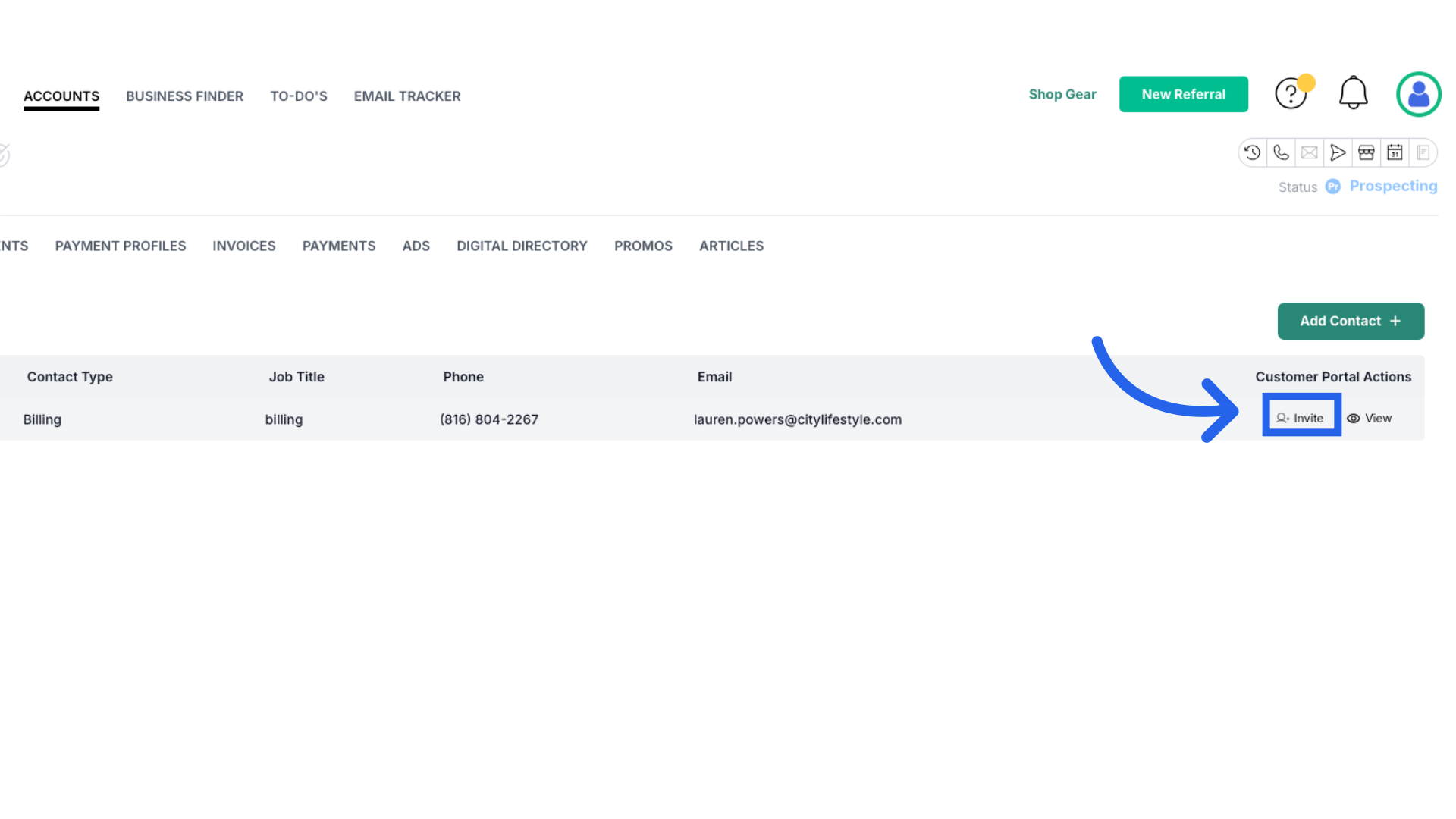
7. Invite Sent
A pop up will confirm the invitation was sent.
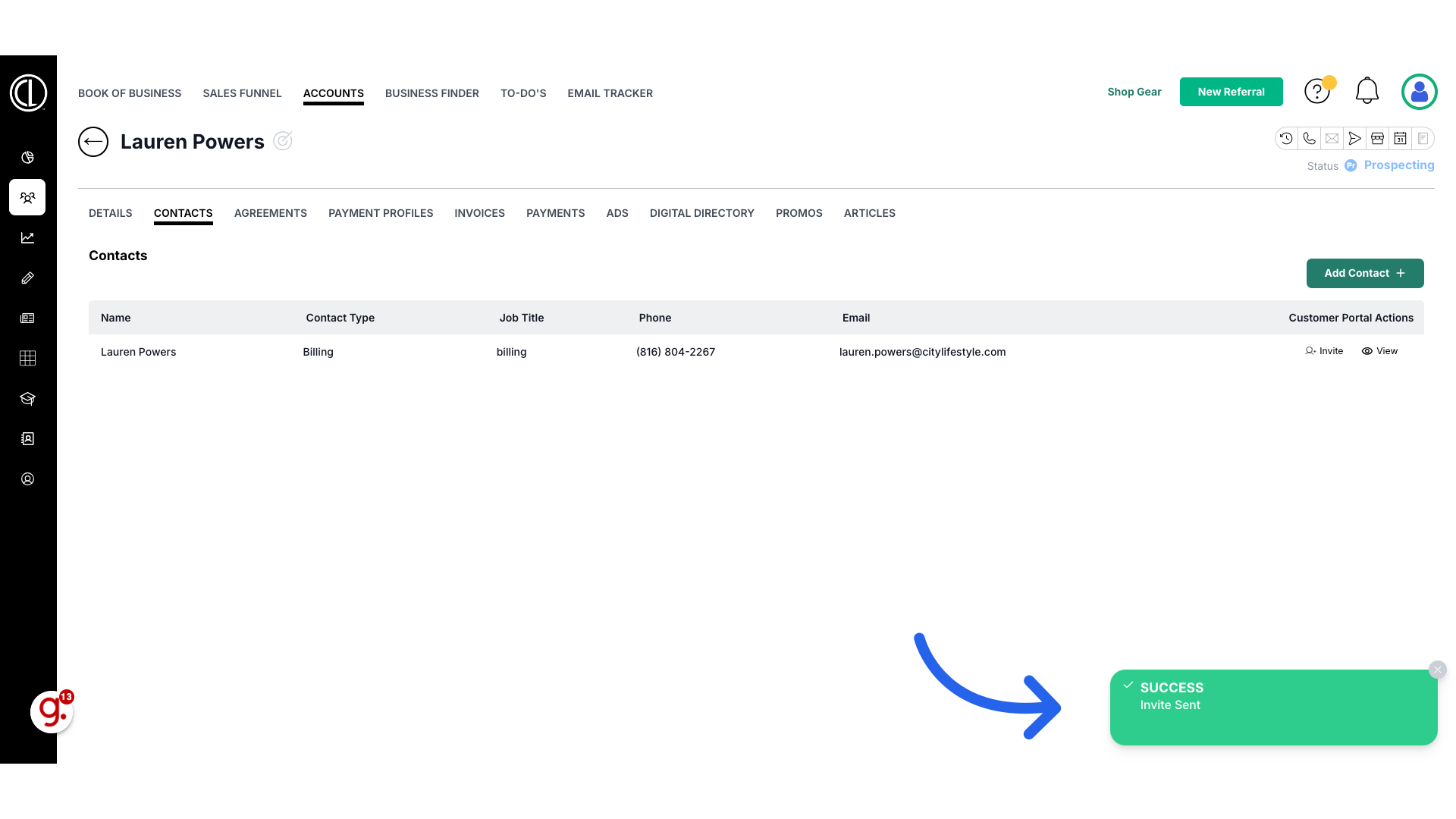
8. Customer Portal Invitation
Clients will receive an email sent on the Publisher's behalf with a link to access the customer portal as well as advertising specifications, content guidelines and more important information.
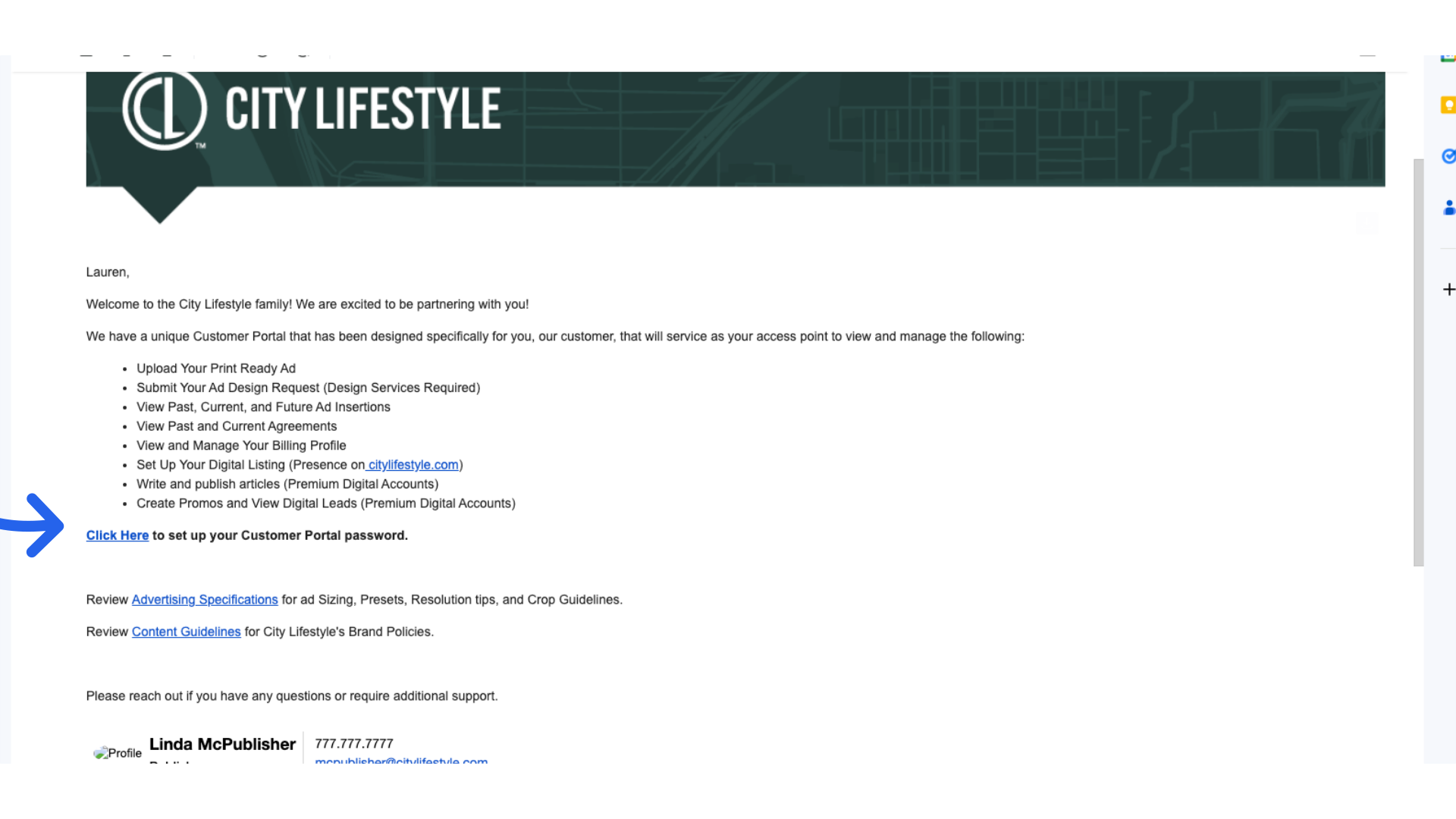
This guide walked you through sending an invitation to the Customer Portal through ARC.