This tool allows publishers to verify if neighborhoods, specific areas or specific addresses are or are not within their residential distribution.
Steps and Key Considerations:
New Publishers: Access the Residential Distribution Overview Email
Begin by opening your Residential Distribution Overview provided by the Distribution Department. This document contains the recommended list of distribution routes covering the highest value homes in your territory.
Established Publishers: Access Residential Routes in ARC
Established publishers who are considering changes to their mailing routes should go to ARC > Distribution and click on Residential Routes. This tab shows your current routes.
-
In a new browser tab, go toEDDM (Every Door Direct Mail by USPS).
-
Enter the zip code for the area you’re reviewing.
-
Under Refine Search, select Table view.
-
Why Table View? Table view organizes route details, making it easy to compare routes directly with your Residential Distribution Overview (for new publishers) or Residential Routes in ARC (for established publishers).
-
NOTE: This information will NOT match the count on your overview list as City Lifestyle only mails to single family homes. The information provided by EDDM includes every single door with a mail box on the route.
-
Checkmark the routes from your overview (for new publishers) or ARC list (for established publishers) in the table view.
-
Switch back to Map view to see the highlighted routes in blue for a “street-level” view of the areas covered by your distribution. Use this map to verify the subdivisions you are looking for are covered.
Assess a Specific Addresses:
-
Type the address into the search bar on EDDM and hover over the location.
-
If the address falls within a blue highlighted route, this indicates that it is already covered by one of your existing routes.
-
If the address does not fall within a blue highlighted route, look in the top left corner of the EDDM screen to find the route number for the area you may be interested in added. Put in a ticket for a conversation with the Distribution team.
-
When considering adding a route, remember that you are including the entire route, not just the individual address. Some routes may include areas with mixed demographics or a range of income levels.
-
However, if the route includes a high-priority neighborhood or a valuable area for your publication, it may still be beneficial to include the entire route. This can ensure that desirable areas—such as a new high-end development or affluent neighborhood—are part of your distribution, even if some homes within that route may not perfectly match your target demographic.
-
After reviewing, consider any route adjustments that enhance reach and align with your audience and publication goals.
See more below:
How to Look Up Residential Distribution Routes in EDDM
https://embed.app.guidde.com/playbooks/tNgjHidBqmSPyaK2QH6nig
Discover how to navigate through your Residential Distribution Overview and access essential information effortlessly
Go to citylifestylehq.com
1. The Every Door Direct Mail tool from USPS allows publishers to verify, evaluate, and make strategic decisions about their distribution routes, leveraging their local knowledge to optimize reach in valuable communities. Highlighting and understanding selected routes helps determine if they are effectively covering "hot" locations like new developments, affluent neighborhoods, or other high-potential areas that align with the target audience.
The Every Door Direct Mail tool from USPS allows publishers to verify, evaluate, and make strategic decisions about their distribution routes, leveraging their local knowledge to optimize reach in valuable communities. Highlighting and understanding selected routes helps determine if they are effectively covering hot locations like new developments, affluent neighborhoods, or other high-potential areas that align with the target audience. 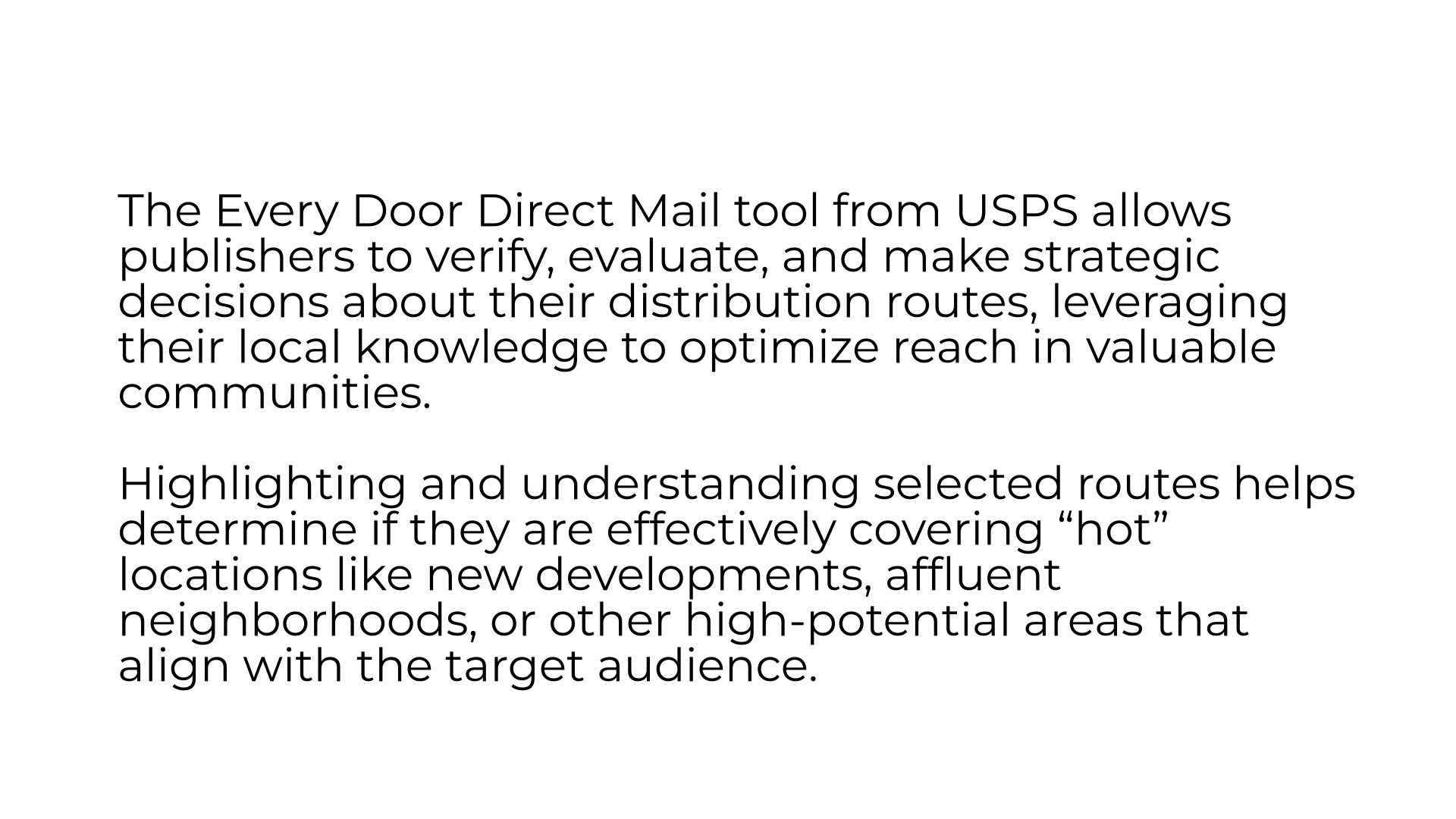
2. Residential Distribution Overview
For new publishers, begin by opening your Residential Distribution Overview provided by the Distribution Department. This document contains the initial list of distribution routes covering your target area and serves as the foundation for your current mailing strategy.
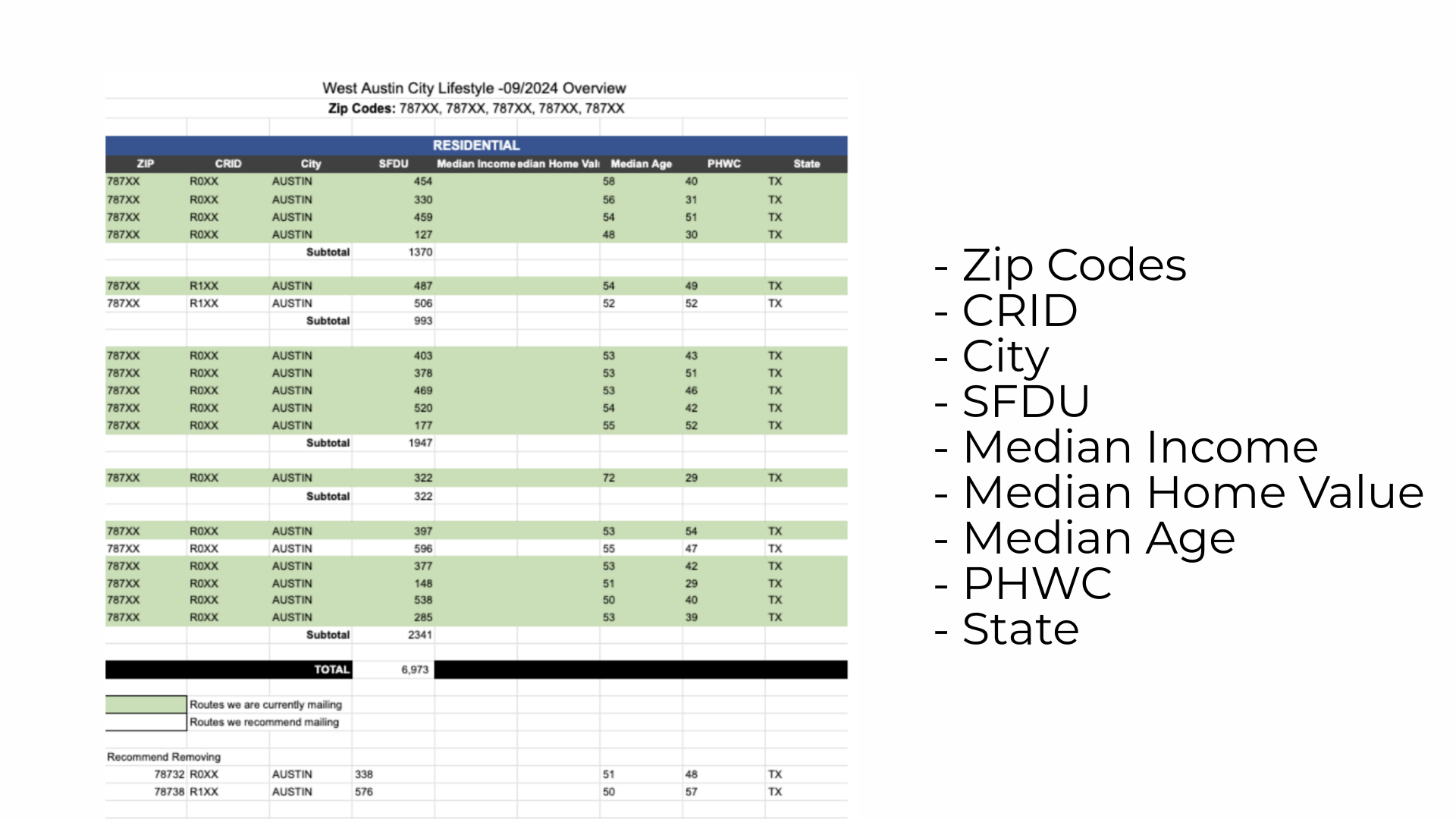
3. Distribution
For established publishers who are considering changes to their mailing routes, go to ARC and click the Distribution tab on the left hand side.
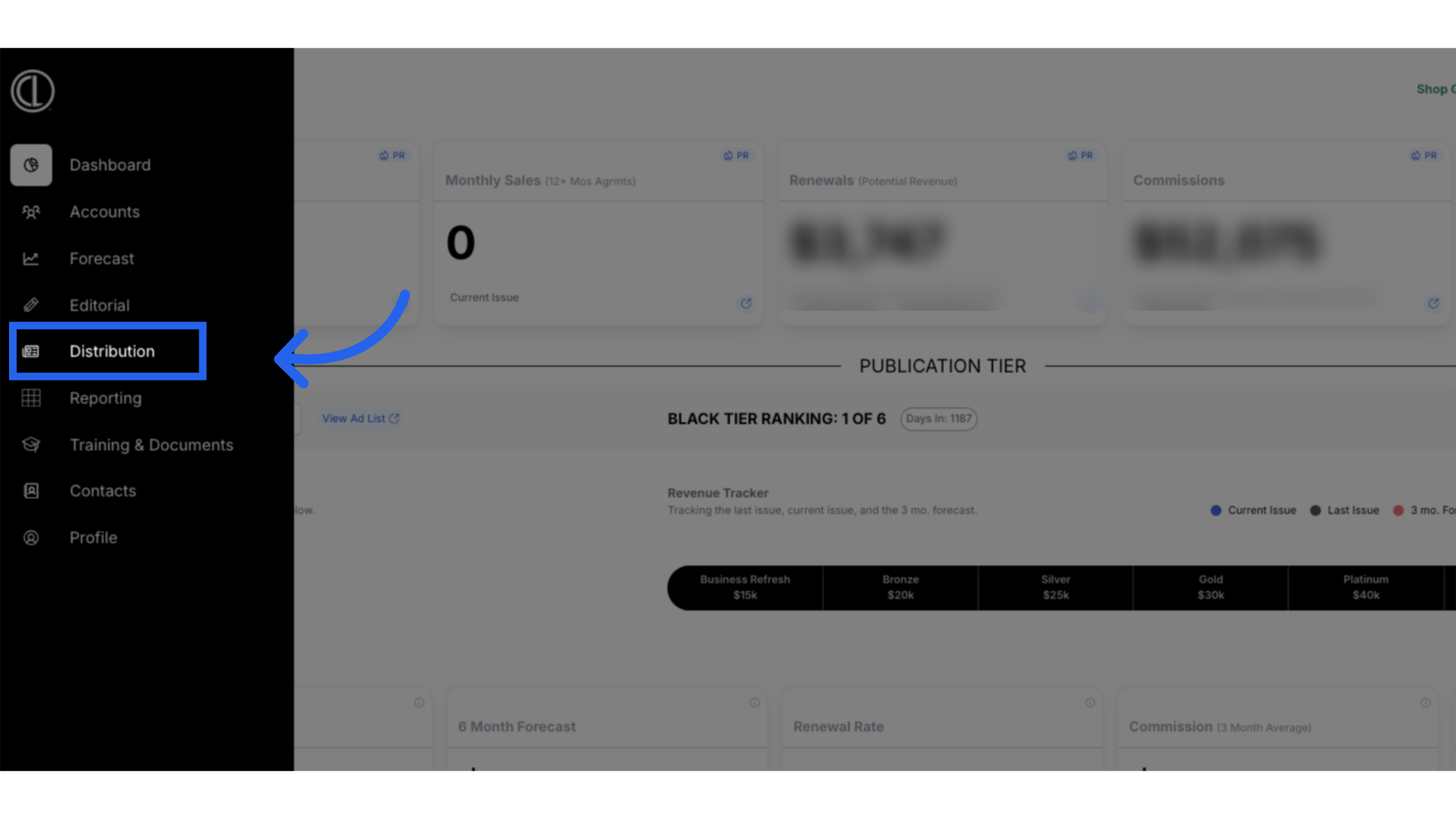
4. Select Magazine
Select the magazine from the dropdown menu.
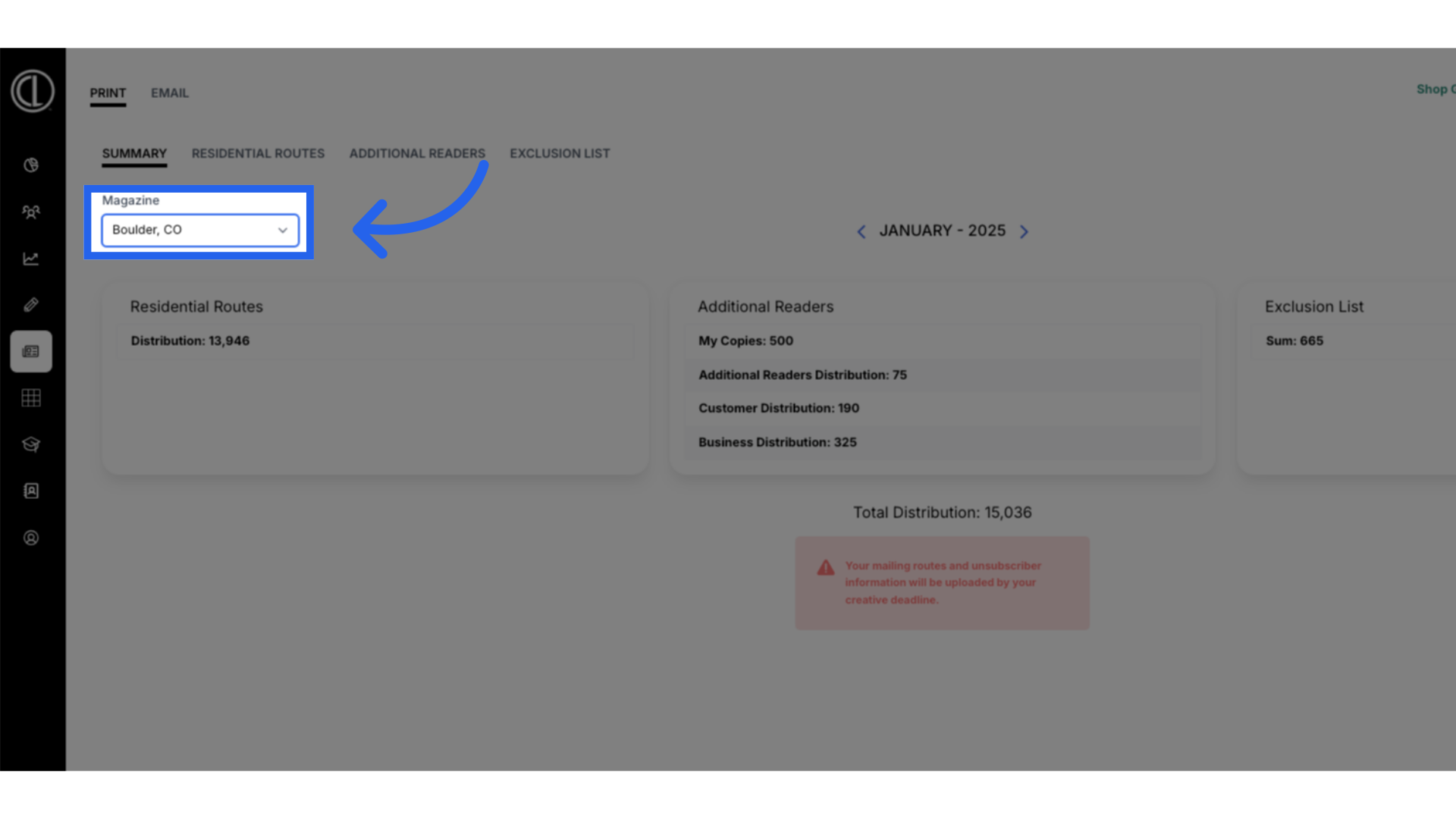
5. Click "Residential Routes"
Access residential distribution details under the Residential Routes tab.
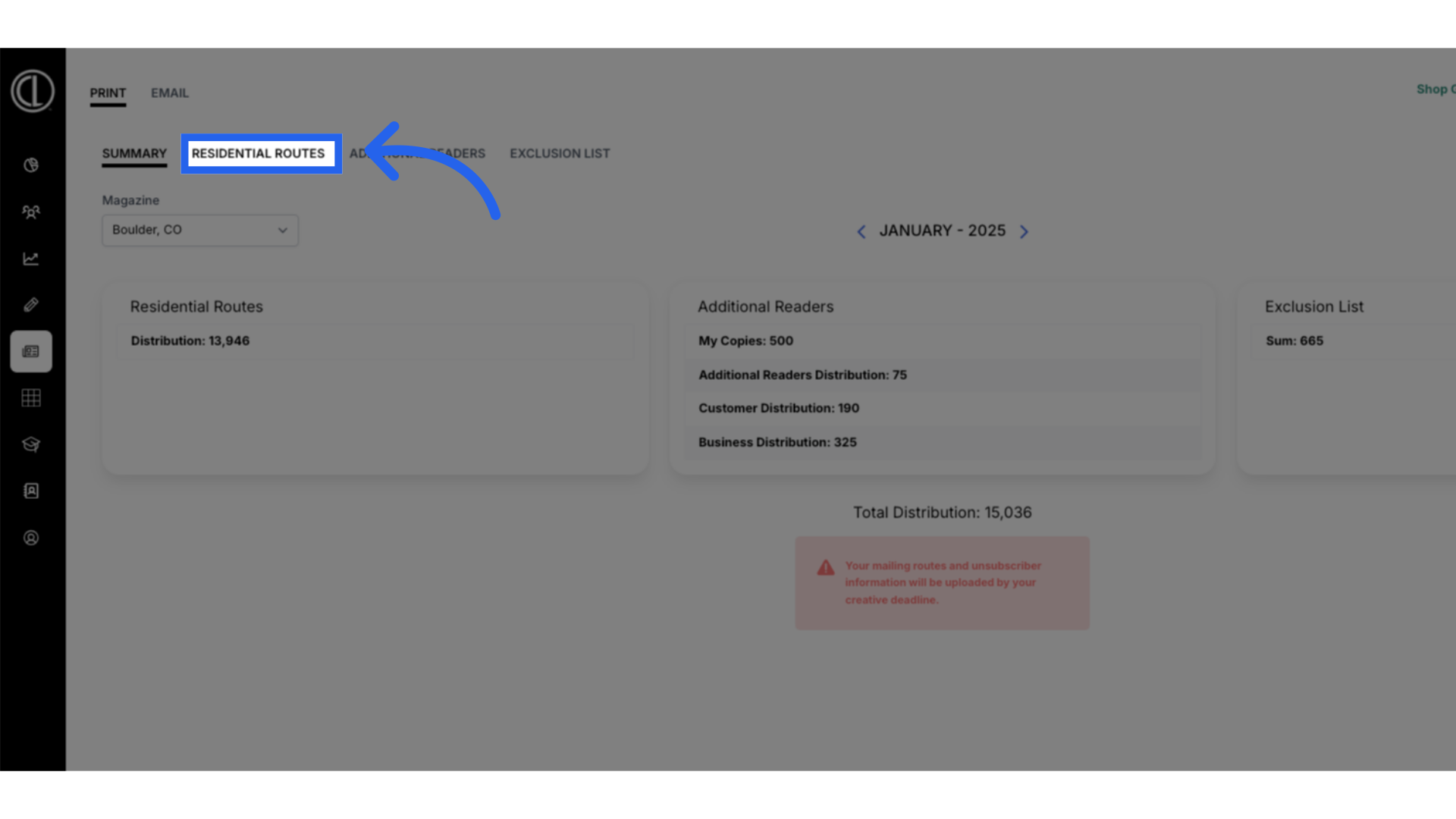
6. View Residential Routes
This tab shows your current, ongoing routes and serves as the basis for reviewing which areas to add or remove.
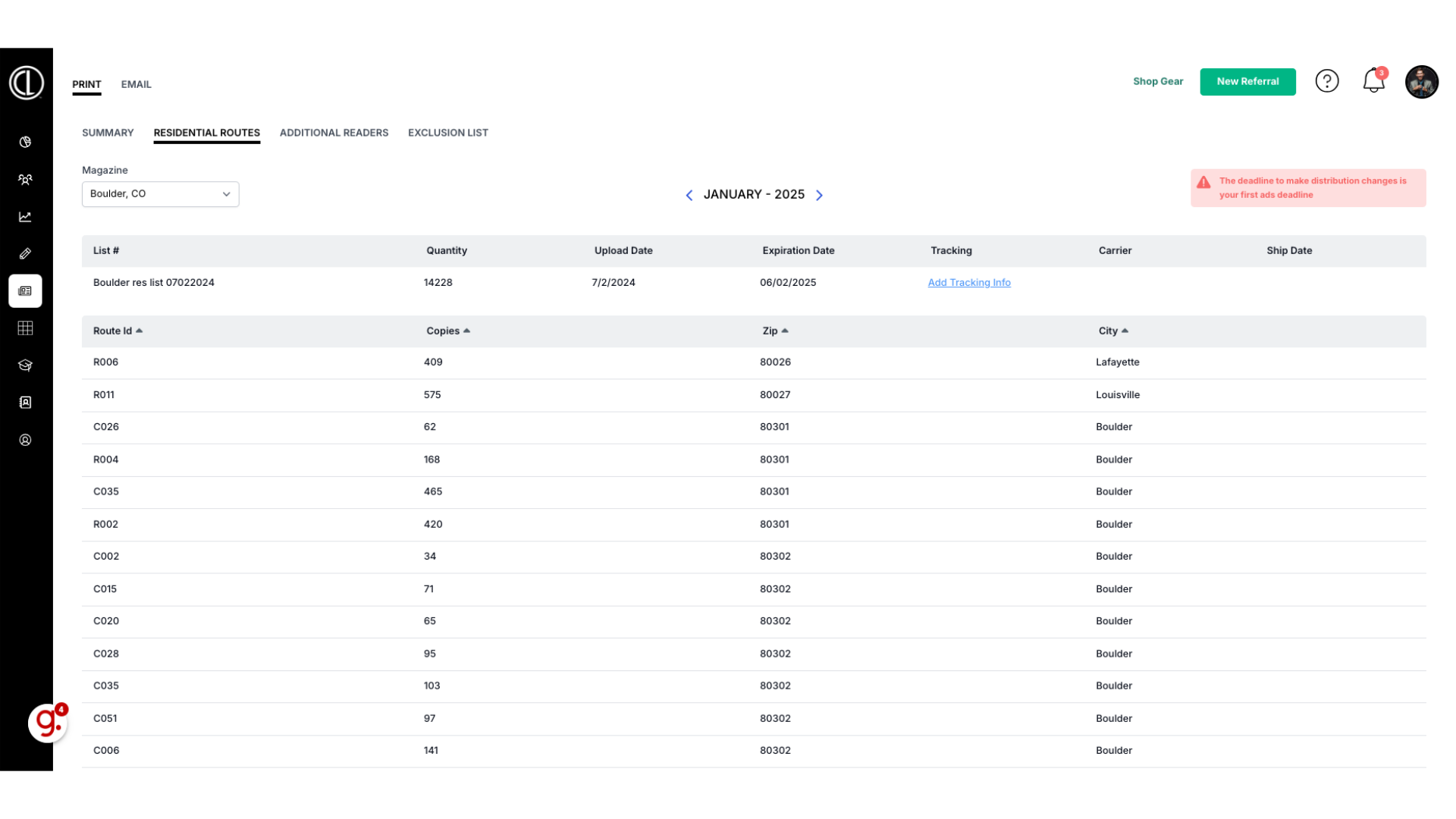
7. Every Door Direct Mail by USPS
In a new browser tab, go to Every Door Direct Mail by USPS at eddm.usps.com
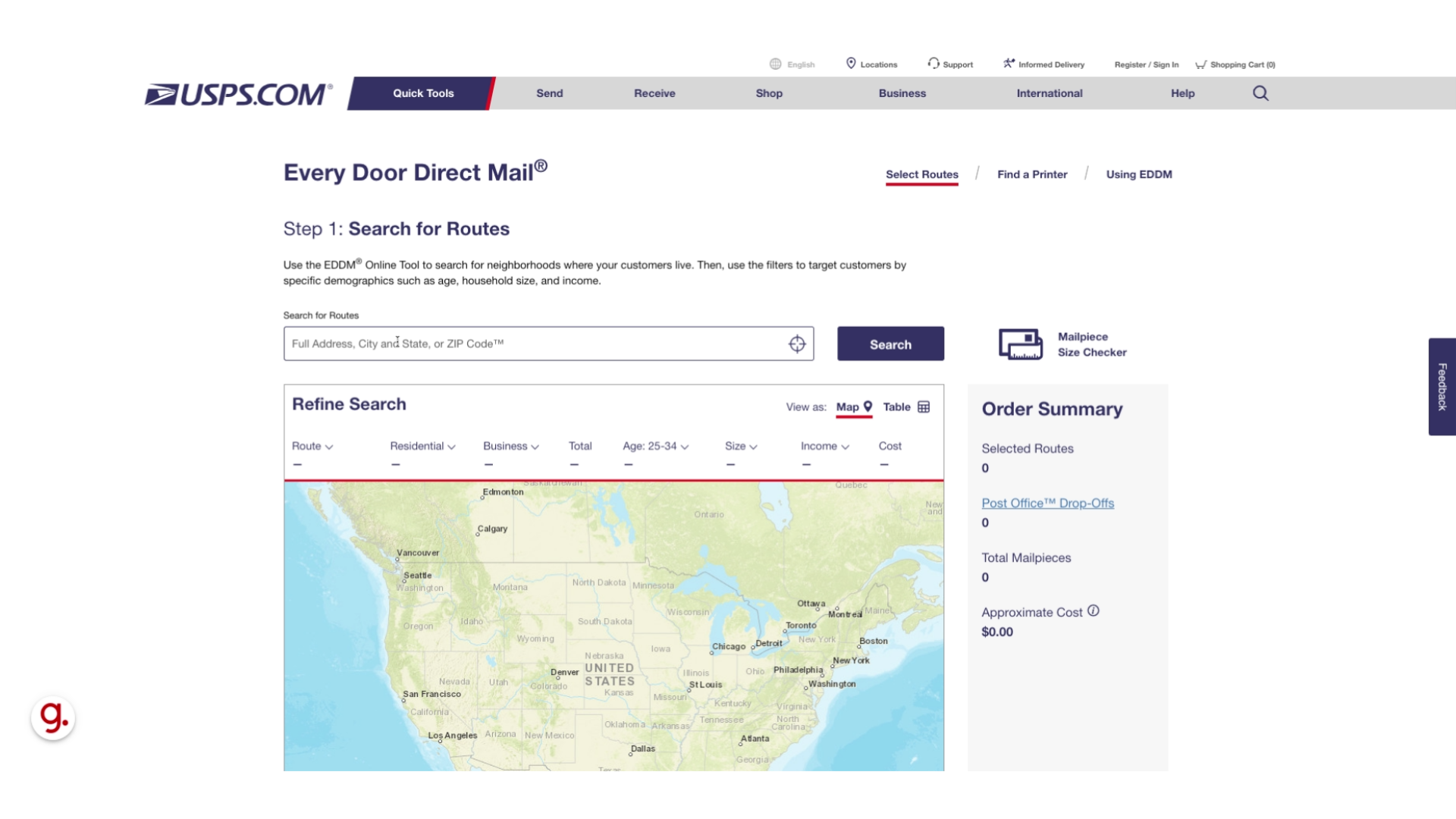
8. Search Zip Code
Enter the zip code for the area you're reviewing and click Search.
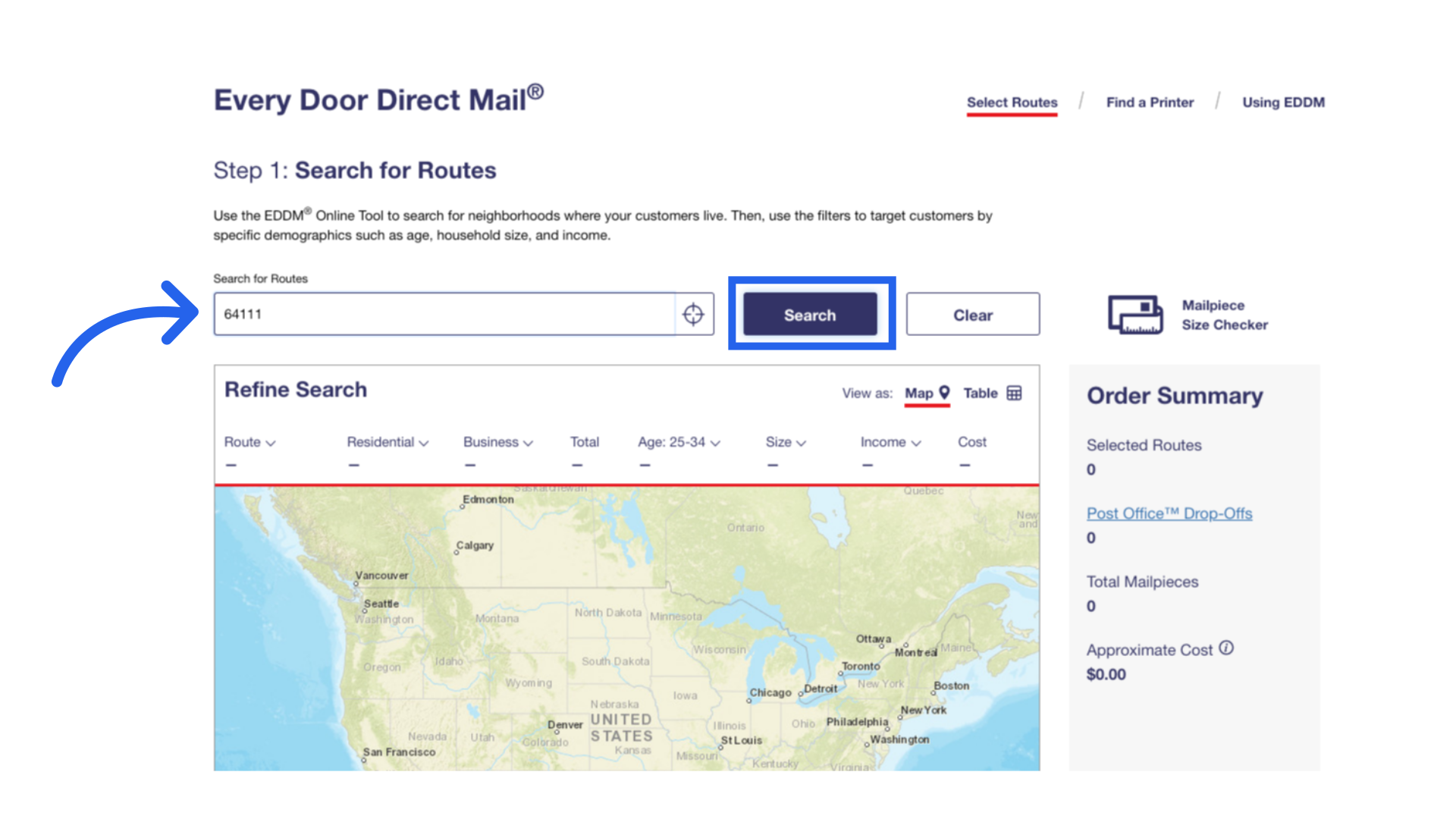
9. Click "Table"
Under Refine Search, select Table view.
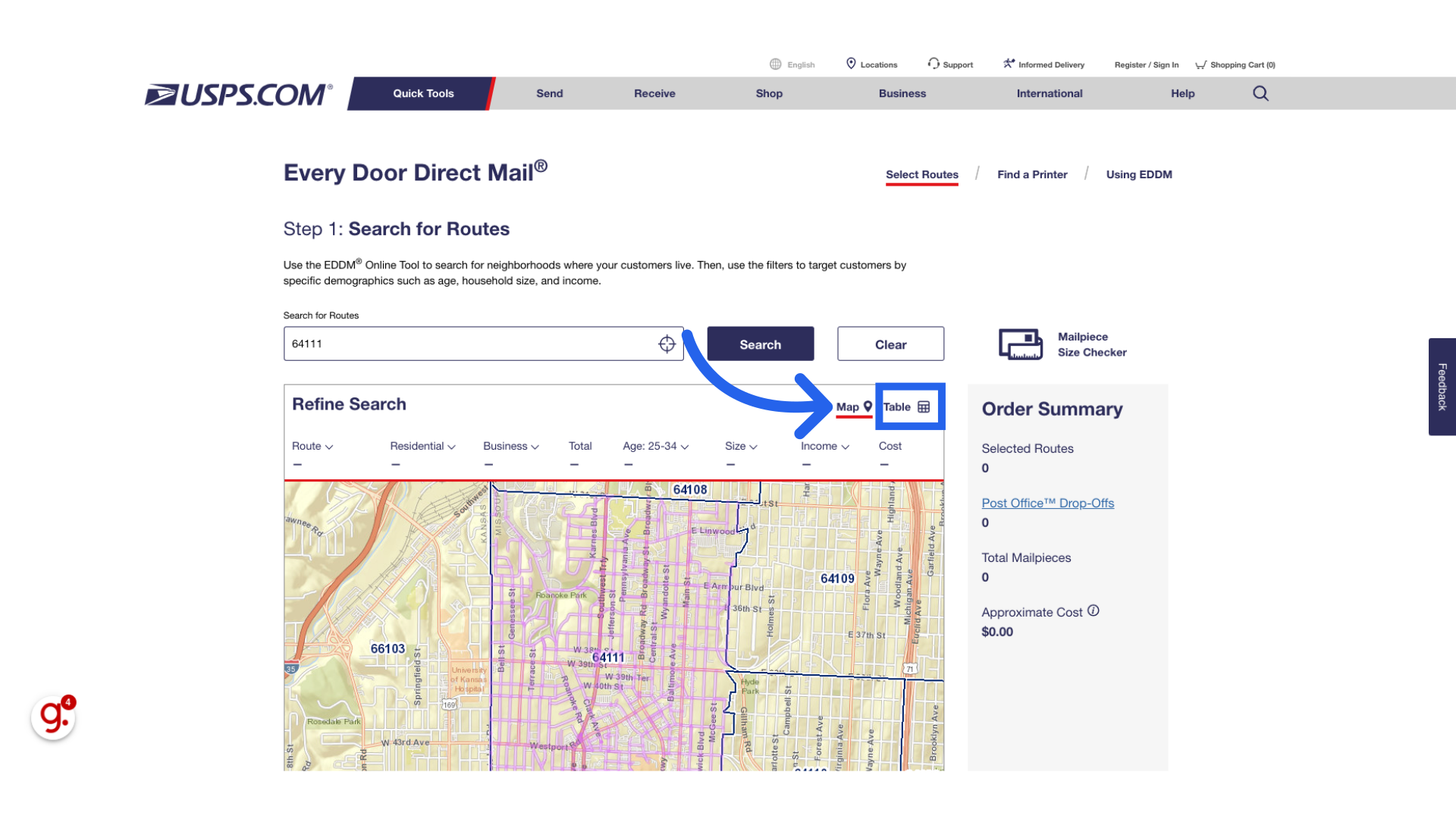
10. Table View
Table view organizes route details making it easy to compare routes directly with your Residential Distribution Overview or Residential Routes in ARC. Please note this information will not match the information on your overview list as City Lifestyle only mails to single family homes, and the EDDM includes every door with a mailbox.
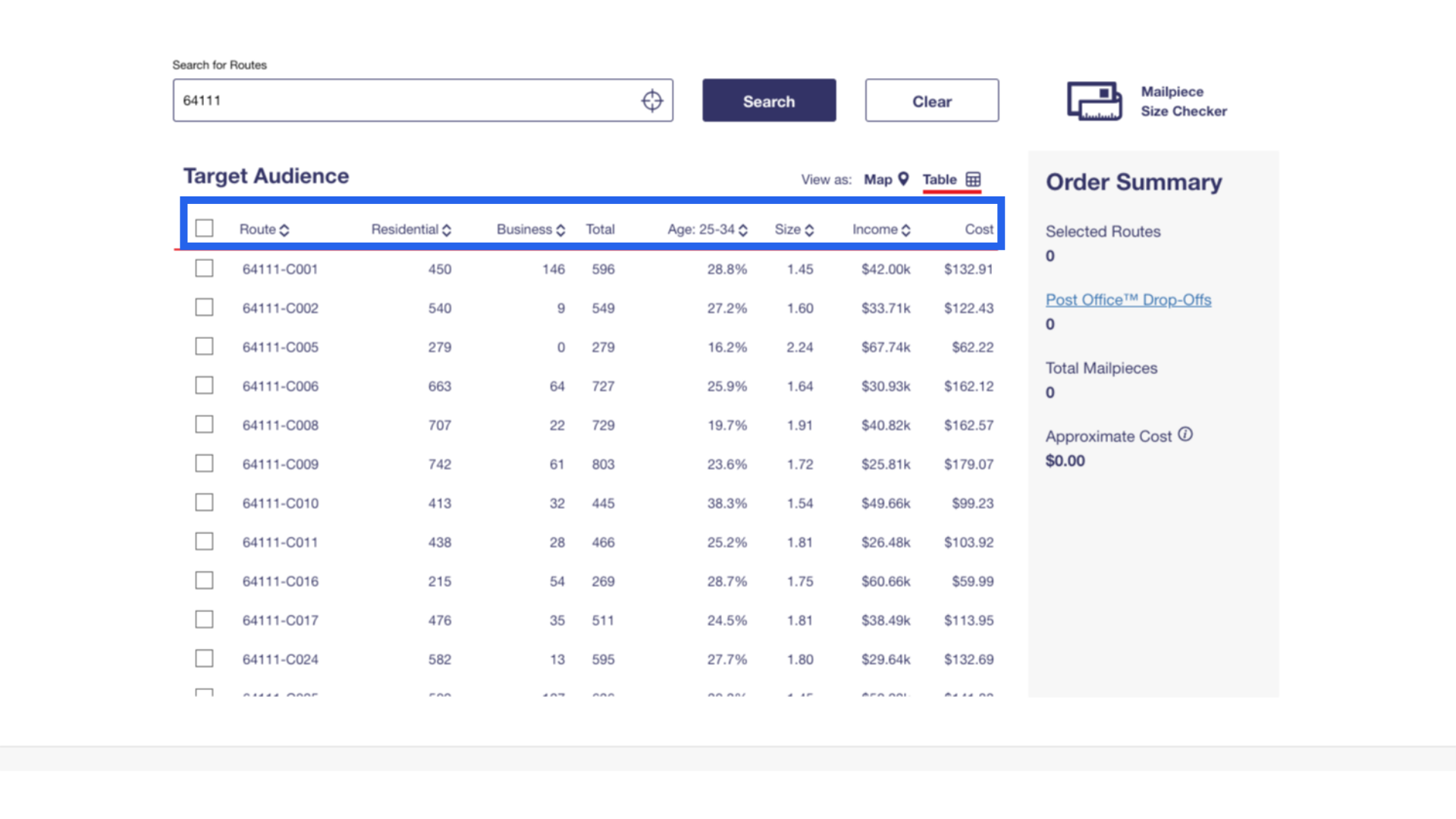
11. Select Current Routes and Map View
Select the routes currently in your mailing list and switch back over to Map view.
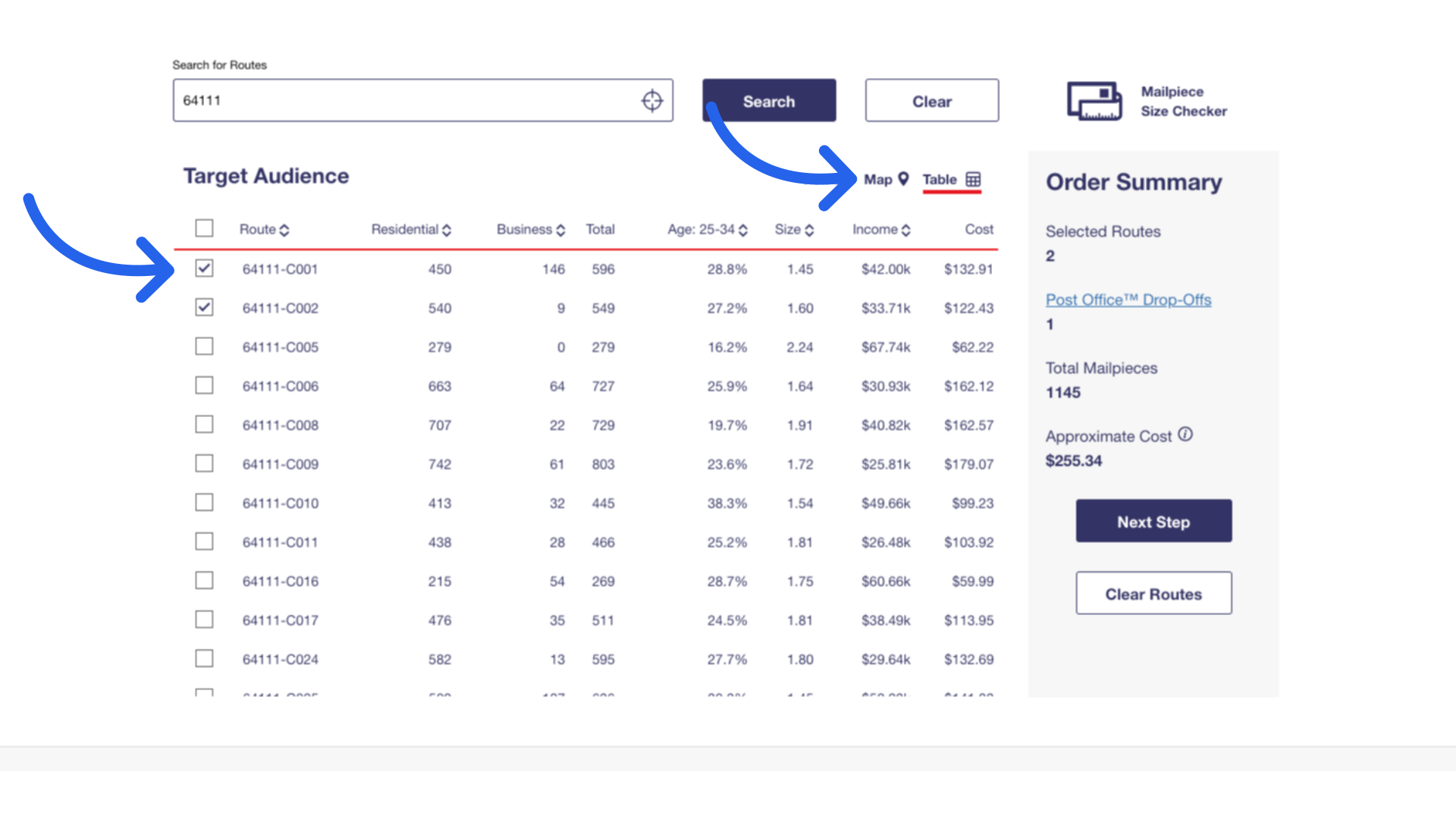
12. Highlighted Routes
The routes highlighted in blue show the areas covered in your current distribution. Use this map to verify the subdivisions you are looking for are covered.
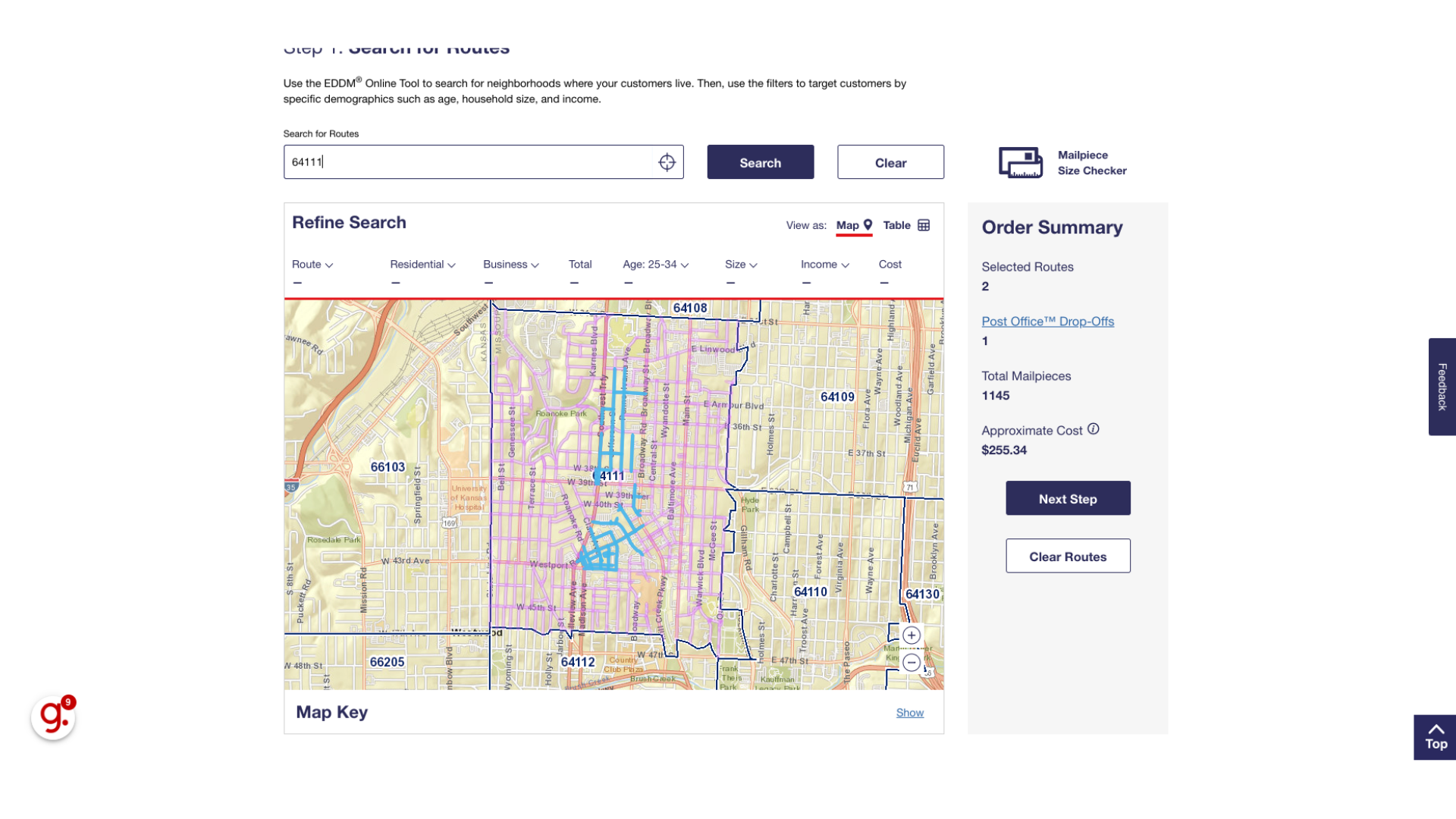
13. Assess Specific Address
To assess a specific address for targeted coverage, type the address into the search bar.
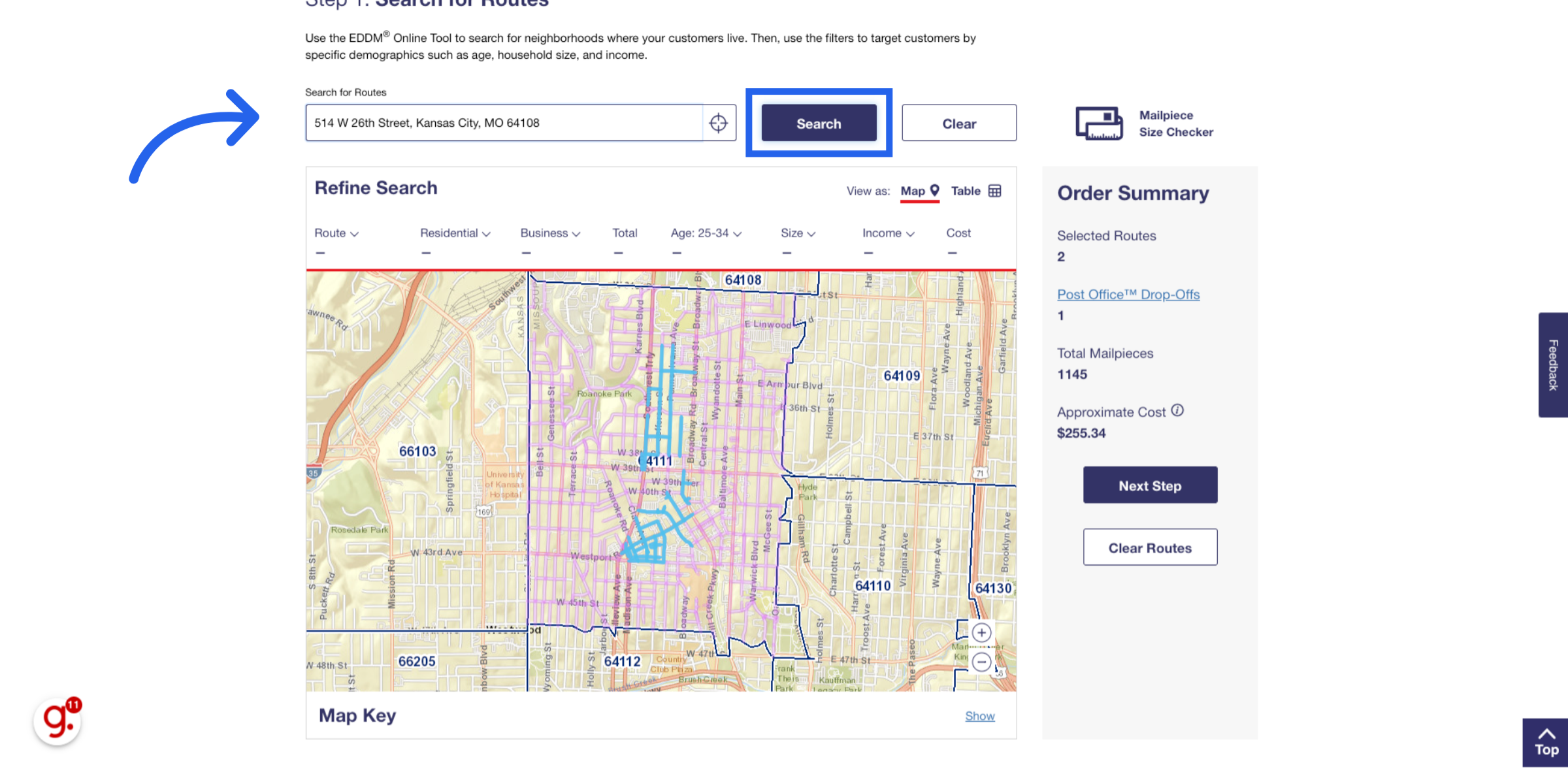
14. Check Address in Route
If the address falls within a blue highlighted route, this indicates that it is already covered by one of your existing routes.
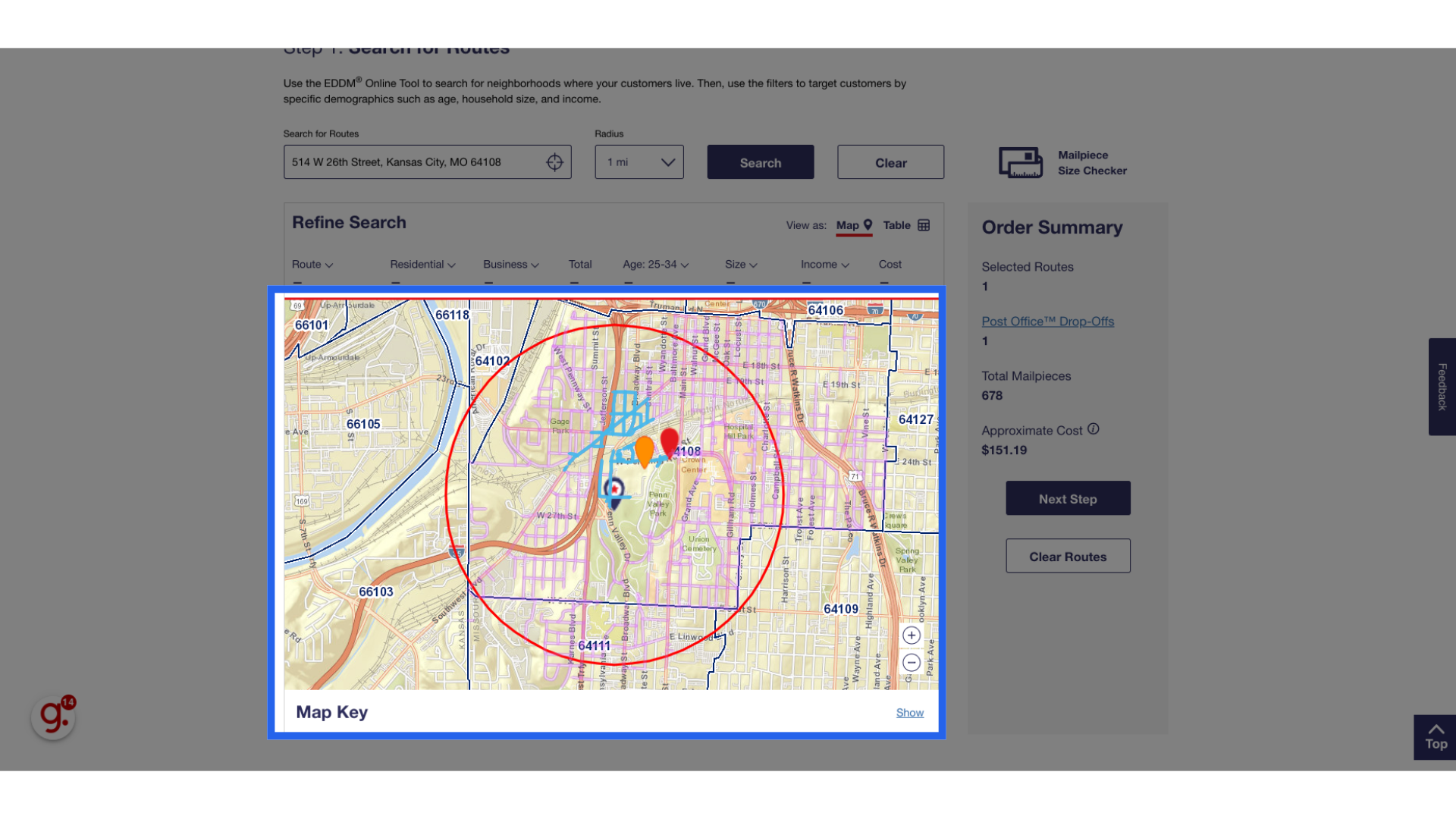
15. Check Route Number
If the address does not fall within a blue highlighted route, look in the top left corner of the EDDM screen to find the route number for the area you may be interested in added. Put in a ticket for a conversation with the Distribution team.
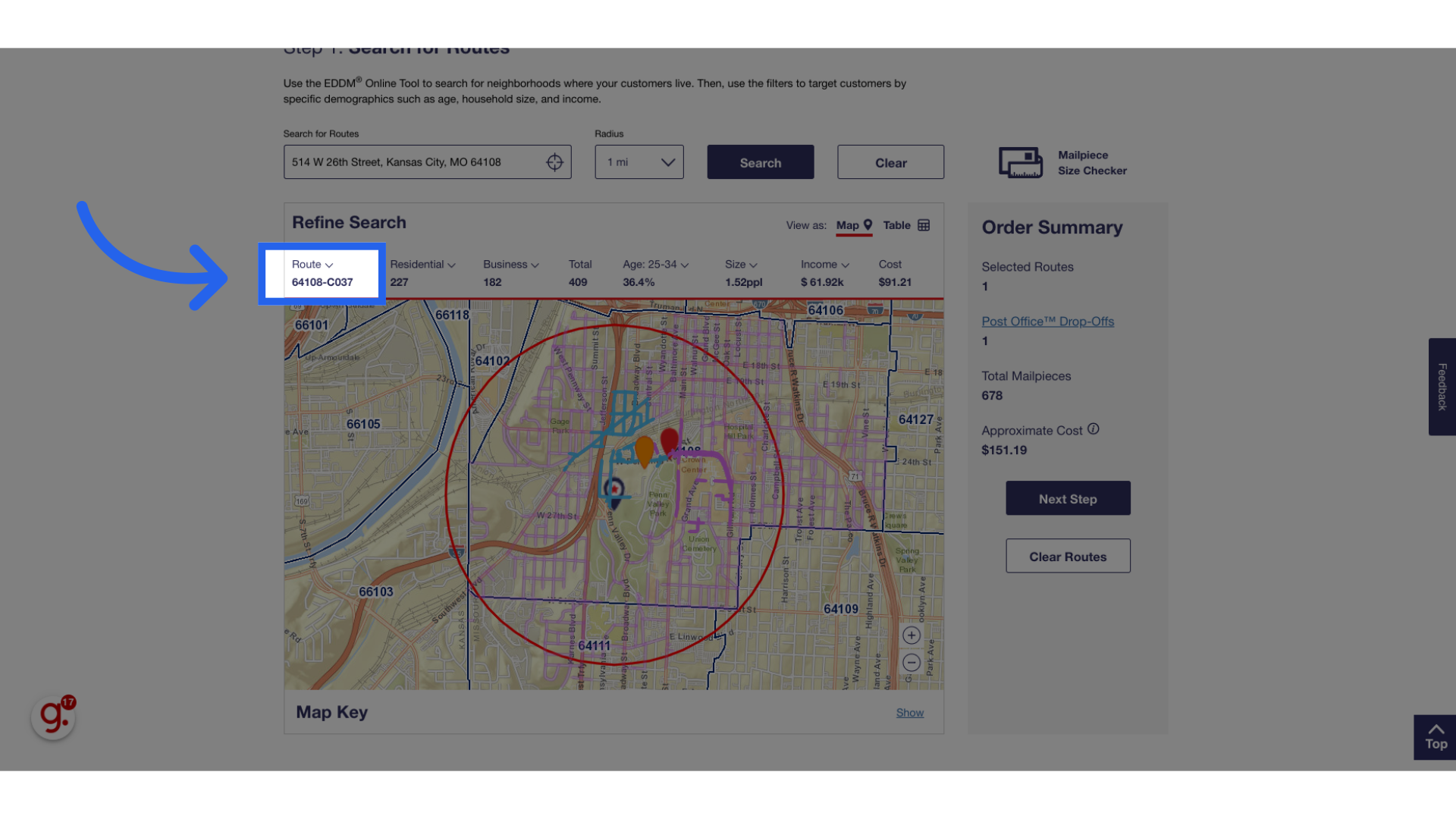
16. Review Potential Additional Routes
When considering adding a route, remember that you are including the entire route, not just the individual address. Some routes may include areas with mixed demographics or a range of income levels. However, if the route includes a high-priority neighborhood or a valuable area for your publication, it may still be beneficial to include the entire route. This can ensure that desirable areas—such as a new high-end development or affluent neighborhood—are part of your distribution, even if some homes within that route may not perfectly match your target demographic. After reviewing, consider any route adjustments that enhance reach and align with your audience and publication goals.
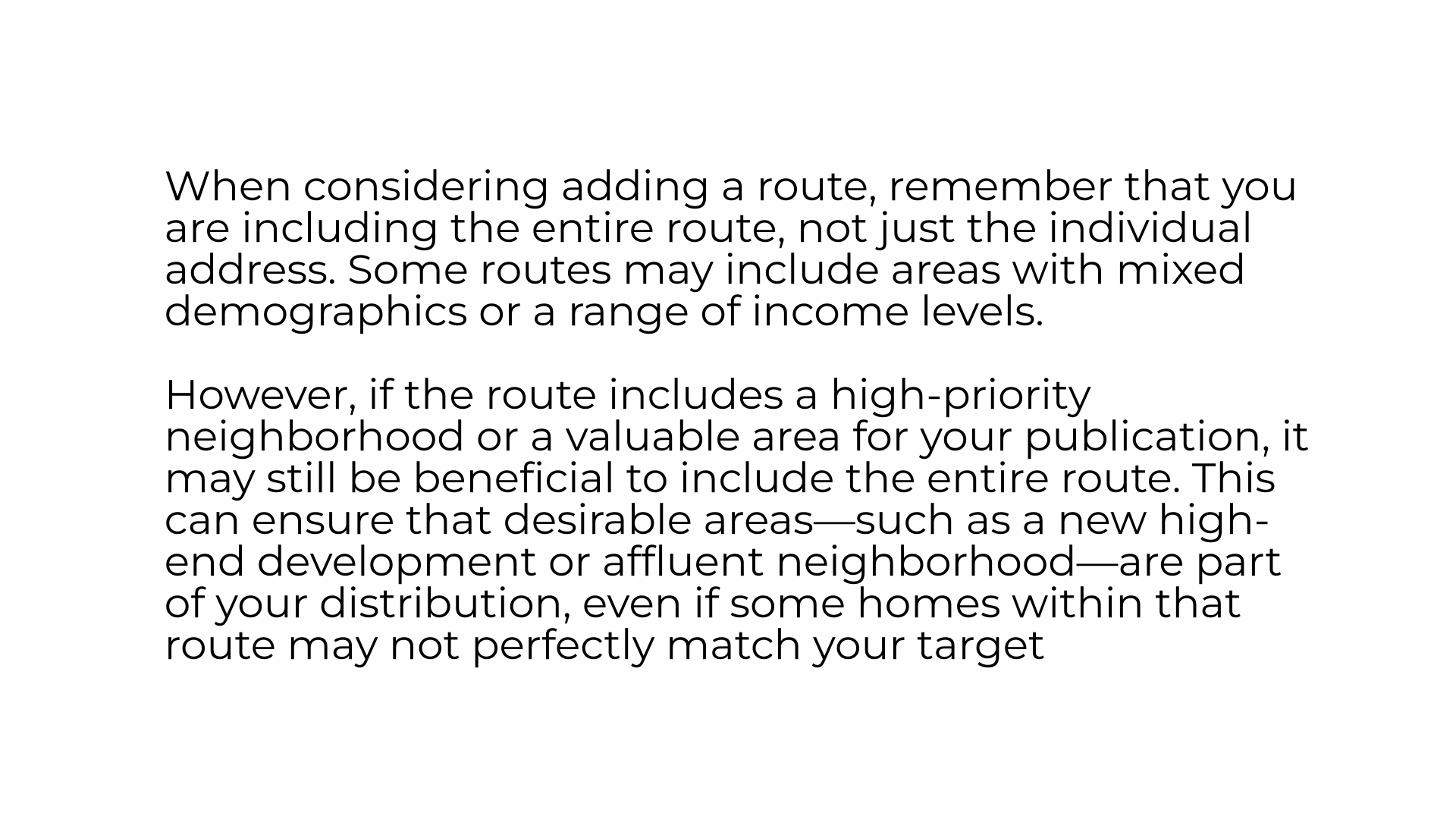 This guide walks you through understanding your Residential Distribution Overview in Citylifestylehq
This guide walks you through understanding your Residential Distribution Overview in Citylifestylehq