How to Submit a ticket in ARC
https://embed.app.guidde.com/playbooks/q5t65CPZT14stsi1uxPwxE
This guide will walk you through the process to submitting a support ticket in ARC
Go to citylifestylehq.com
1. Enter your email address
Go to citylifestylehq.com to log in. Enter your City Lifestyle email address
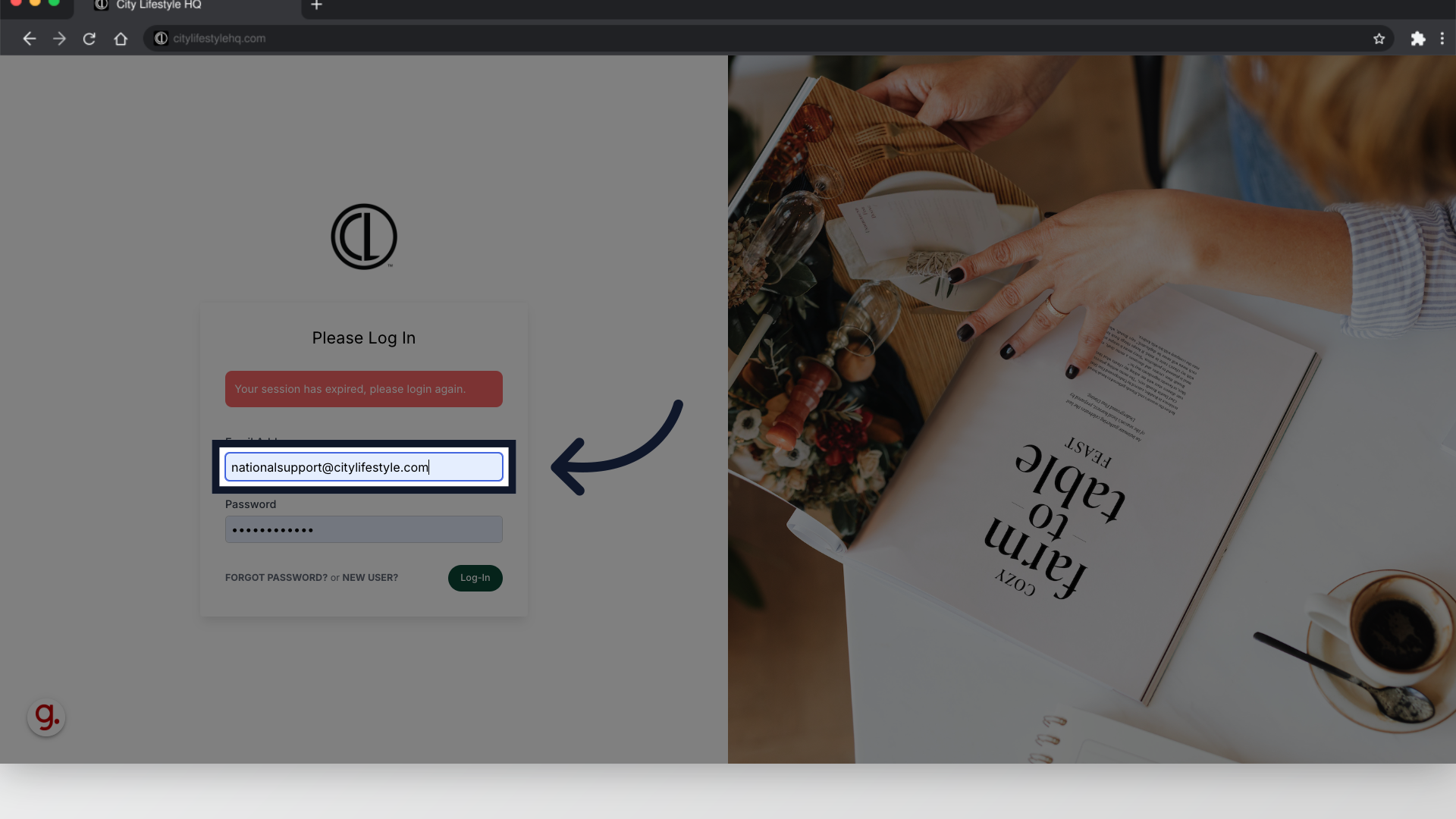
2. Enter your password
Next enter your secure password
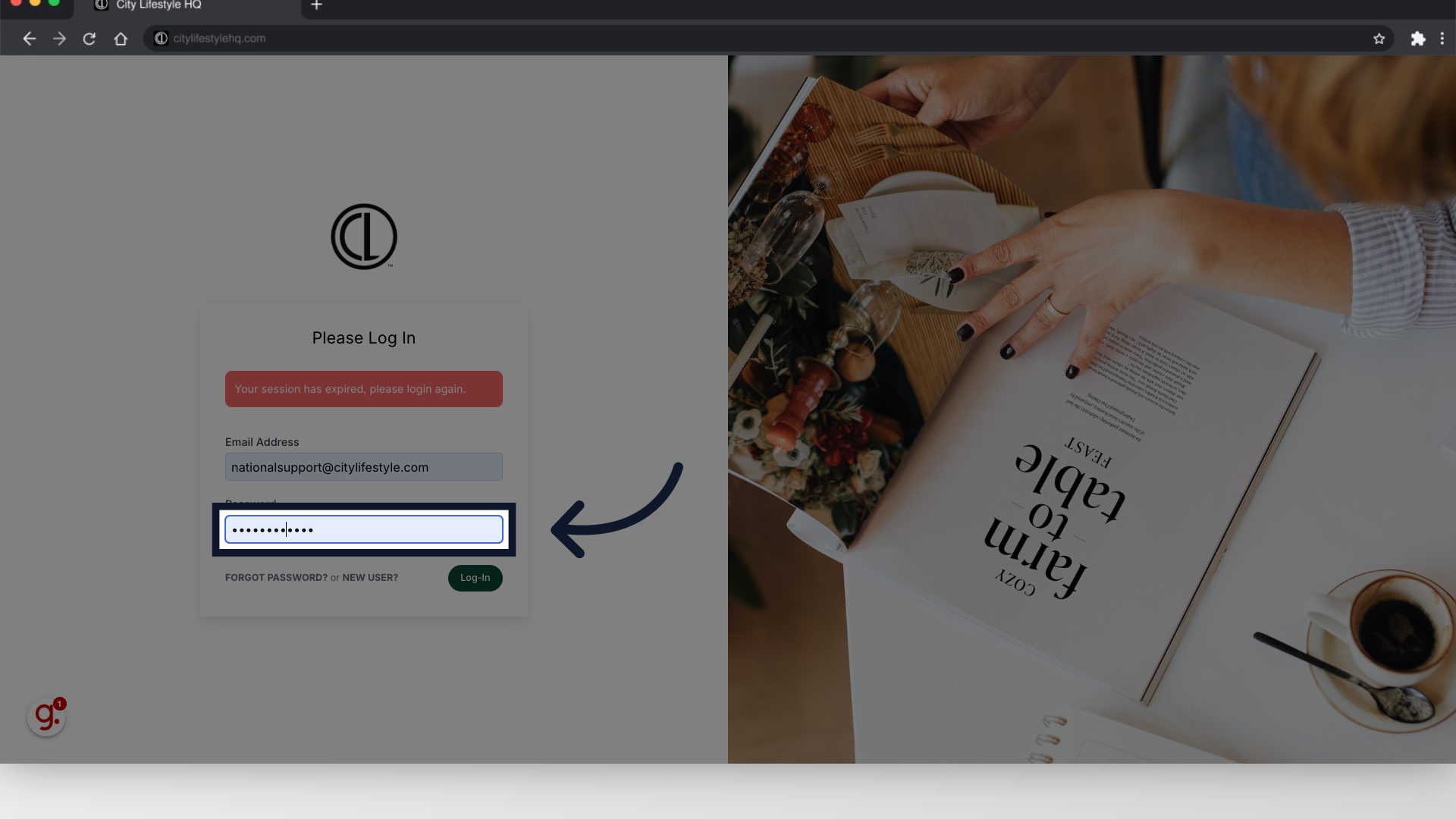
3. Click "Log-In"
Click "Log-In"
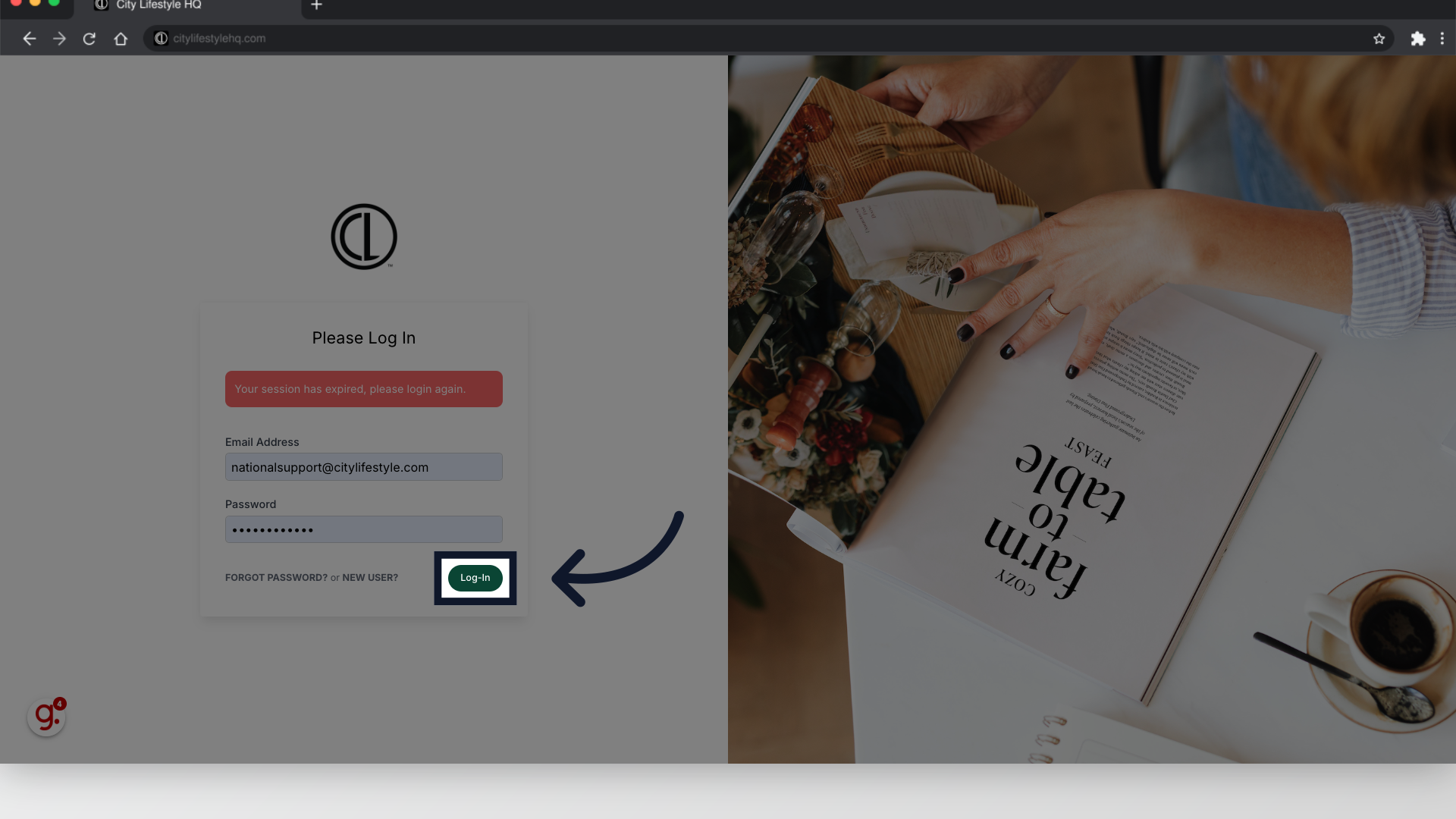
4. Click the ? icon in the top right corner
On the home page, click the question mark logo in the top right corner to search for an answer to your question or submit a ticket.
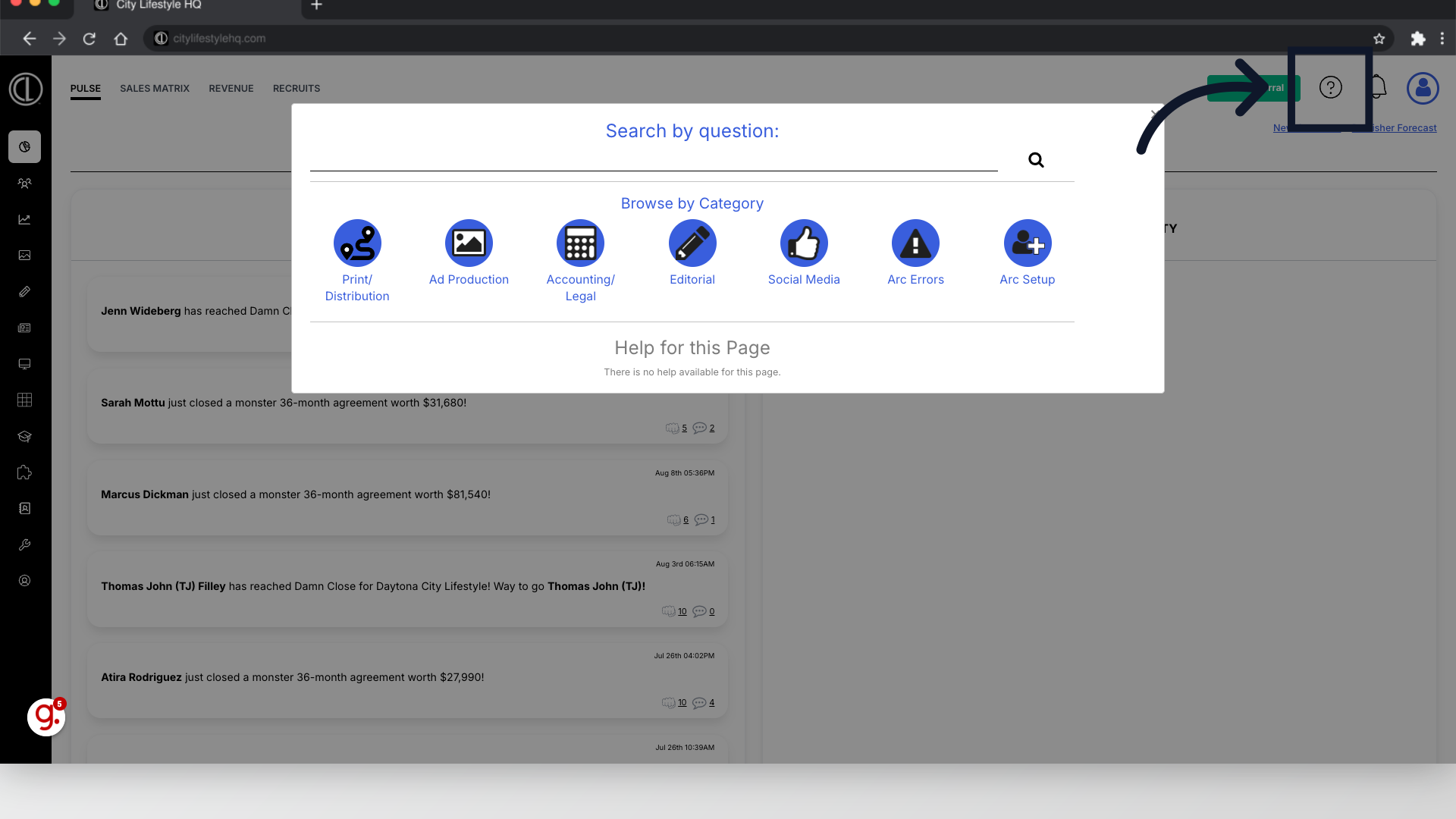
5. Select the related category
Select the topic to which your question relates and search commonly asked questions
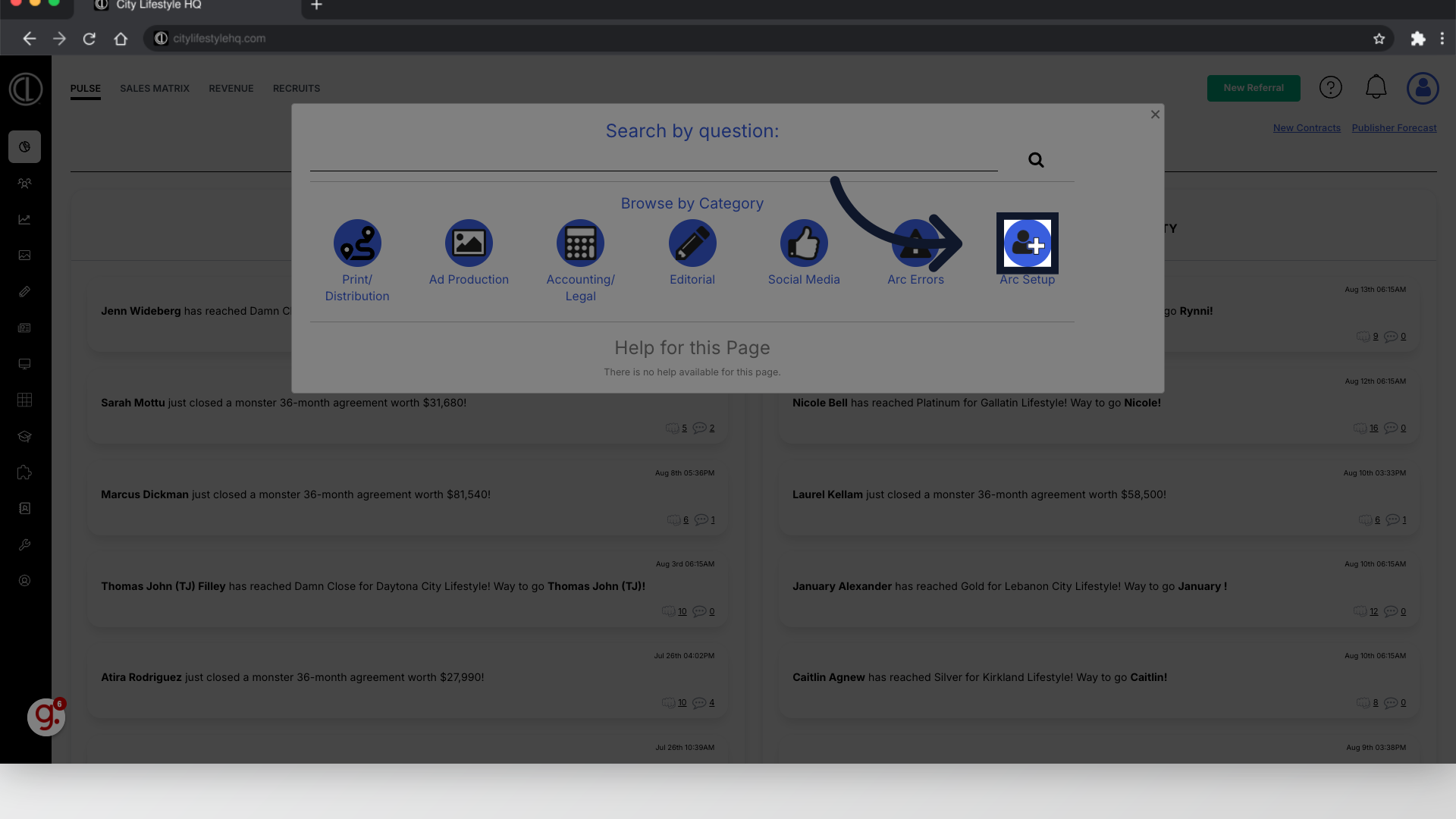
6. Click "Still unsure? Contact us here." to submit a National Support ticket
Browse the provided tools. If you are still unable to answer your question, scroll to the bottom to submit a support ticket.
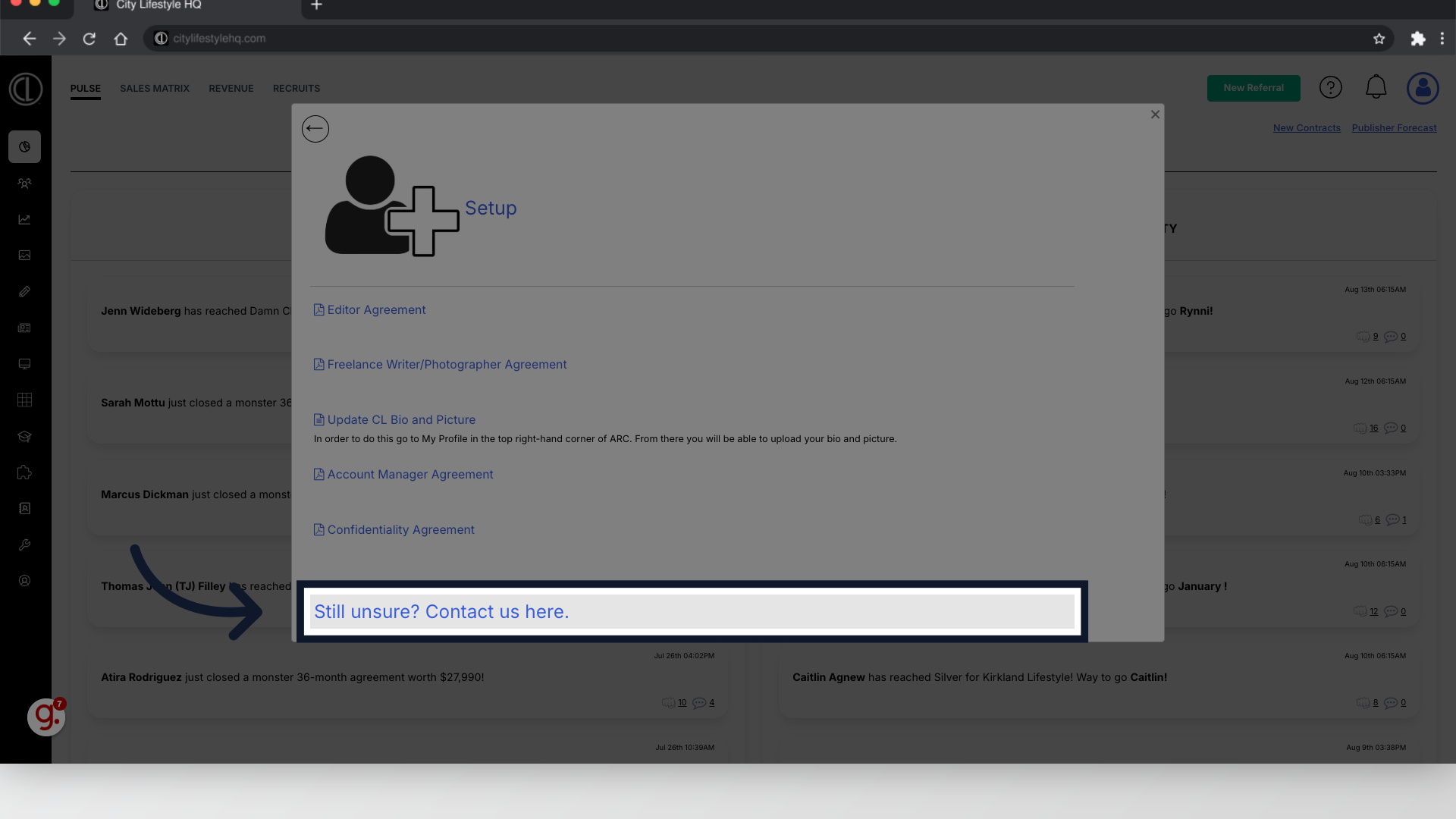
7. At the top of the Beacon, click "Ask"
The National Support beacon will populate for you to ask your question. Click "Ask" at the top of the beacon to begin submitting a support ticket.
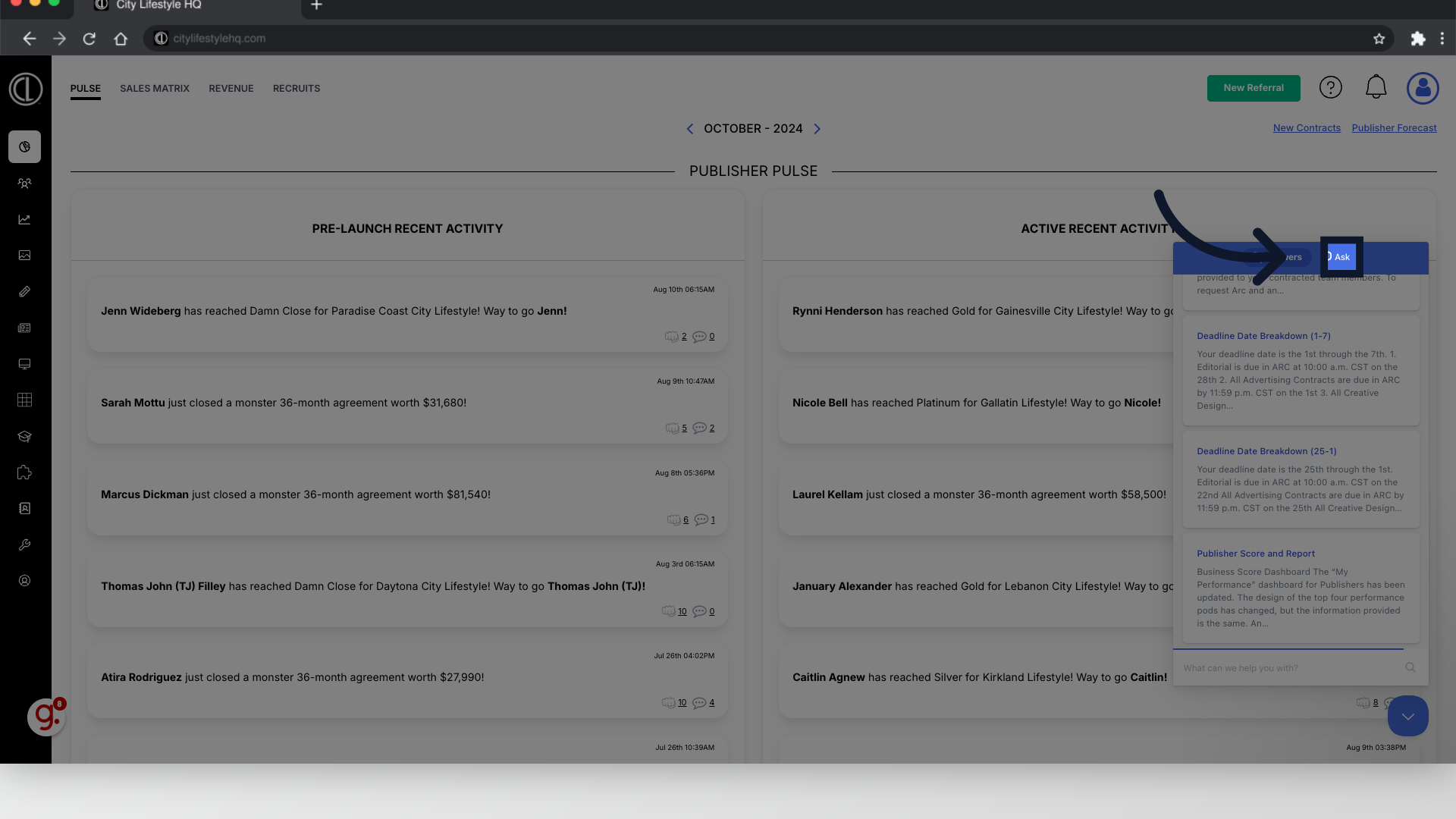
8. Click here to submit a support ticket
To submit your ticket select the next prompt
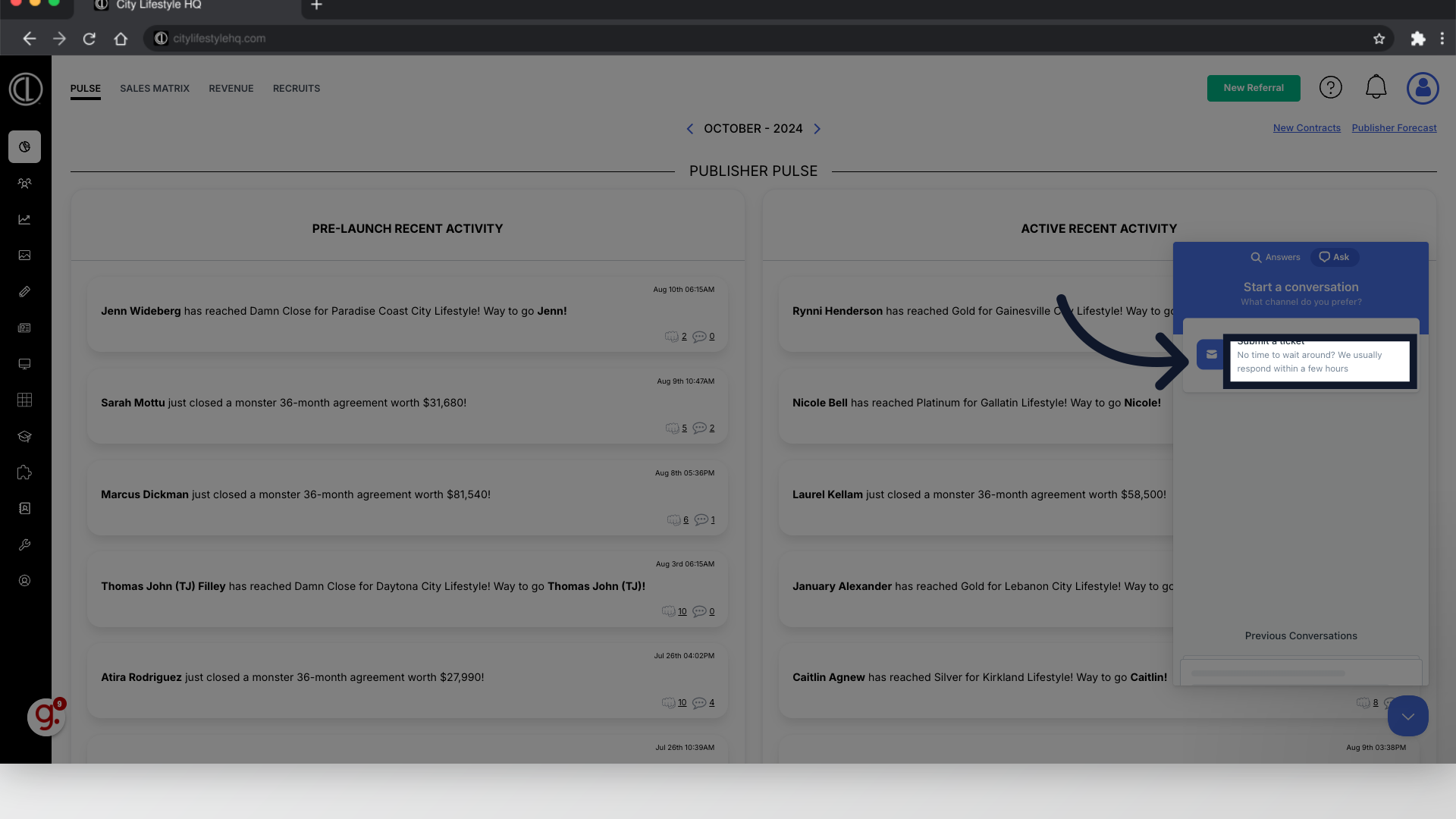
9. Fill in your magazine title
Enter your magazine's title in the provided field

10. Select your Ad Deadline
Next, select your correlating Ad Deadline
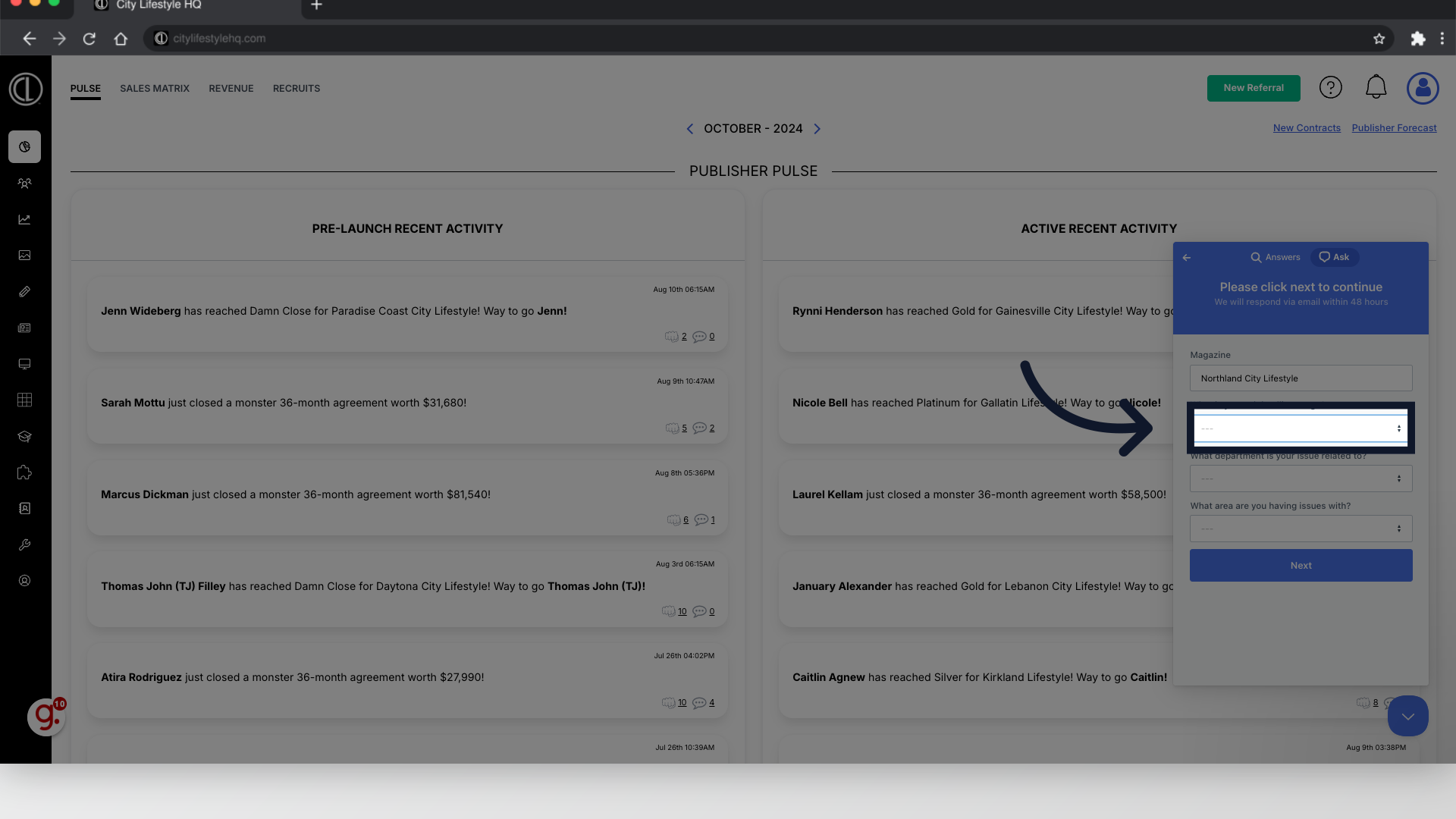
11. Select the Department
Select the Department in which your question relates to
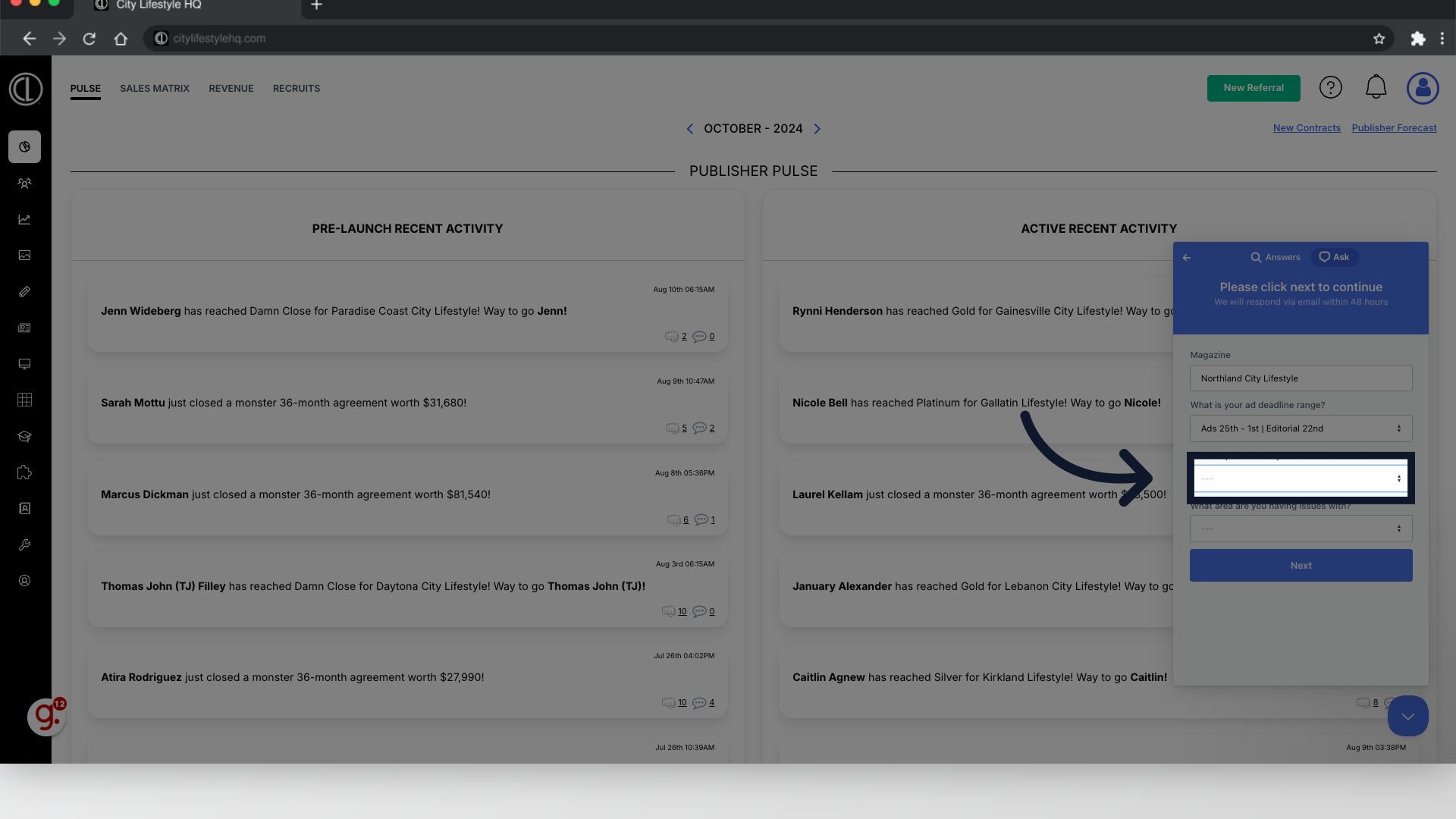
12. Select the area within the Department
Select the specific area within the Department that your question relates to
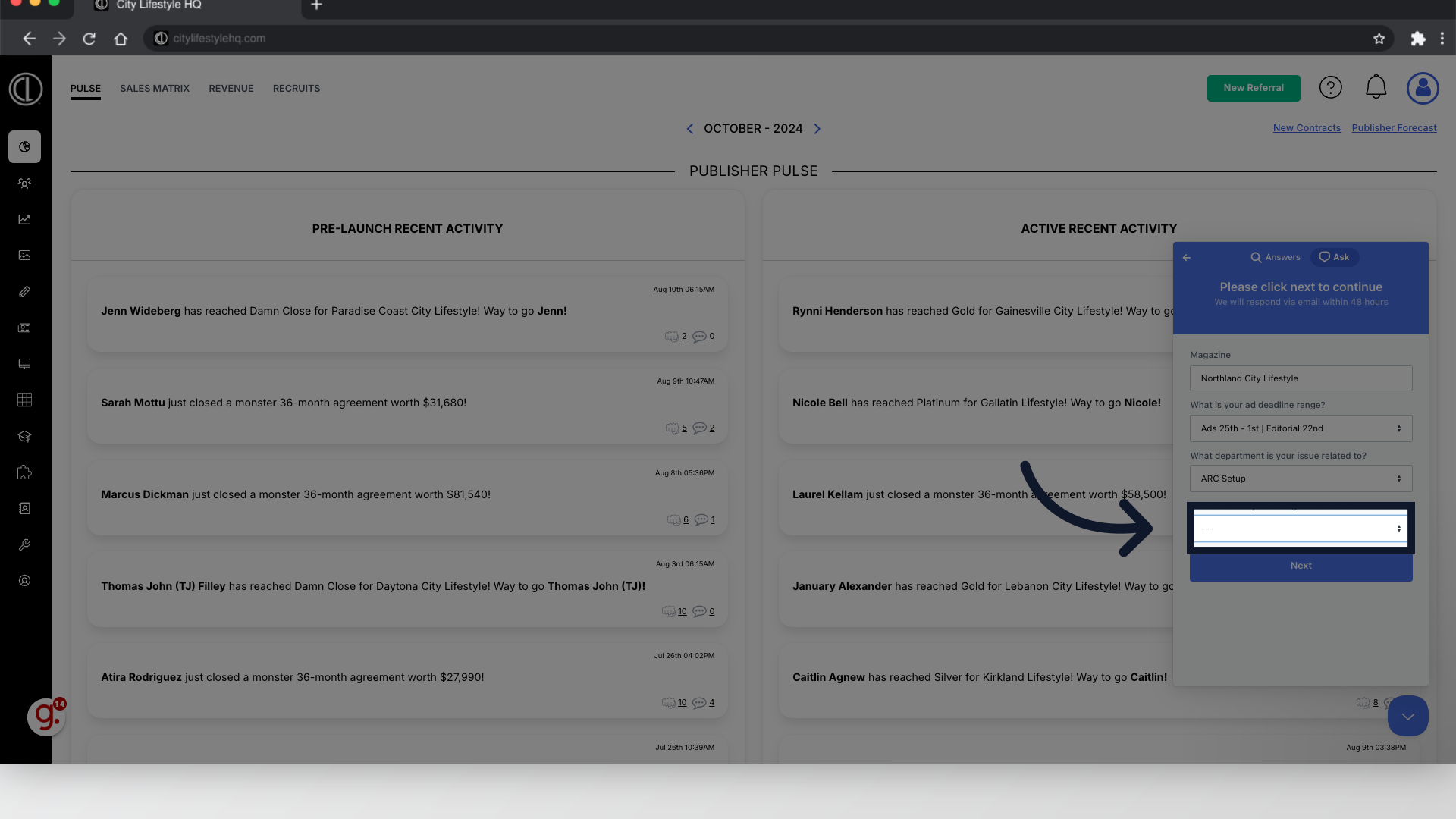
13. Click "Next"
Click "Next"
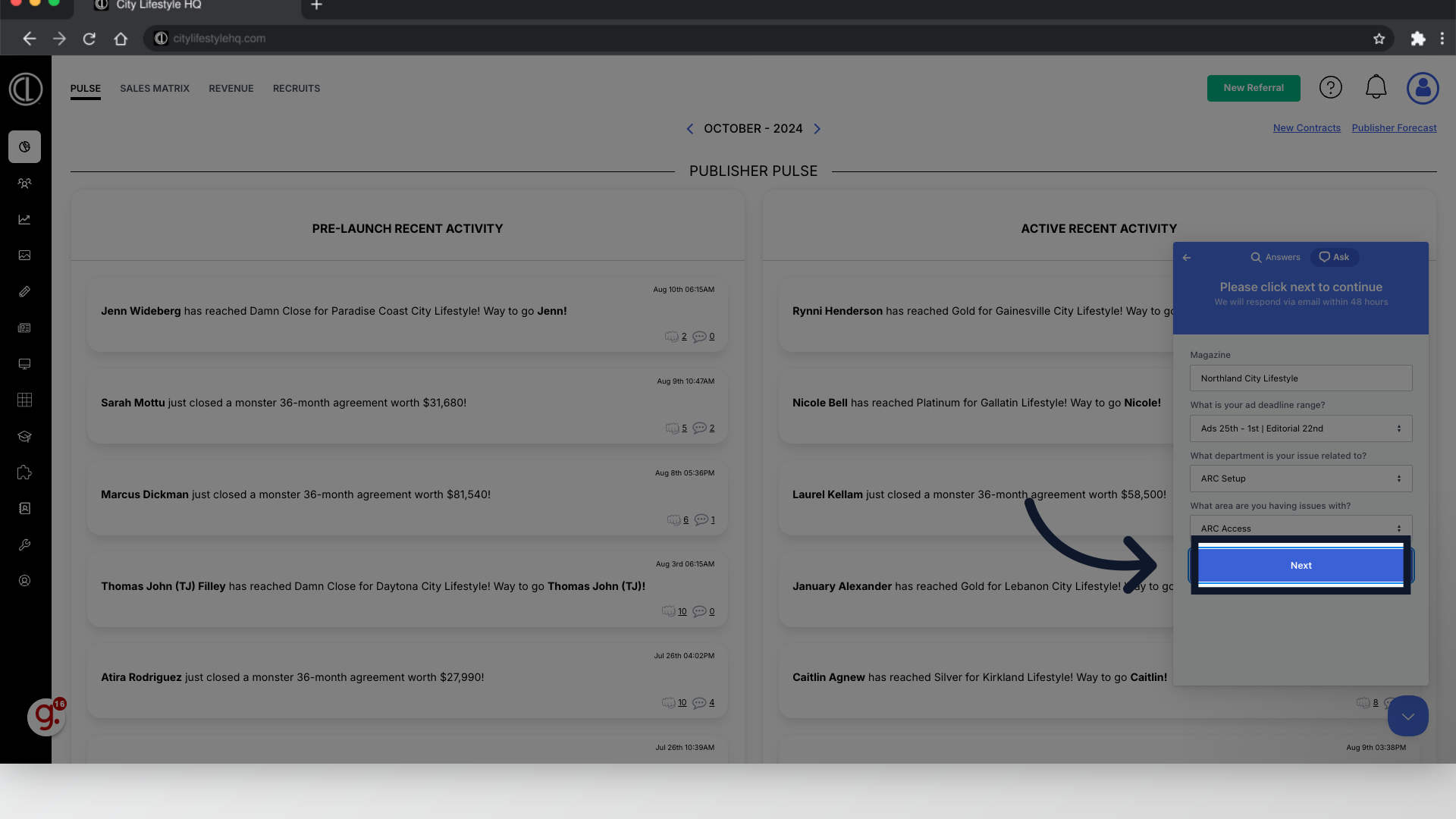
14. Summarize question
Summarize your question in the subject field
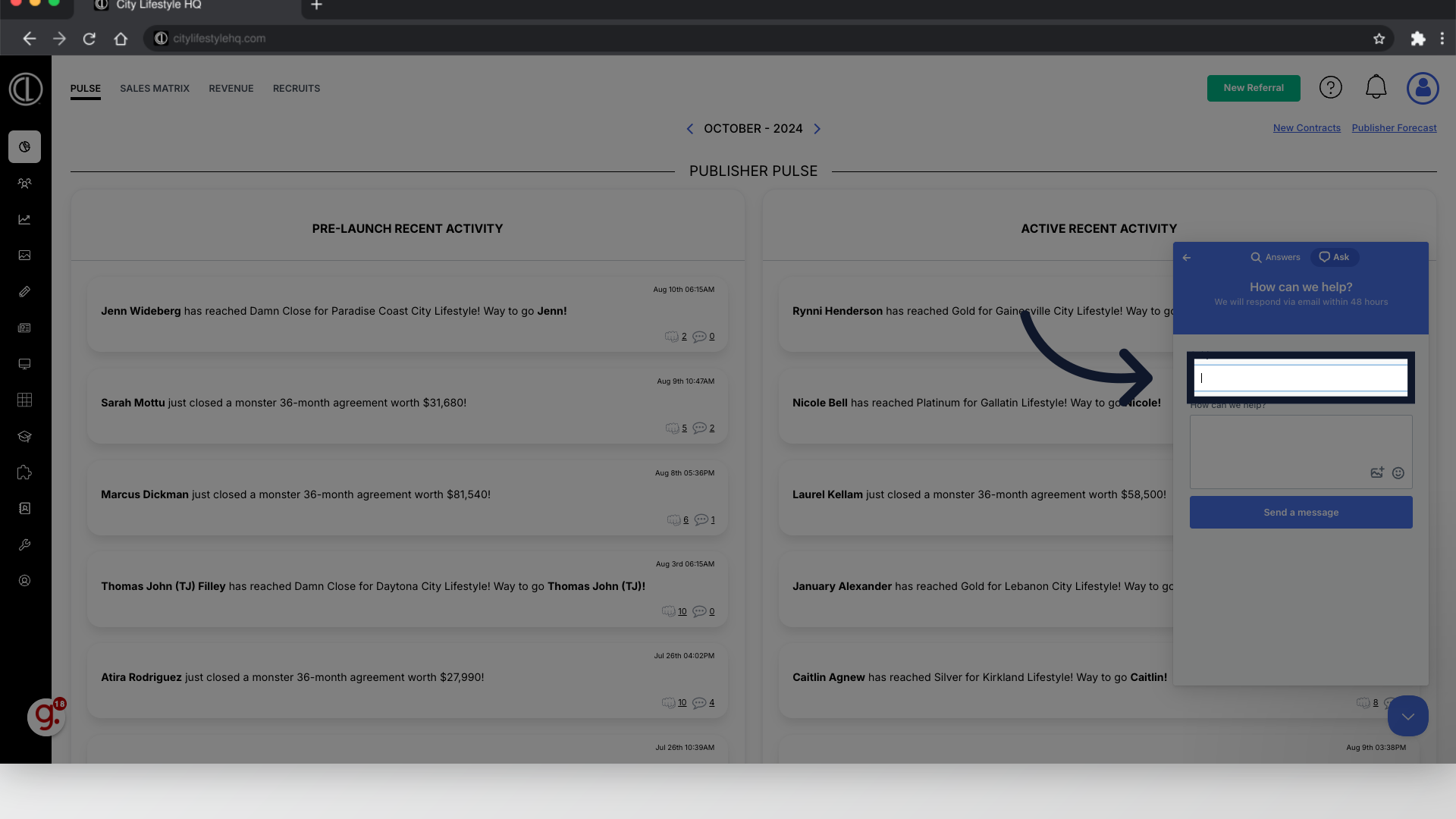
15. Explain your question
In the following field explain your question in detail. Please include all important information such as client names, deadline questions or screenshots as this will help the support team expedite the ticket process.
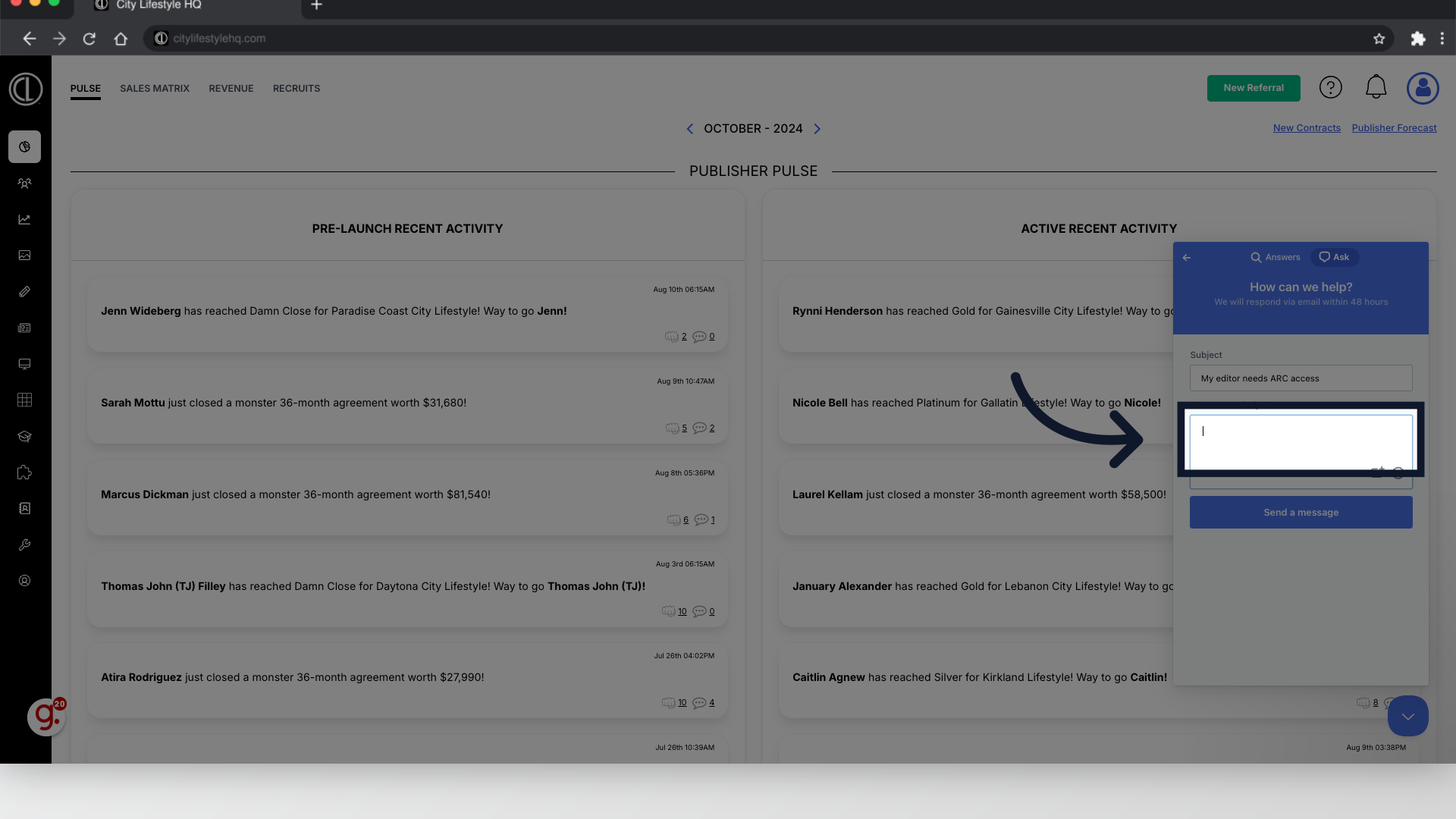
16. Click "Send a message"
Send the message to generate your support ticket. The National Support team will get back to you within 48 business hours.
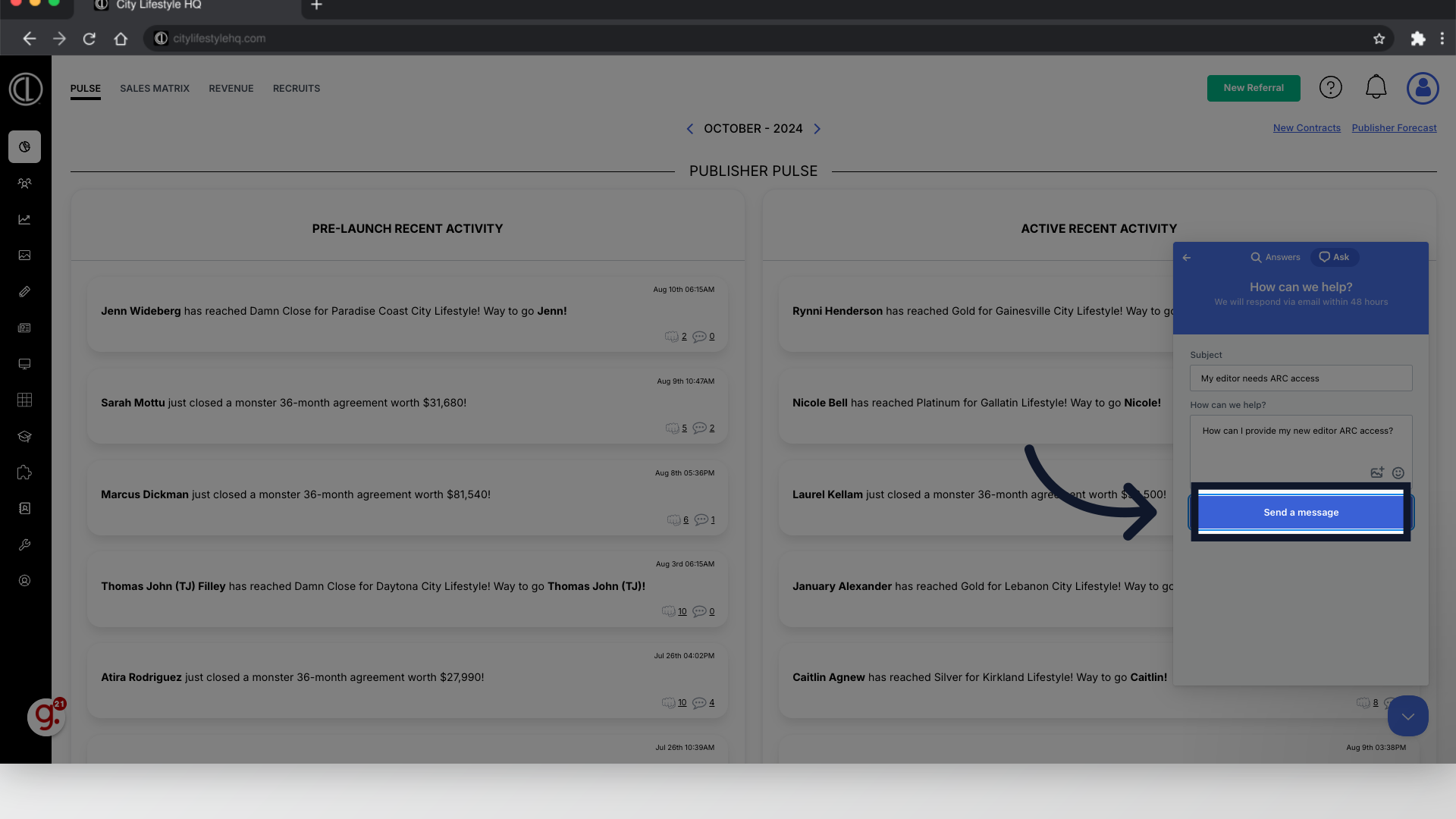
Thank you for completing this Guide to submitting a support ticket through ARC.